Using Filters and Actions
Every report page contains two options of Filters/Actions. The first option is the global option that appears on top of the report page. The other option is the local option that appears below the name of the report on the report page and provides solutions related to a particular report.
As a prerequisite, install Microsoft .NET Framework (version 3.5 ) on the machine where you have installed the Console for the Report Chart export feature to export images in a report successfully.
Note: Adobe Flash is no longer required and installing .NET Framework as a pre-requisite allows you to view the charts.
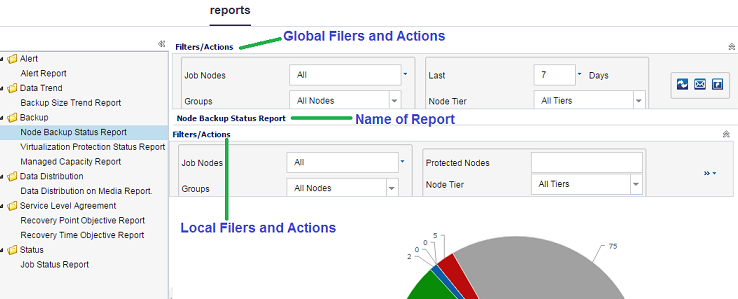
Filters
Global and local options contain filters where you can enter data to set report viewing options. The available options for global filters are similar for all the reports. The available options for local filters vary for different reports.
Actions
For Reports using Global Option:
- Refresh: Lets you update the information related to the page.
- Schedule Reports to send by Email: Lets you create a schedule for reports to send using Email. For more information, see Schedule Emails.
- Note: A schedule email exports maximum of 5000 records.
- Reset: Lets you change all filter parameters to the default values.
- Report view show only one report: Lets you view one report in a single pane.
- Report view show multiple reports in two columns: Lets you divide report viewing pane into two columns to view multiple reports.
- Report view show multiple reports in three columns: Lets you divide report viewing pane into three columns to view multiple reports.
For Reports using Local Option:
- Print: Click the icon to print the report.
- Refresh: Click to update the report related information.
- Email: You can email the report. For more information, see Send Report by Email.
- Note: An email exports maximum of 10000 records.
- Save: You can use the option to export a report. Select one of the formats from CSV, PDF, and HTML, and then click Open or one of the options of Save from the dialog displayed at the bottom of the page to export the report.
- Note: Using Save, you can only access the first 10000 nodes or alerts from the complete list of data.
Note: Using Print, you can only access the first 50 nodes or alerts from the complete list of data.