Ad-hoc Virtual Standby to VMware vSphere
The Ad-hoc Virtual Standby machine is created by converting the recovery points to a VMware vSphere machine format. Standby VM contains same data, same number of disks, and network configurations as Source node.
This section provides the information on how to create an Ad-hoc Standby VM to VMware vSphere hypervisor.
Notes:
- The Virtual Standby task runs only if the backup task creates a valid recovery point snapshot.
- The Ad-hoc VSB sources will not be listed under Virtual Standby in the left pane of the resources tab.
Follow these steps:
- On the VM(s) Location (Step 2 of 4) screen, specify the hypervisor details for the standby VM.
- For Hypervisor Type, from the drop-down list, select VMware vSphere as the hypervisor.
- For Host, from the drop-down list, select the existing hypervisor or add a new hypervisor.
- To add a new hypervisor, follow these steps:
- From the Host drop-down list, click +Add New Hypervisor.
- On the Add Hypervisor dialog, provide the following details as needed, and then click OK:
-
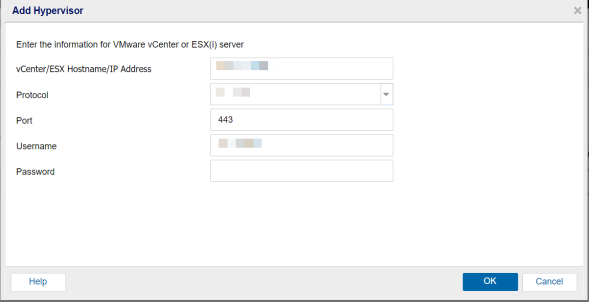
- The new hypervisor is added as a host for Ad-hoc Standby VM.
- For Configure Monitor, from the drop-down list, select the existing configure monitor or add a new configure monitor.
- To add a new configure monitor, follow these steps:
- From the configure monitor drop-down list, click +Add Configure Monitor.
- On the Configure Monitor dialog, provide the following details as needed:
- You can use any physical computer or virtual machine as the monitor server.
- You cannot use the backup source server as the monitor server.
-
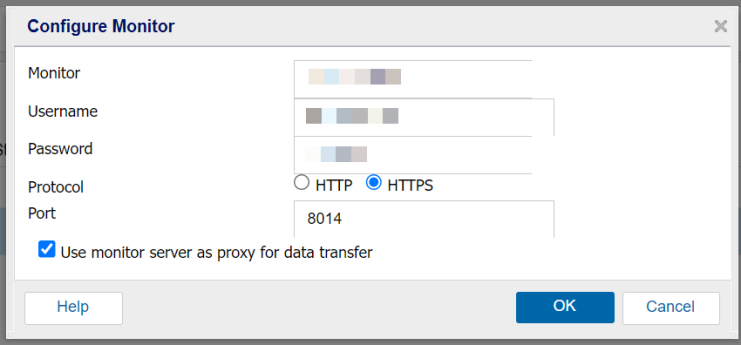
- The new configure monitor is added successfully.
-
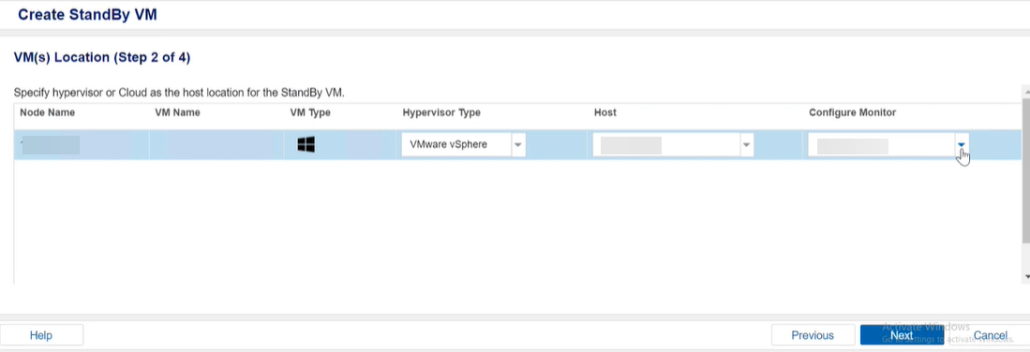
- Click Next.
vCenter/ESX Hostname/IP Address
Specifies the host name of the ESX or vCenter Server system.
Protocol
Specifies HTTPS as protocol you want to use for communication between the source Arcserve UDP agent and the monitoring server.
Port
Specifies the port you want to use for data transfer between the source server and the monitoring server. The default port is 443.
Username
Specifies the username that is required to log in to the VMware system.
Note: Make sure to use an administrative account or an account with administrative privileges on the VMware system.
Password
Specifies the password for the username that is required to log in to the VMware system.
Monitor:
Specifies the host name of the server that monitors the status of the source server.
Note:
Username
Specifies the username to log into the monitoring system.
Password
Specifies the password for the username to log into the monitoring system.
Protocol
Specifies HTTPS as the protocol you want to use for communication between the Arcserve UDP and the ESX Server system (monitoring server). By default HTTPS is selected.
Port
Specifies the port that you want to use for data transfer between the Arcserve UDP and the ESX Server system (monitoring server). The default port is 8014.
Use monitor server as proxy for data transfer
Specifies this option to let the monitor server copy the conversion data from the Arcserve UDP agent node to the ESX Server data store. With this option enabled, the Virtual Standby feature transfers the conversion data from the agent node to the ESX Server data store using the fibre channel communication, which is faster than using the LAN communication to transfer data. Only the write operation for the conversion happens over the fibre channel. The read operation happens over the LAN.
Note: The Use monitor server as proxy for data transfer option is enabled by default. You can disable this option to allow the Arcserve UDP agent node to copy the conversion data directly to the data store on the ESX Server system.
The Virtual Machine(s) Settings screen appears.