How to Check the Assured Security Scan Result
This section provides the information of the Assured Security Scan result. After the Assured Security Scan is completed, you can view the scan result and log information from logs, Nodes, Datastore view, Recovery Point Server and Assured Security Proxy Machines.
To view the status of the Assured security scan from the node view, follow these steps:
- On the UDP Console, click the resources tab.
- From the left pane, navigate to Nodes > All Nodes.
- From the Actions drop-down list of a node that you want to view status of the scan.
- Select one of the following: Run Assured Security Scan Now, Run Assured Recovery Test Now, or Show Assured Security Results.
- To view the Assured security scan results, select the recovery point and check the Assured Security Scan column.
- The Assured Security Scan column displays the following four types of status messages:
- Successful job: The scan is complete, and no malicious content was found. The recovery point is clean and secure.
-

- Incomplete job: The scan is not completed successfully. You can scan the recovery point again later.
-
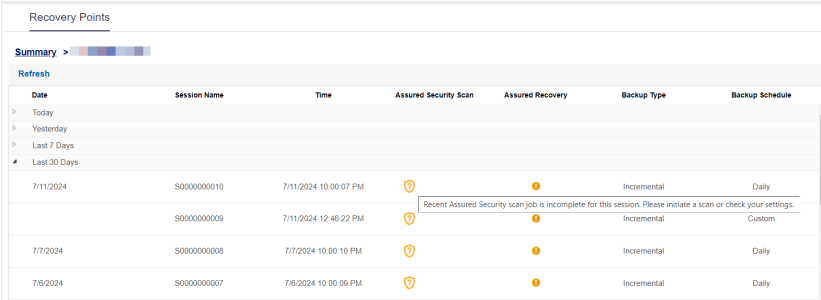
- Fail, crash, never ran, skip, cancel jobs: The scan is not yet started for the reasons such as fails, crash, never ran, skip, or cancel.
-
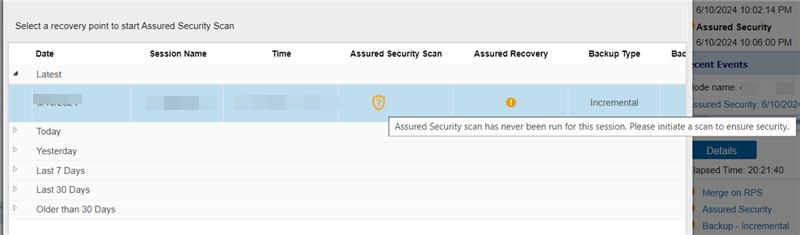
- Malicious content found Job: The scan detects malicious content. To display the list of malicious content, click Download.
- Note: To remove the malicious content, take the immediate action.
-
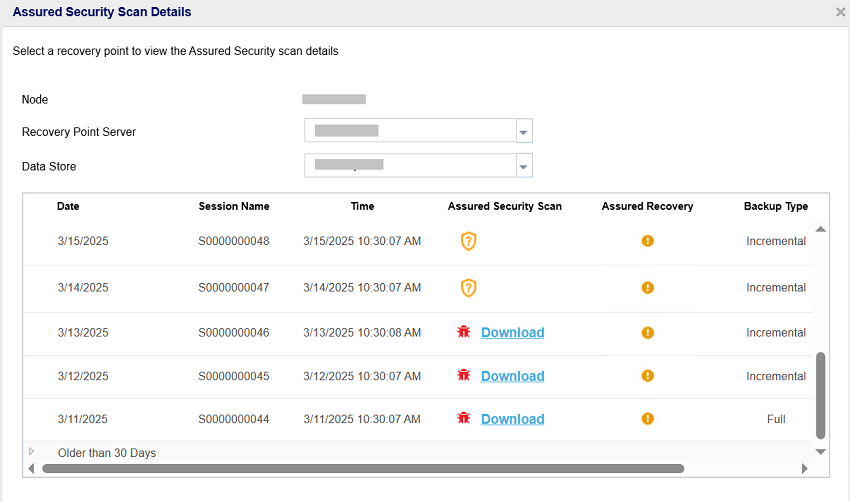
To view the status of the Assured security scan from the data store view, follow these steps:
- On the UDP Console, click the resources tab.
- From the left pane, navigate to Destinations > Recovery Point Servers.
- The Destinations: Recovery Point Servers page appears.
- Expand the recovery point server, right-click the data store, and then select Browse Recovery Points.
- On the Recovery Points page, select a node that you want.
- The Summary > <node name> screen appears.
- On the Date column, expand one of the time frames (Today/Yesterday/Last 7 Days/ Last 30 Days/ Older than 30 Days) as desired and then select the Recovery Point.
- To view the Assured security scan results, check the Assured Security Scan column for the selected recovery point.
-
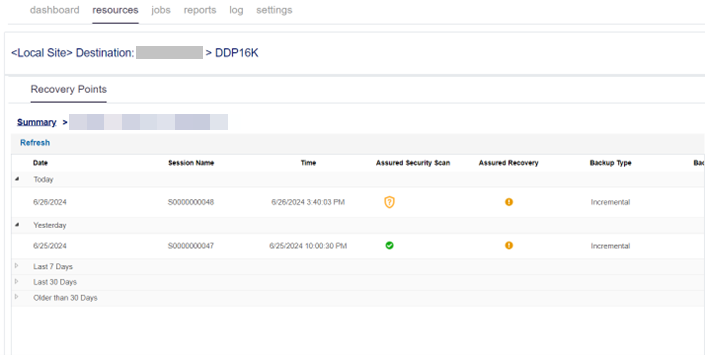
To view the status of the Assured security scan, follow these steps:
- On the UDP Console, click the log tab.
- Select the Job Type as Assured Security and specify the Node name for which you want to know the scan status.
- The Log results are displayed for that Node.
- To view the status of the scan, check the Message column.
- The assured security scan displays the following types of status messages:
- Failed:
- The recovery point is found with malicious content and job is failed.
- Job failure because of few other reasons like unable to mount, windows defender is not installed, unable to get lock, etc.
- Successful: The recovery point is clean, and job is successfully completed.
- Incomplete:
- The job is incomplete when the scanning of few files or directories is skipped.
- The job is incomplete when the scan timedout for few files or directories.
- Skipped: The job is skipped as there is no new session or when there is an active assured security scan job running.
- Canceled:
- The job is canceled due to action of the user.
- The job is canceled as the datastore is stopped.
You can find the AssuredSecurityResult and AntivirusScanResult files for every Recovery Point session in the following path:
<DatastoreCommonpath>\NodeName[NodeID]\Vstore\SessionNumber
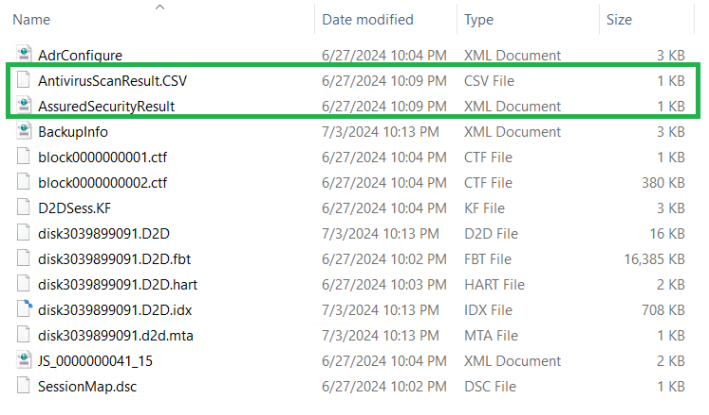
You can find the log information of the Assured Security scan for every Recovery Point session in the following path:
<UDPHOME>\Engine\Logs
The file name format is AssuredSecurityScan-(NodeName)-(SessionNumber)-JID(JobID)-PID(ProcessID)