(Optional) Run the Assured Security Scan Job Manually
In Arcserve UDP, you can perform all jobs including the Assured Security scan job automatically and control the schedule settings. For assured security scan jobs, besides the scheduled run, Arcserve UDP lets you perform manual test from nodes, plans, and Recovery Point Server (Datastore view). This section provides separate procedures for performing a manual assured security scan from node, plan, and Recovery Point server -> Datastore view.
To perform a manual assured security scan from node, follow these steps:
- On the UDP Console, click the resources tab.
- From the left pane, navigate to Nodes > All Nodes.
- From the Actions drop-down list of a node that you want to scan, select Run Assured Security Scan Now.
- The Run Assured Security Scan Now dialog opens.
-
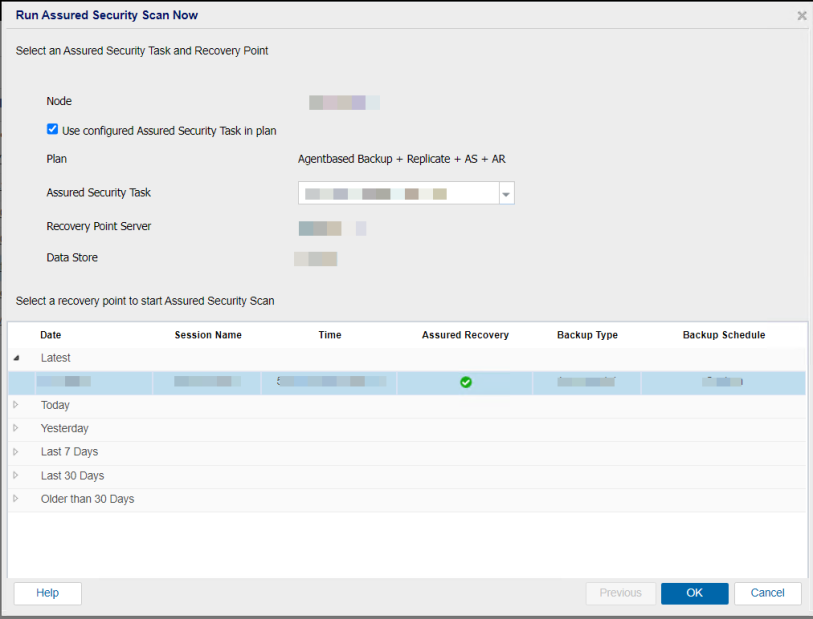
- To start the scan for the node, do one of the following:
- For nodes with Assured Security Scan plan assigned, do the following:
- Check the assured security scan details specified.
- Note: By default, the Use configured Assured Security Task in plan check box is selected and displays the configuration provided in the Assured Security Scan Plan.
- Select the recovery point to start the assured security scan, and then click OK.
- (Optional) If you do not want to use the same configuration specified in the Assured Security Scan Plan, uncheck the Use configured Assured Security Task in plan check box, and do the following:
- Select the desired Recovery Point Server and Data Store from the drop-down list and then select the recovery point as needed.
- Click Next.
- Note:If the recovery point you are attempting to scan is encrypted, the Recovery Point Access dialog opens and prompts you to enter or import the encryption or session password.
- Specify the Assured Security Scan details, and then click OK.
-
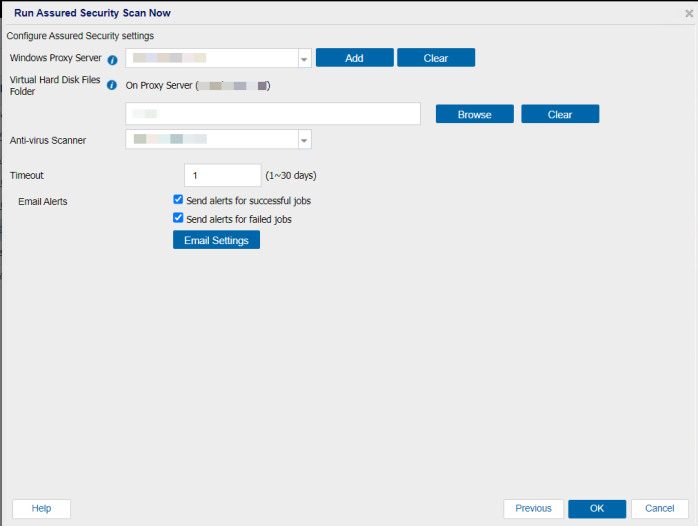
- For nodes without the Assured Security Scan plan assigned, do the following:
- Note:By default, the Use configured Assured Security Task in plan check box is disabled.
-
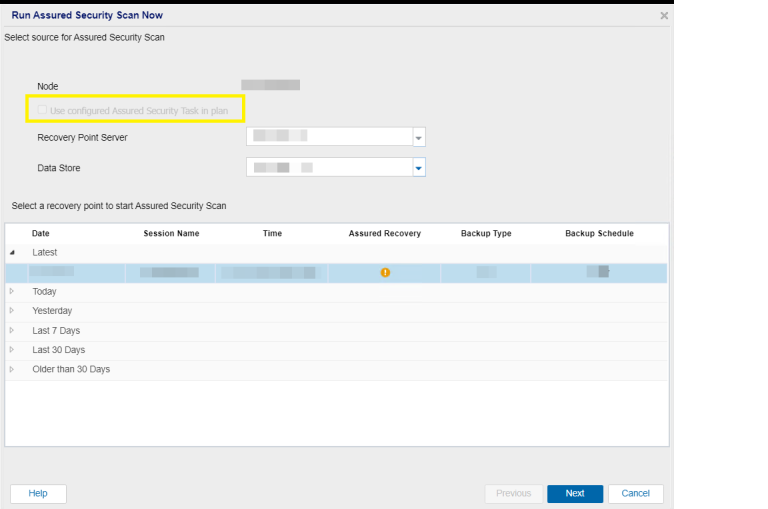
- Select the desired Recovery Point Server and Data Store from the drop-down list and then select the recovery point.
- Click Next.
- Note:If the recovery point you are attempting to scan is encrypted, the Recovery Point Access dialog opens and prompts you to enter or import the encryption or session password.
- Specify the Assured Security Scan details, and then click OK.
The assured security scan of node runs.
To perform a manual assured security scan from a plan, follow these steps:
- On the UDP Console, click the resources tab.
- From the left pane, navigate to Plans > All Plans.
- From the Actions drop-down list of a plan with an Assured secuirty scan task configured, select Run Assured Security Scan Now.
- The Run Assured Security Scan Now dialog opens.
- Select an Assured Security Task and one of the options for recovery point, and then click OK.
-
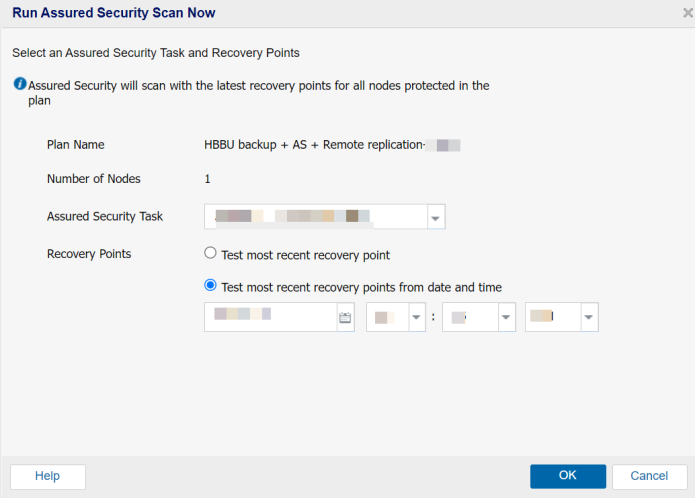
- The assured security scan runs from a plan.
To perform a manual assured security scan from Recovery Point Server (Datastore view), follow these steps:
- On the UDP Console, click the resources tab.
- From the left pane, navigate to Destinations > Recovery Point Servers.
- The Destinations: Recovery Point Servers page appears.
- Expand the recovery point server, right-click the data store, and then select Browse Recovery Points.
- The Recovery Points page opens.
- Right click the node name for which you want to run an assured security scan, and then select Run Assured Security Scan Now.
-
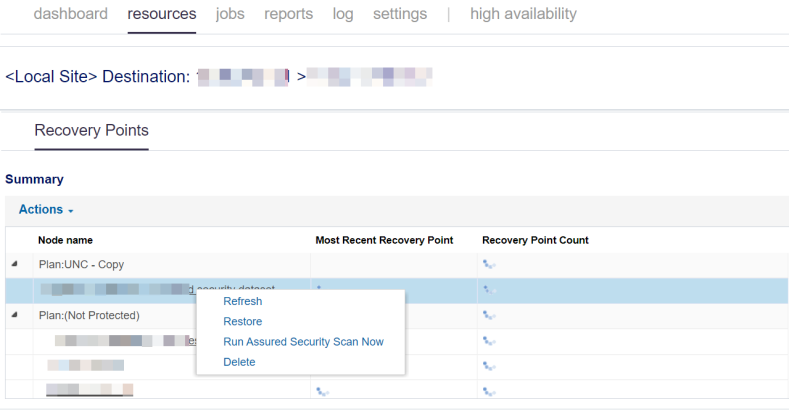
- The Assured Security Scan for Node page appears.
- Select the recovery point and then click Next.
-
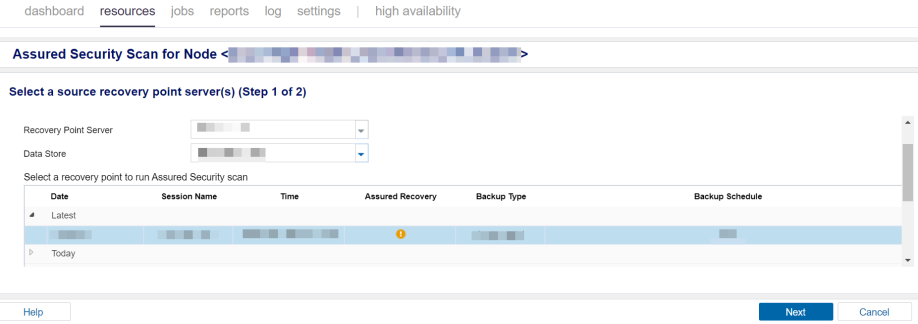
- Note:If the recovery point you are attempting to scan is encrypted, the Recovery Point Access dialog opens and prompts you to enter or import the encryption or session password.
- The Assured Security Scan Details page appears.
- Specify the Assured Security Scan details, and then click Finish.
-
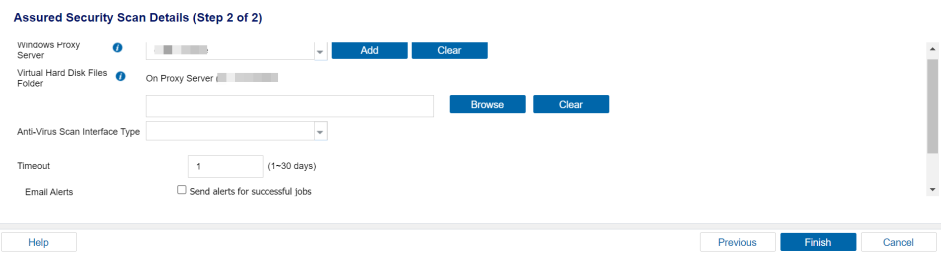
- The assured security scan of Recovery Point Server runs.