Define the Restore Options
This section provides information about how to define restore options for the selected Oracle database items.
Follow these steps:
- On the Restore Options dialog, select the restore destination.
-
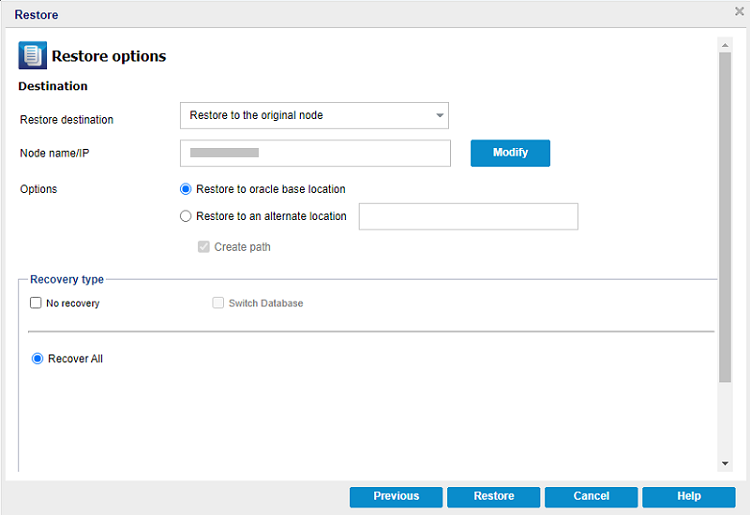
- Notes:
- During restore, for any Full Backup recovery point, only the Recover All option is available.
- Recovery points associated to Incremental backups include all options such as Recover All, Point in time, Until SCN, and Until log sequence number for restore.
- The available destination options are:
-
 Restore to the original node
Restore to the original node
Note: Currently, UDP supports only the Recover All option for Oracle RAC.
To restore to the original node, do the following:
- The existing Node name/IP details appear automatically. In case there is a requirement to change the Node name/IP details, click Modify.
- Based on the node type, the Update windows node or Update linux node dialog appears.
- On the Update windows node dialog, enter the Node name/IP, Username, and Password as needed, and then click Save.
-
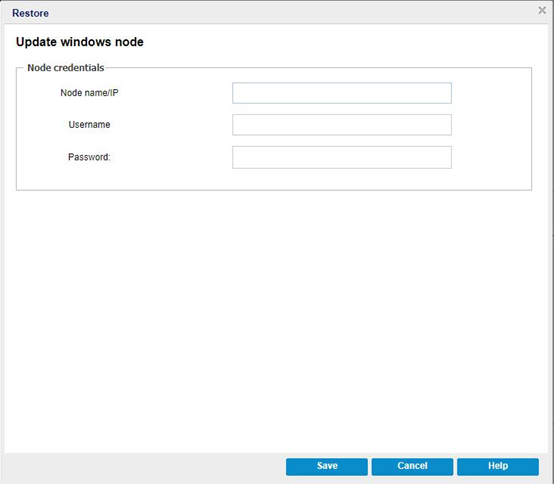
- On the Update linux node dialog, update the following details, and then click Save:
- Node name/IP: Enter the node name or IP address of the Oracle node that you want to update.
- SSH Port: Specify the port value. The default port value is 22.
- Username: Type the user name as root.
- Password: Type the password for the above username.
- (Optional) Allow UDP to generate and use SSH keys to execute all jobs: If you want to allow UDP to generate and use the SSH keys to execute all jobs, select the Allow UDP to generate and use SSH keys to execute all jobs check box.
- Oracle Owner: Type the user name, which is used for Oracle installation.
-
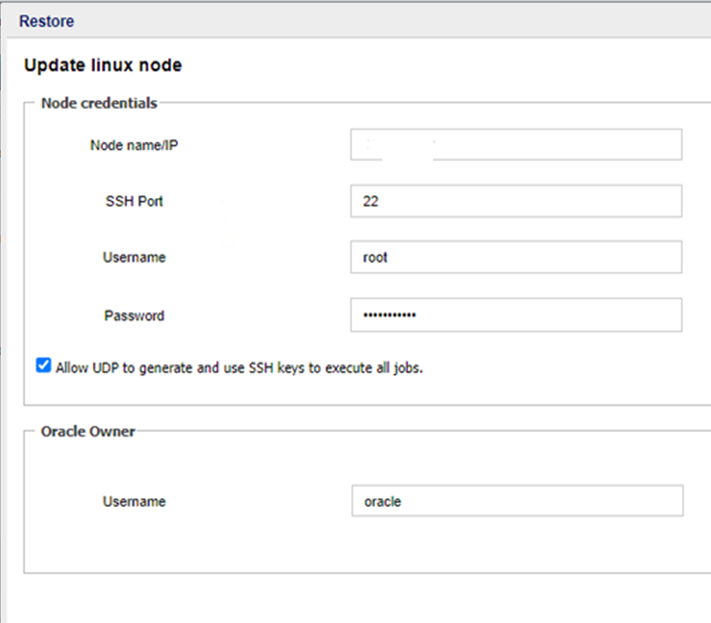
- For Options, select one of the following:
-

- The available options are:
- Restore to oracle base location
- Restores the selected database items to the oracle base location from where you took a backup.
- Restore to an alternate location
- Restores to an alternate location. When you select this option, you need to add a path of the alternate location.
- Note: The Create path check box is selected automatically when you select the Restore to an alternate location option.
 Update windows node
Update windows node
 Update linux node
Update linux node
 Restore to the alternate node
Restore to the alternate node
Note: UDP does not support restoring Oracle RAC database to the alternate location or alternate node.
To restore to the alternate node, do the following:
- To add a new Node/IP, click the Add button.
- Based on the node type, the Add windows node or Add linux node dialog appears.
- On the Add windows node dialog, enter the Node name/IP, Username, and Password as needed, and then click Save.
-
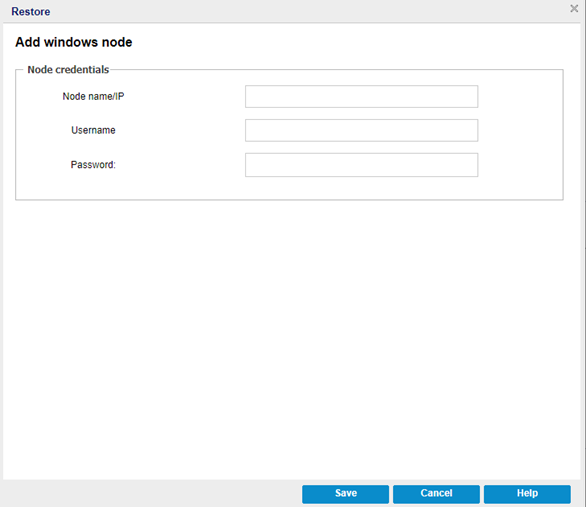
- On the Add linux node dialog, do the following, and then click Save:
- Node name/IP: Enter the node name or IP address of the Oracle node that you want to add.
- SSH Port: Specify the port value. The default port value is 22.
- Username: Specify the username as root or the equivalent sudo user.
- Password: Type the password for the above username.
- (Optional) Allow UDP to generate and use SSH keys to execute all jobs: If you want to allow UDP to generate and use the SSH keys to execute all jobs, select the Allow UDP to generate and use SSH keys to execute all jobs check box.
- Oracle Owner: Specify the Oracle owner account, which is used for Oracle installation.
- Note: To add the Oracle Solaris node, select the Add Linux Node option, and then follow the above steps.
-
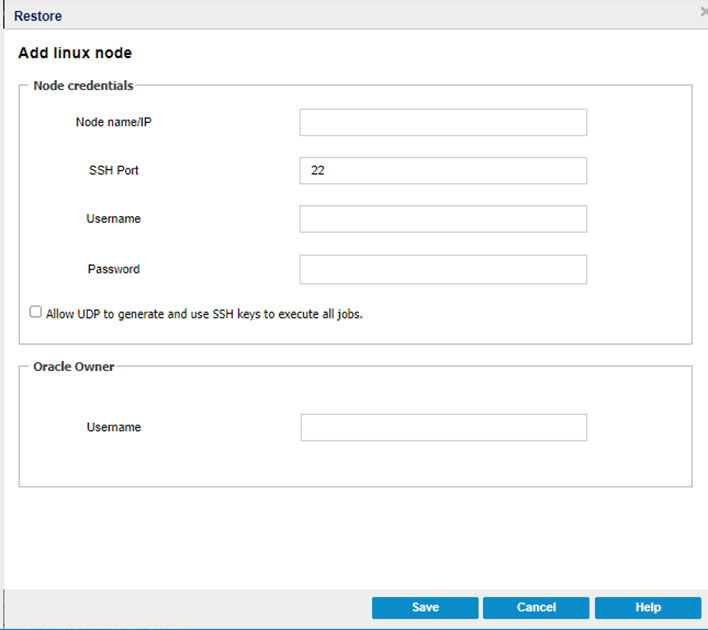
- For Options, the Restore to an alternate location option is selected by default. Enter a path of the alternate location.
-

 Add windows node
Add windows node
 Add linux node
Add linux node
- In the Recovery type section, do the following:
-
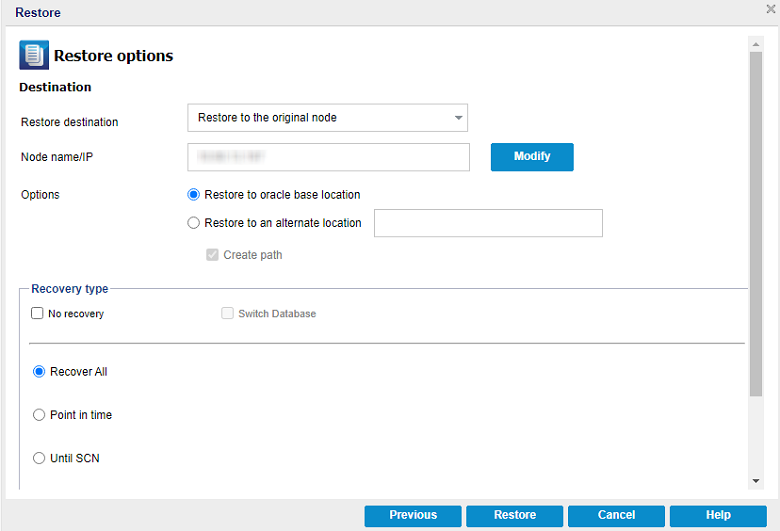
- No recovery
- Restores the database files from the backup but does not apply any recovery. Oracle Database remains in the MOUNT state. If you do not want to run the recovery, select the No Recovery check box. Based on selection, the following option is enabled:
- Switch Database
- The Switch Database option is only supported when restore to an alternate location or alternate node is performed with the No Recovery option selected. If you want to switch the database items to the new location, select the Switch Database check box.
- Note: The Switch Database option is only supported when restore to alternate location or alternate node is performed.
- Recover All
- Restores the database files, applies SCN based incomplete recovery, and then opens the database in the RESETLOG mode. The SCN used for recovery is maximum CHECKPOINT_CHANGE# that was collected from V$datafile during the backup. After you recover the database using the Recover All option, you cannot apply the transaction logs (Archive and REDO logs) that were generated later to backup session.
- Point in time
- Restores the database files, performs the incomplete recovery with the given timestamp, and then opens the database in the RESETLOG mode. If you want to perform the point in time restore, select Point in time, and then do the following:
- Select a date to run the Point in time restore.
- Select the start time as needed.
- Note: The date and start time for Point in time restore must be less than the selected backup recovery point and greater than the previous recovery point.
- Until SCN
- Restores the database files, performs the incomplete recovery until the given System Change Number (SCN), and then opens the database in the RESETLOG mode. If you want to recover all the database items until the given System Change Number (SCN), select Until SCN, and then type the value for SCN Number as needed.
-
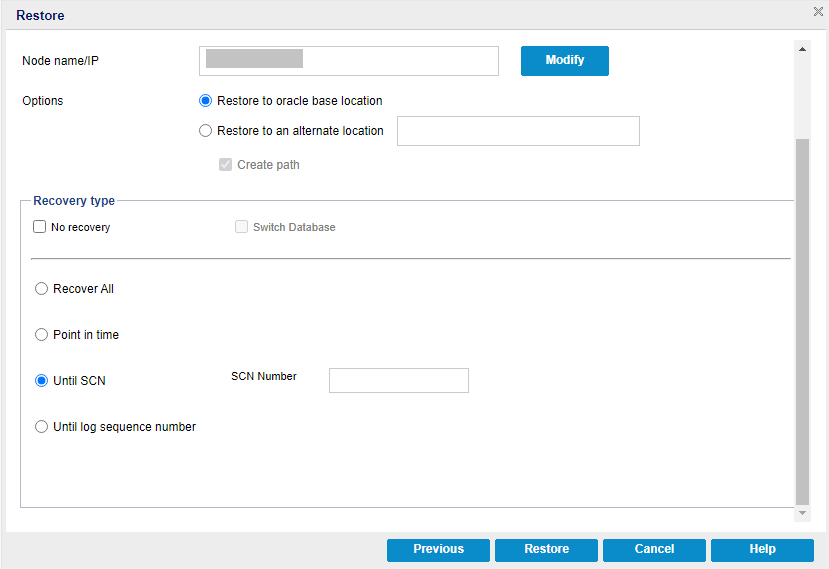
- Until log sequence number
- Restores the database files, performs the incomplete recovery until the given log sequence number, and then opens the database in the RESETLOG mode. If you want to recover all the database items until the given log sequence number, select Until log sequence number, and then type the values for Log sequence and Thread Number as needed.
- Click Restore.
The Oracle database items get restored.