Terminate Ad-hoc VSB Resources from Azure Portal
This section provides information about how to terminate Ad-hoc VSB resources from the Azure portal.
Follow these steps:
- Log into the Azure portal as an admin.
- Do the following:
- Navigate to Home > Virtual Machines.
- Select the Standby VM instance that you want to delete.
- The Standby VM screen appears.
- Click the Stop option and then click Delete.
- Note: You must stop the Standby VM first and then you get the option to delete the associated resources with the Standby VM instance.
- On the Delete Standby VM page, select all the additional resources and the Standby VM.
- Click Delete to delete the Standby VM permanently.
-
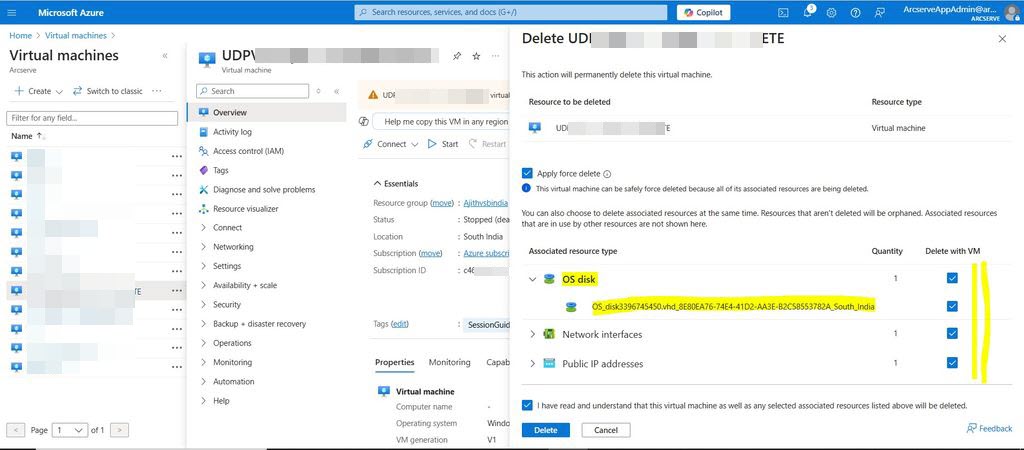
- On the Home page, search for Storage accounts and then click Storage accounts.
- Click the storage account name that was selected in the ad-hoc VSB wizard.
- On the storage account page, navigate to Storage browser > BLOB containers.
-
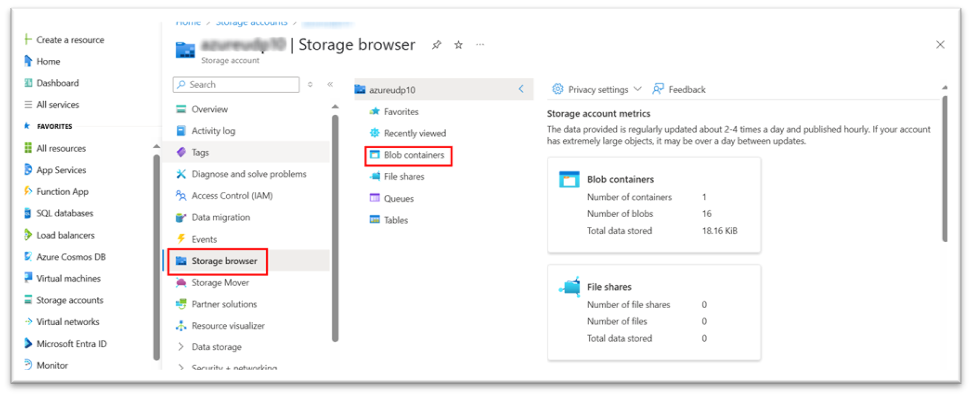
- Select the BLOB container that was created by ad-hoc VSB job, and then click Delete to delete the BLOB container.
-
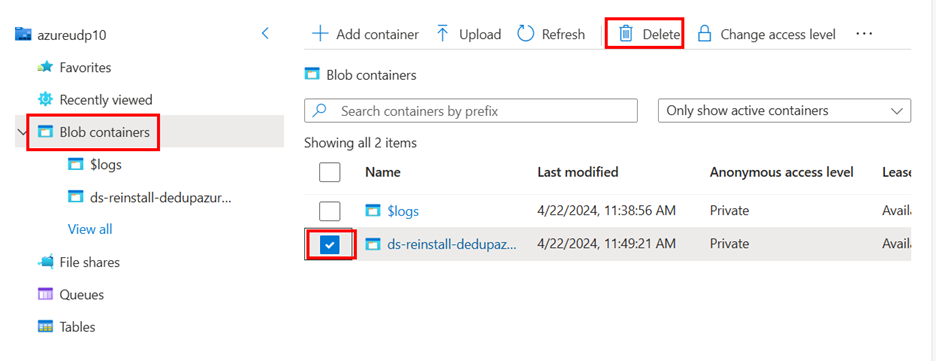
- Note: If you do not delete the BLOB container after completing a VSB job, it can lead to significant issues in subsequent ad-hoc VSB jobs for the same node. Specifically, the stand-by VM may hang during the boot process, resulting in an error with ID 15085. This error indicates that the VM is unable to proceed due to the presence of the outdated BLOB container, which can disrupt operations and lead to downtime.
The ad-hoc Standby VM instance is successfully terminated on the Azure Portal.