Reset MFA-Enabled UDP Console When TOTP is Not Available
Symptom
After the Multi-factor Authentication (MFA) login process is enabled on the UDP console, you may:
- Forget to scan QR code
- Lose your mobile device that contains an authenticator app
- Uninstall the authenticator app
Solution 1
If you are a super admin or an admin or non-admin user, contact your admin or other admin users of UDP to reset the QR code from the UDP Console.
Solution 2
If you are a super admin or admin user, you can scan the QR code image for a new TOTP using the Identity Server dashboard portal.
Follow these steps:
- Log into the Identity Server dashboard.
- For example: https://localhost:8012/dashboard
- The User Portal page appears.
-
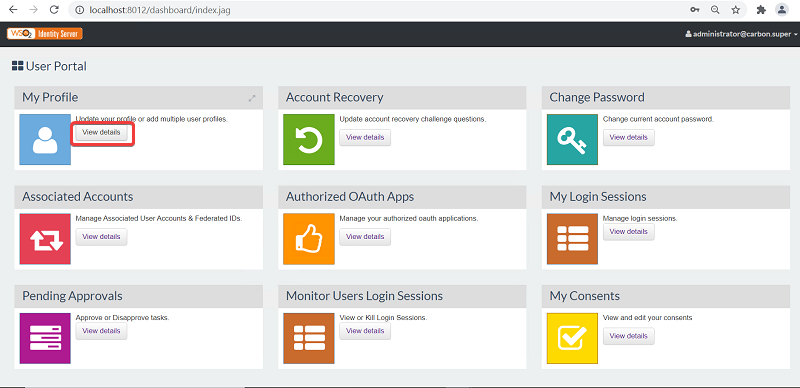
- On the User Portal page, click View details.
- The My Profile page appears.
- On the My Profile page, under Enable TOTP, click Scan QR code to view a QR code image.
-
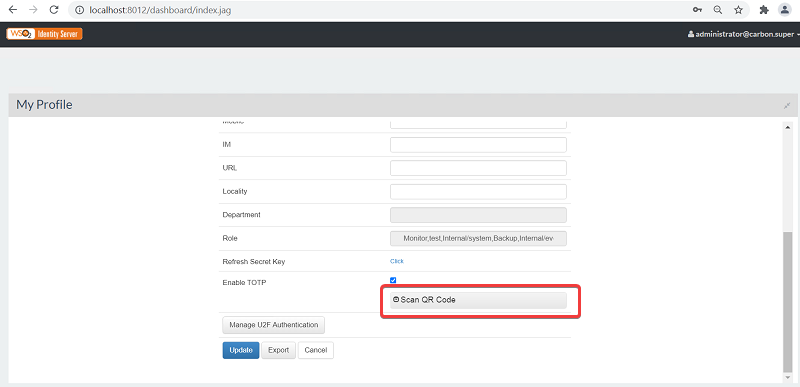
- To generate the TOTP, scan the QR code image using an authenticator app.
-
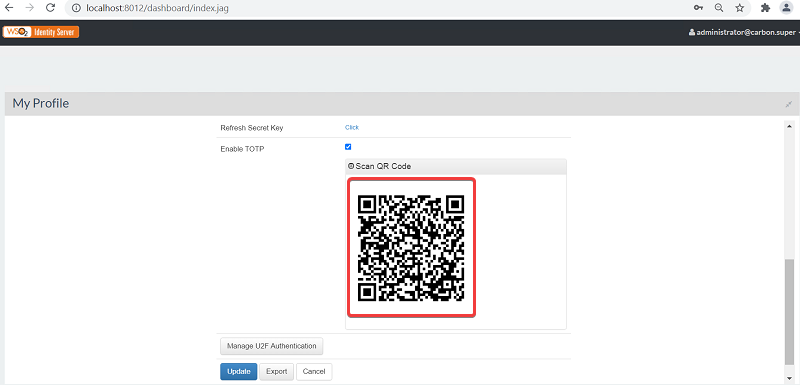
- Go to the UDP console login page, and then log in using newly generated TOTP.
Solution 3
If you are a super admin user, you can remove the existing settings completely.
Follow these steps:
- Navigate to the …\Program Files\Arcserve\Unified Data Protection\Management\IdentityServer\repository\conf path, and then open the carbon.xml file with an editor.
- In the carbon.xml file, comment out the HideMenuItemIds XML tags, and then save the file.
-
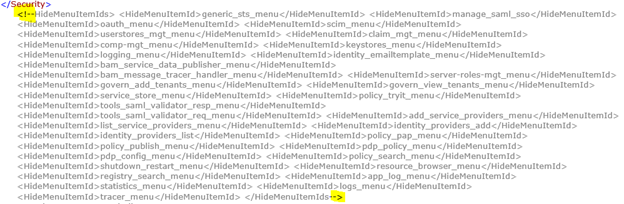
- Restart the Arcserve UDP Identity Service.
- Launch the User Management console. For more information, see Launch the Arcserve UDP User Management Console.
- The Identity Service Console page appears.
- Go to Home > Identity > Service Providers > List.
-
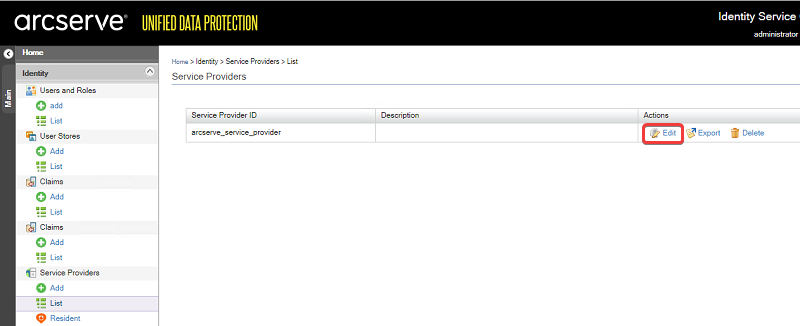
- On the Service Providers list, for arcserve_service_provider, click Edit.
-
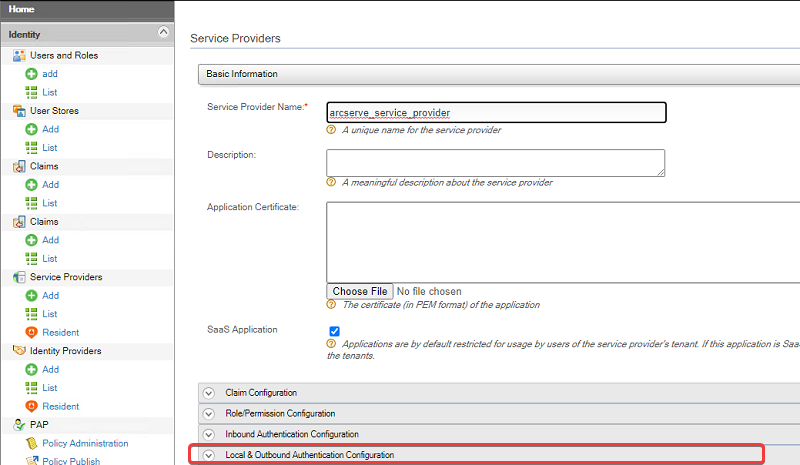
- Expand the Local & Outbound Authentication Configuration drop-down, and then select Advanced Configuration.
-
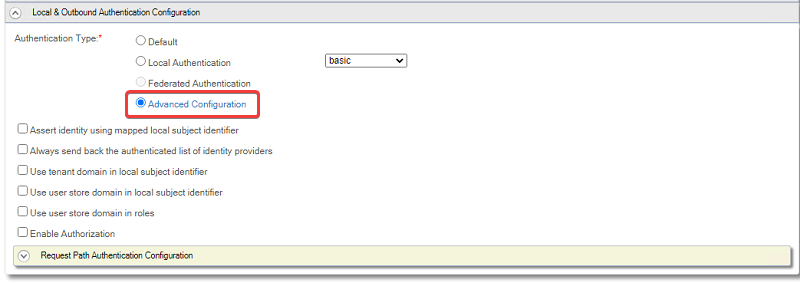
- The Advanced Configuration for arcserve_service_provider page appears.
- On the Advanced Configuration for arcserve_service_provider page, under Authentication Step Configuration, to remove step 2, click the Delete icon.
-
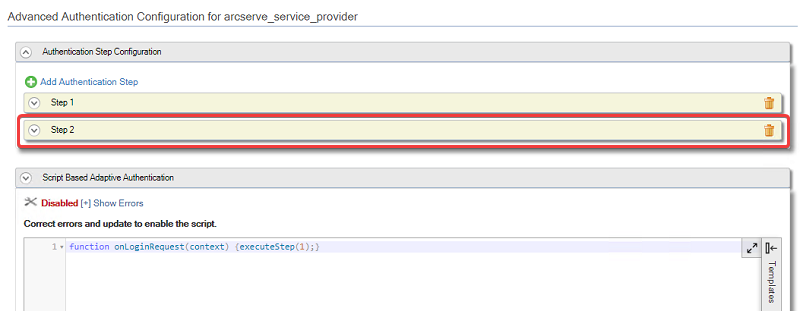
- Click Update to save the changes.
-
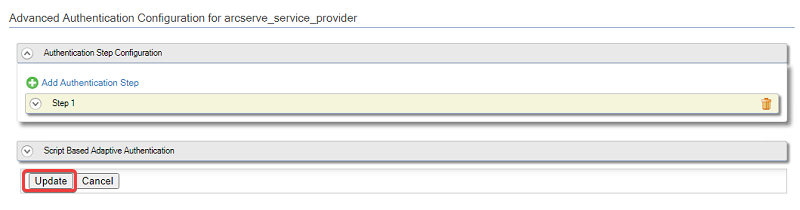
- The existing settings are removed.
- Go to the UDP login page, and then log in using the username and password.
- Go to Settings > User Management.
- Under the Multi-Factor Authentication section, to disable MFA, turn the Setting OFF.
- Click Save.
- The settings for MFA login are removed successfully.