Method 2: Activate Sophos on the Arcserve Appliance using script
This section provides information about how to activate Sophos on the Arcserve Appliance using the script Customer_Boot.ps1.
Follow these steps:
- To log into the Sophos Central page, go to https://cloud.sophos.com using your email address and password.
- Note: If you have multiple email addresses associated with different Arcserve Appliance Sophos customer accounts, select a desired email address to use its corresponding account to activate Sophos.
- Navigate to the Protection Devices page, under Server Protection, click the Show Command Line link.
-
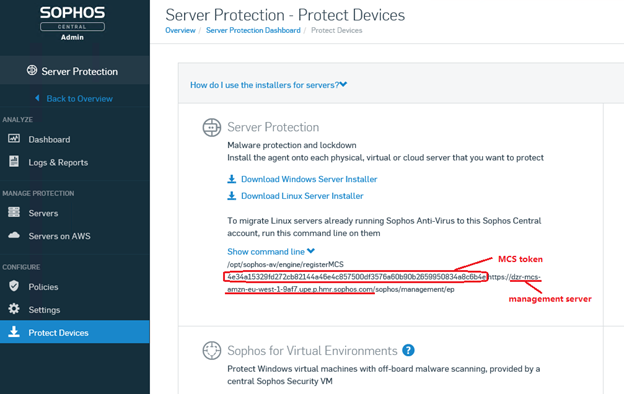
- Copy the mcstoken and management server information.
- Log into the Arcserve Appliance system as an administrator.
- Open the command prompt and enter the folder location “C:\Program Files\Arcserve\Appliance\Sophos\Customer_Boot”
- #cd “C:\Program Files\Arcserve\Appliance\Sophos\Customer_Boot”
- Run Customer_Boot.ps1
- #powershell .\Customer_Boot.ps1
- Enter the MCS token and management server values based on the command line prompt, and then wait for the command execution to complete.
- To view the protected Arcserve Appliance, log into the Sophos Central page, and then navigate to Devices > Servers.
-
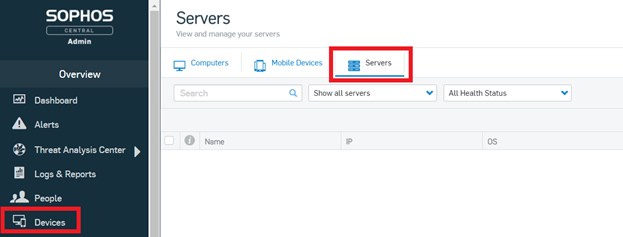
- Sophos is activated on the Appliance.