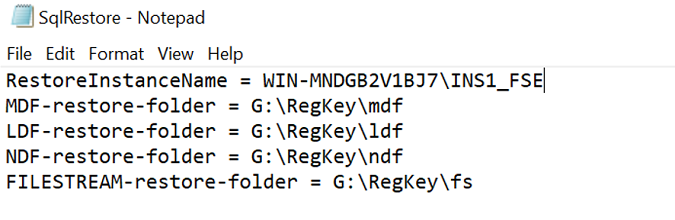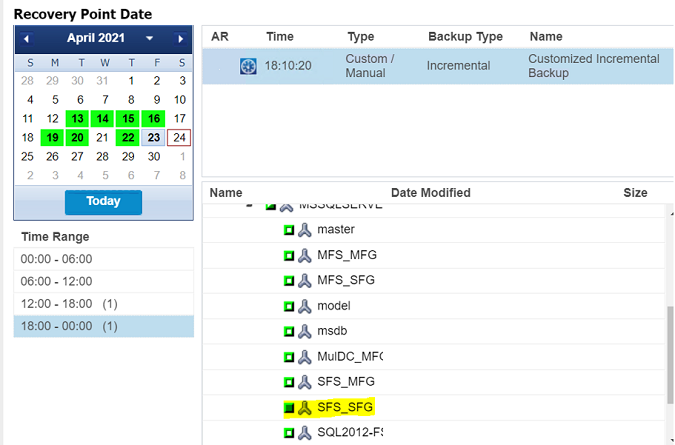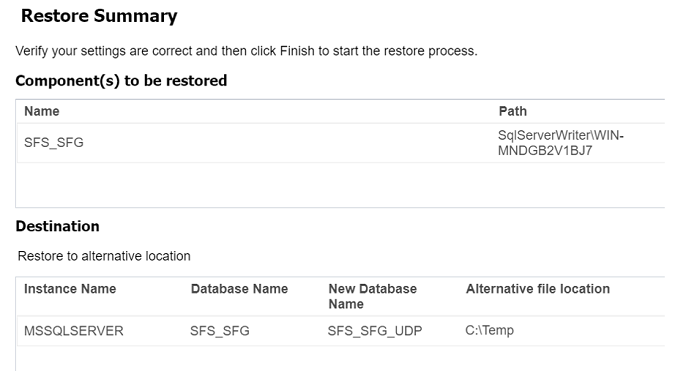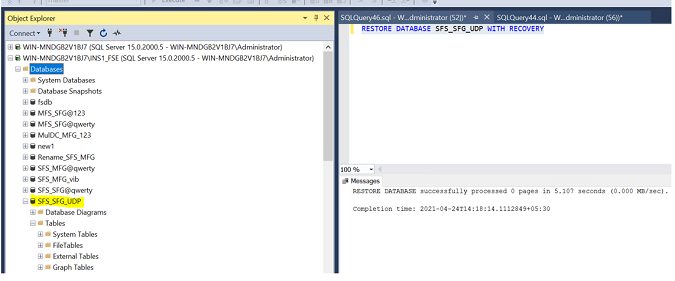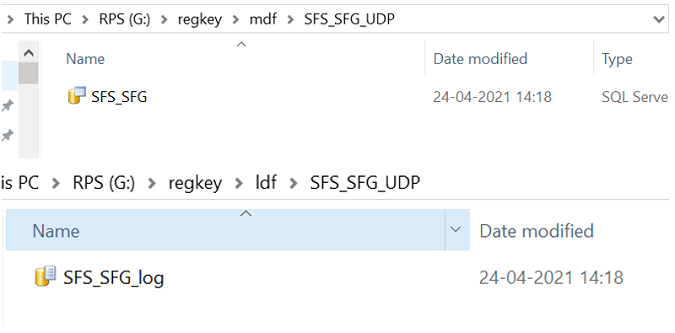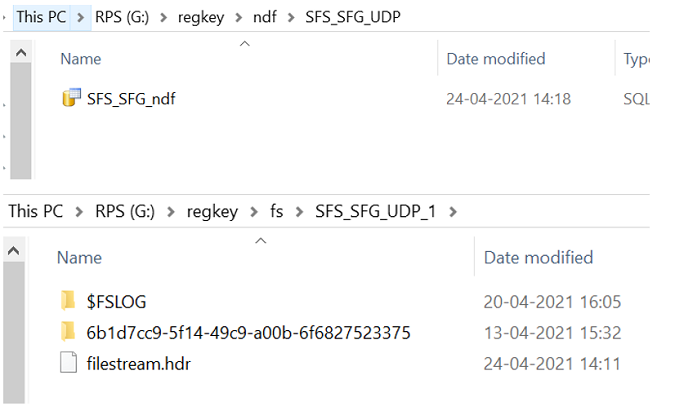Restore Mode through Registry Key
This section provides information about how to use the restore mode using registry key. This method restores the Filestream enabled database to the alternate instance (INS1_FSE).
After the backup is successful, add the registry key in the VSSWrap folder with the DWORD 32-bit value: WithoutPITNoAutoRecovery, and set the value to 1.
HKEY_LOCAL_MACHINE\SOFTWARE\Arcserve\Unified Data Protection\Engine\VSSWrap\
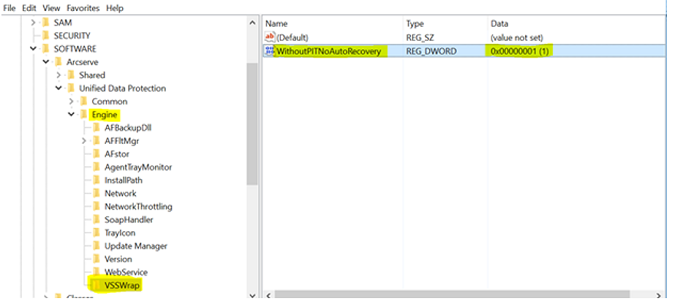
Follow these steps:
- To restore the database to alternate instance, open the SqlRestore.ini file, and then change the folder locations as needed.
-
- On the Agent, in the Restore page, select the database that you want to restore, and then click Next.
-
- In the Restore Options screen, select Restore to alternative location and browse the instance.
-
- To rename the Database Name, click the New Database Name text area and type the new name. For example, SFS_SFG is renamed as SFS_SFG_UDP.
- Note: Under Alternative file location, a temp folder is selected. This location processes the restore of files to the location defined in the SqlRestore.ini file.
- Verify if the settings are correct, and then click Finish to start the restore process.
-
- The activity log displays the status of the restore along with the rename of the database.
-
In certain instances, the database still shows as restoring even after the job is successfully completed.
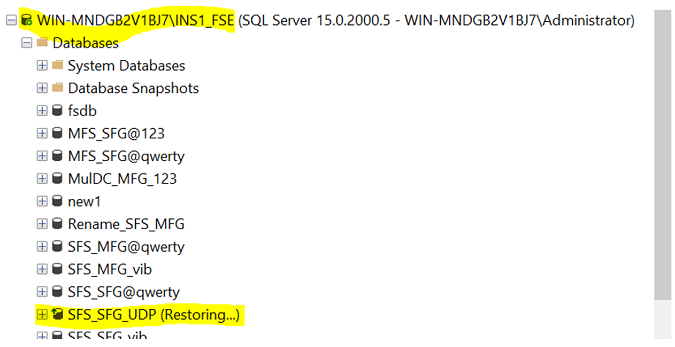
To remove the database from the restoring mode, do the following:
- Right-click the database, and then select New Query.
- The Window pops up and connects to the restored instance.
-
- In the query window, run the following query.
- RESTORE DATABASE [DATABASE NAME] WITH RECOVERY
-
- The restoring mode is removed from the database.
- Note: When the renaming of a database file is not successful while using the registry, the primary folder displays the new name, however, the database files such as MDF, NDF and LDF displays the original database name..
-
-