Restore OneDrive Data Using Mount Volume Option
OneDrive Protection uses the universal backup session format. You can mount the backup session as a drive letter and then copy the file/folder from the mounted volume.
Follow these steps:
- Log into Arcserve UDP.
- Click the resources tab.
- Select All Nodes in the left pane.
All the added nodes are displayed in the center pane.
- In the center pane, select the OneDrive node and click Actions.
- Click Log into Agent from the Actions drop-down menu.
Note: You are automatically logged in to the agent node. You can view complete details about the node, also on the right pane, view the list of tasks that you can perform.
- From the right pane under Tasks, click Mount Recovery Point.
The Mount Recovery Point dialog opens. You can select the backup session in this dialog.
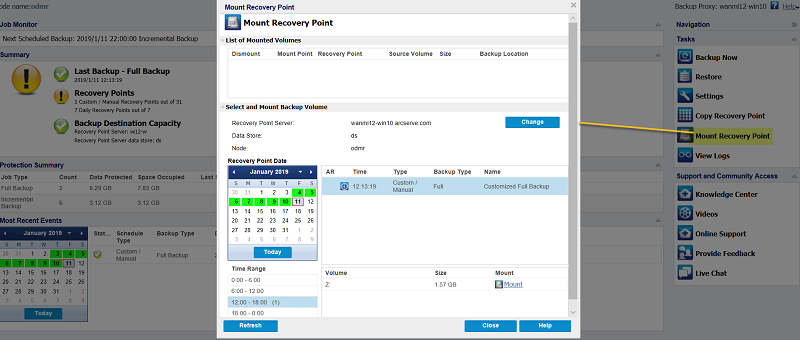
- Select the destination and mount the session as a Drive Letter or Mount into an empty NTFS folder.
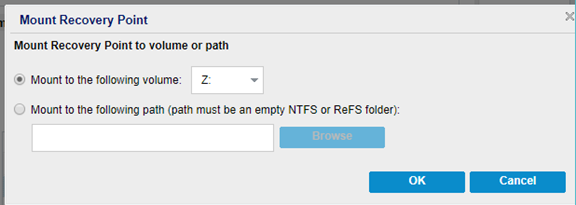
You can browse the volume. In the Volume, Arcserve UDP saved all the meta data of OneDrive. Each Account will have a related folder in the root volume. The folder is named according to the account name.
You can open the folder created by that account name and verify if the OneDrive data is backed up.