Send Report by Email
Using Arcserve UDP, you can send individual reports to specific recipients. When you send a report by email, the content is the same as the printed content and all graphical charts are sent as embedded images.
Note: Before using the Send Report by Email option, configure the Email settings. For more information about how to configure, see Configure Email and Alert.
Follow these steps:
- Log into the Arcserve UDP.
- Click reports on the Navigation bar, and select one of the reports.
- Click the local Filters/Actions section, available below the name of the selected report.
- From the expanded list, select the email icon to open the Send Report by Email dialog.
- Note: If the email configuration is not complete, a Warning dialog informs that the emails settings are not specified. For more information about how to configure, see Configure Email and Alert.
- Complete the following fields:
- To: Specify the recipient the email is sent to.
- CC: Specify additional recipients, separated by semicolons, you would like to email the report to.
- Priority: Specify the priority of the email. This field defaults to Normal.
- Subject: Specify the subject of the email. This field defaults to the report you selected.
- Comment: (optional) Enter any information that you want to share.
- Attachment: Select the formats to attach the report data.
- Click OK.
- The email is sent successfully.
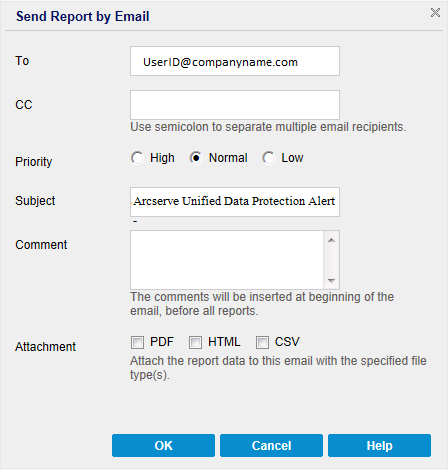
Note: This field defaults to the email address specified in the Email Configuration module.