Define the Restore Options
After you specify the virtual machine and the recovery point to restore, define the restore options for the selected virtual machine image.
Follow these steps:
- On the Restore Options dialog, select the restore destination.
- The available destination options are:
- (Optional) Select the Use selected RPS server network for restore traffic check box, and then do the following:
- To enable the communication between Windows Proxy server and Recovery Point Server, select the CIDR network from the drop-down list.
- To define the constraint on SMB Multichannel so that the data transfers only through the selected network, select the Use dedicated ethernet if current machine enables SMB Multichannel check box.
- Notes:
- This option is not available by default. To enable this option, create the UseDedicatedEthernet string registry in the following path, and then set the registry value to 1:
- SOFTWARE\Arcserve\Unified Data Protection\Engine
- When you perform a restore job from the Nodes page, create a registry key on the backup proxy.
- When you perform a restore job from the normal agent using the RPS backup session, create a registry key on the normal agent.
- (Optional) Select the Use selected Proxy server network for restore traffic check box, and then do the following:
- To enable the communication between Windows Proxy server and Hypervisor, select the CIDR network from the drop-down list.
- To define the constraint on SMB Multichannel so that the data transfers only through the selected network, select the Use dedicated ethernet if current machine enables SMB Multichannel check box.
- Notes:
- This option is not available by default. To enable this option, create the UseDedicatedEthernet string registry in the following path, and then set the registry value to 1:
- SOFTWARE\Arcserve\Unified Data Protection\Engine
- When you perform a restore job from the Nodes page, create a registry key on the backup proxy.
- When you perform a restore job from the normal agent using the RPS backup session, create a registry key on the normal agent.
- Specify the Resolving Conflicts options that Arcserve UDP performs if conflicts are encountered during the restore process
- If you select this option, the restore process overwrites (replaces) any existing images of this virtual machine that are at the specified restore destination. The virtual machine image is restored from the backup files regardless of its current presence on your restore destination.
- If you do not select this option, VM recovery GUI displays an error message and blocks you from proceeding if the original VM still exists on the original location. As a workaround, you need to rename the existing VM or use the "Restore to alternative location" option, and then specify a different VM name.
- Specify the Post Recovery option.
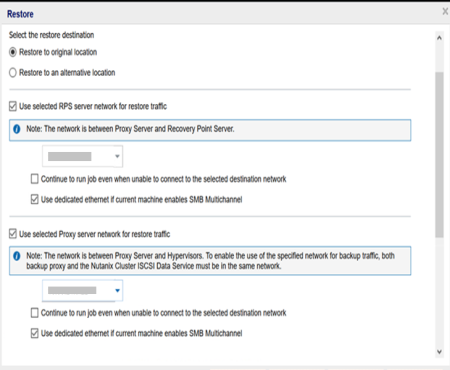
Restore to original location
Restores the virtual machine to the original location from where the backup image was captured. By default, this option is selected.
For more information, see Define the Original Location Restore Options.
Restore to an alternative location
Restores to the virtual machine to a different location from where the backup image was captured.
For more information, see Define the Alternate Location Restore Options.
Overwrite existing Virtual Machine
This option is to specify whether to overwrite the existing virtual machine. By default, this overwrite option is not selected.
Note: For the Overwrite existing Virtual Machine option, an "existing virtual machine" is defined as a VM that has the same VM name and resides in the same ESXi host (for VMware VM), or a VM that has the same VM name and instance UUID and resides in the same Hyper-V host (for Hyper-V VM). For VMware VM, if tthere is a VM which has the same VM name but resides in a different ESXi host (which is under the same vCenter), the overwrite option does not work. In this case, VM recovery GUI detects that VM and displays an error message and blocks you from proceeding so that a VM is not overwritten by mistake. As a workaround, you need to rename the existing VM or use the "Restore to alternative location" option, and then specify a different VM name.
Generate new Virtual Machine instance UUID
This option is to specify whether to generate a new instance UUID for the restored VM or keep the original instance UUID.
Note: If you do not select this option, the original instance UUID is set to the restored VM. However, in case the destination vCenter/ESX or Hyper-V host already has a VM with the same instance UUID, new UUID is used instead, and a warning message is displayed in the activity log of VM recovery job.
Power on Virtual Machine
Select whether power is applied to the virtual machine at the end of the restore process. By default, this option is not selected.
Mark as VM Template (available only for VMware VM)
Select whether to convert restored VM to template. If source node is VM when backed up, this option is not selected by default. If source node is template when backed up, this option is selected by default.
The restore options are defined to restore a virtual machine.