Using the Azure Portal
This section provides information about how to assign the Global Admin role to Azure application using Azure portal.
Follow these steps:
- Log into the Azure portal with O365 account that has Global admin permissions.
- On the Azure portal, under Azure Services, select Azure Active Directory.
-

- The Overview page of Azure Active Directory appears.
- From the left pane, under Manage, select Roles and administrators.
-
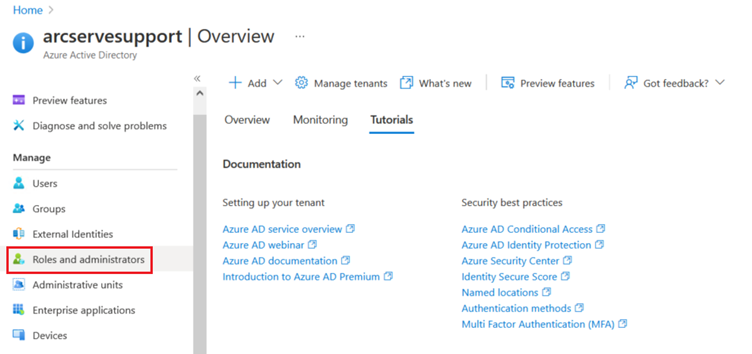
- On the Roles and administrators page, click Global administrator.
-
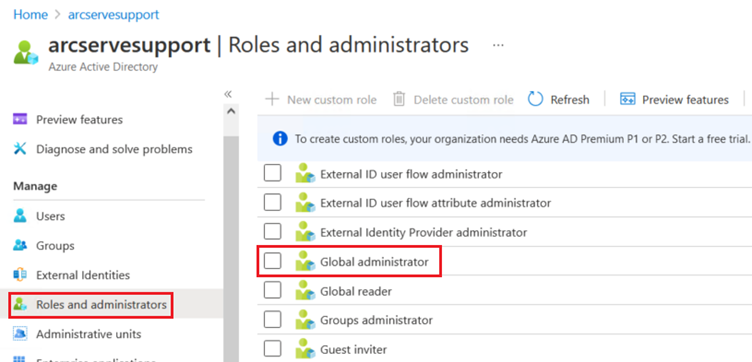
- On the Global administrator page, click + Add assignments.
-

- The Add assignments dialog appears.
- On the Add assignments dialog, search for an application for which you want to assign Global Admin role, and then click Add.
-
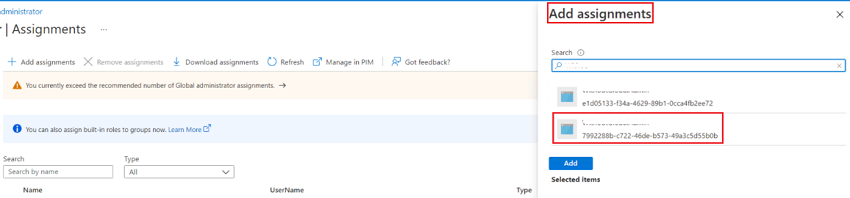
The Global Admin role is successfully assigned to Azure application using Azure portal.