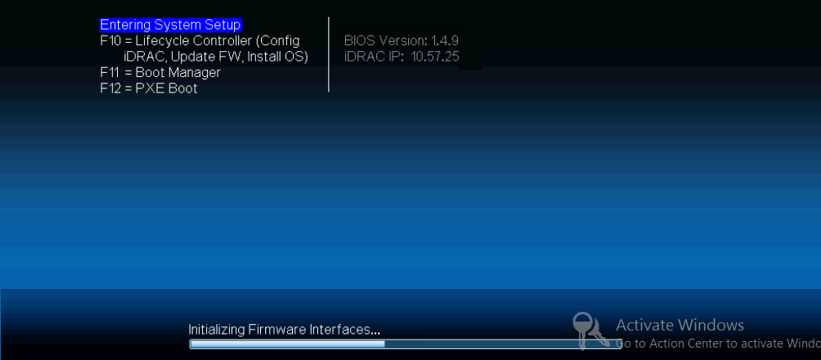Configure DHCP or Static IP address of iDRAC
You can set DHCP network mode for iDRAC.
Follow these steps:
- Press F2 while starting Arcserve Appliance and enter System Setup.
- From the System Setup Main Menu screen, click iDRAC Settings.
-
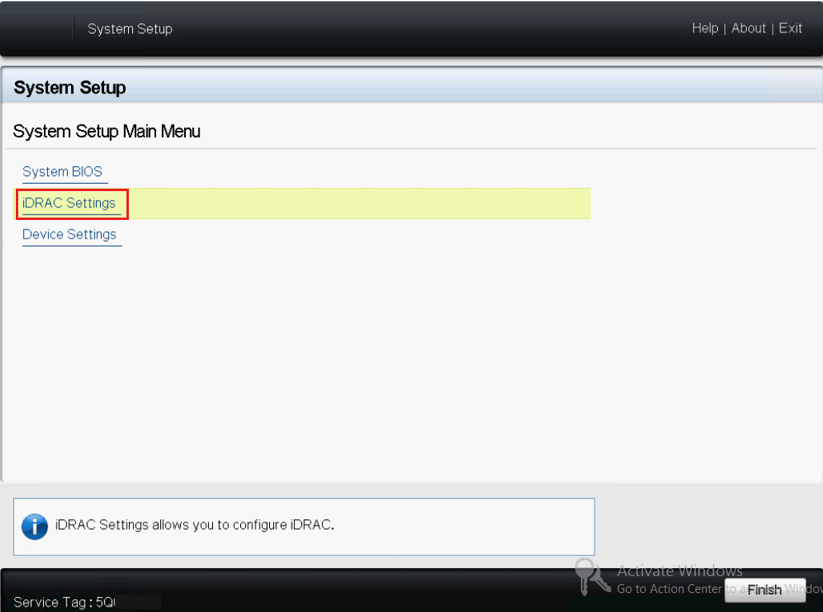
- From the options of iDRAC Settings, click Network.
- The Network Settings fields are displayed.
-
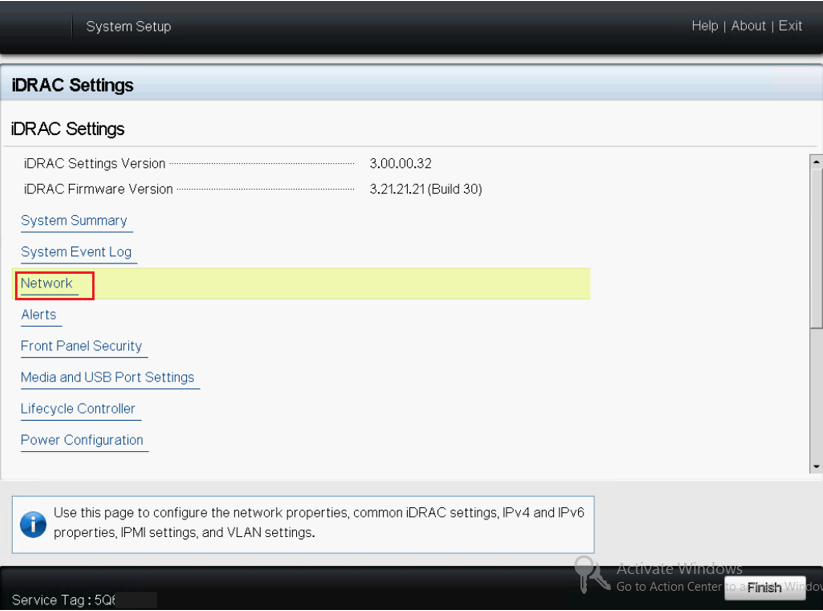
- Select Enabled for Enable NIC setting, and select Dedicated for NIC Selection to use the dedicated network interface.
-
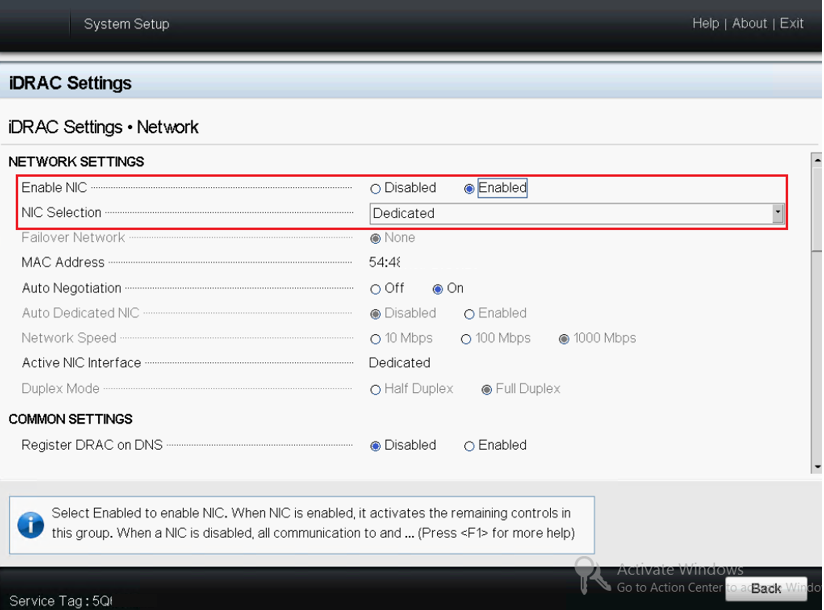
- To set DHCP mode, from IPV4 Settings select the Enabled option for Enable IPv4 and Enable DHCP.
-
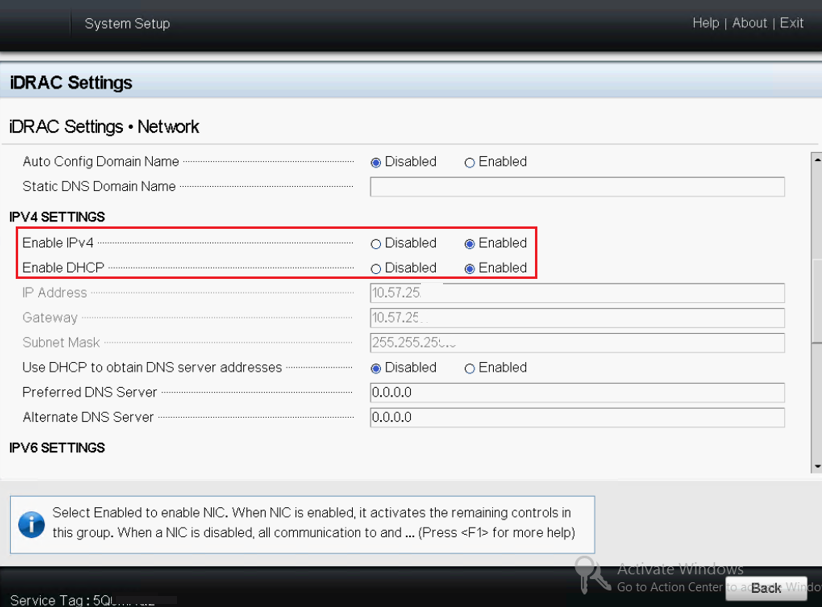
- Note: If you want to set Static IP for iDRAC dedicated network, set Enable IPv4 as Enabled and Enable DHCP as Disabled. Set IP Address, Gateway, and Subnet Mask according to the network configuration.
-

- Click Back, click Finish, and then click Yes on the Warning dialog.
- The network information is saved.
-
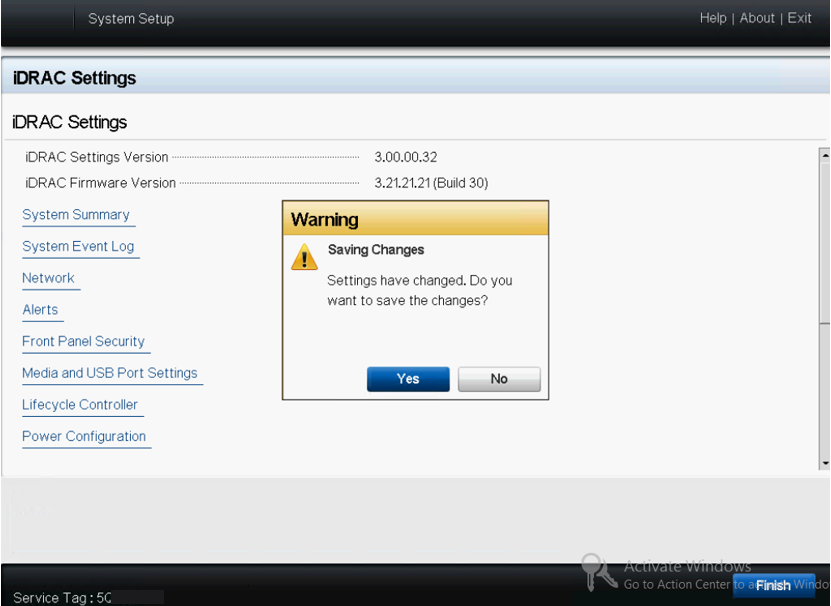
- From the Success dialog, Click OK.
-
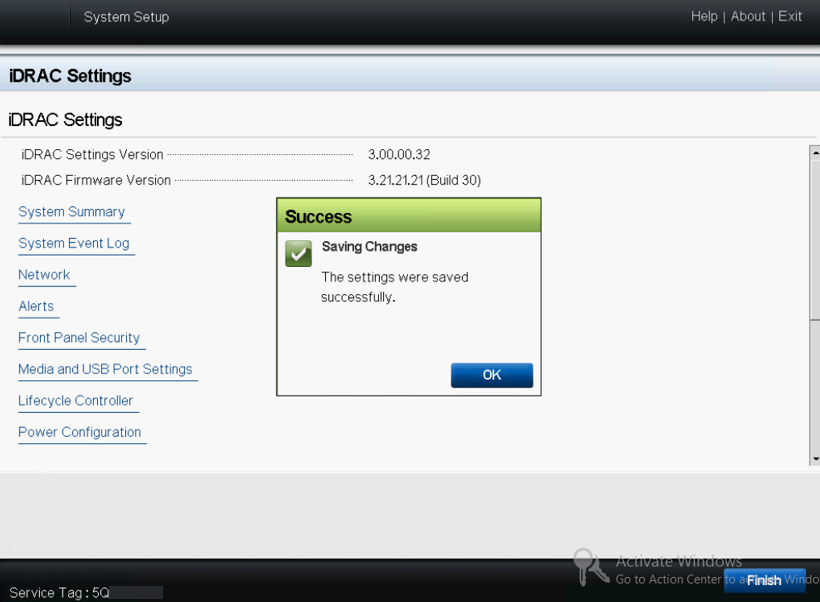
- You have completed configuration of iDRAC DHCP.
- Click Finish and then click Yes to exit the Setup and boot the system.
-
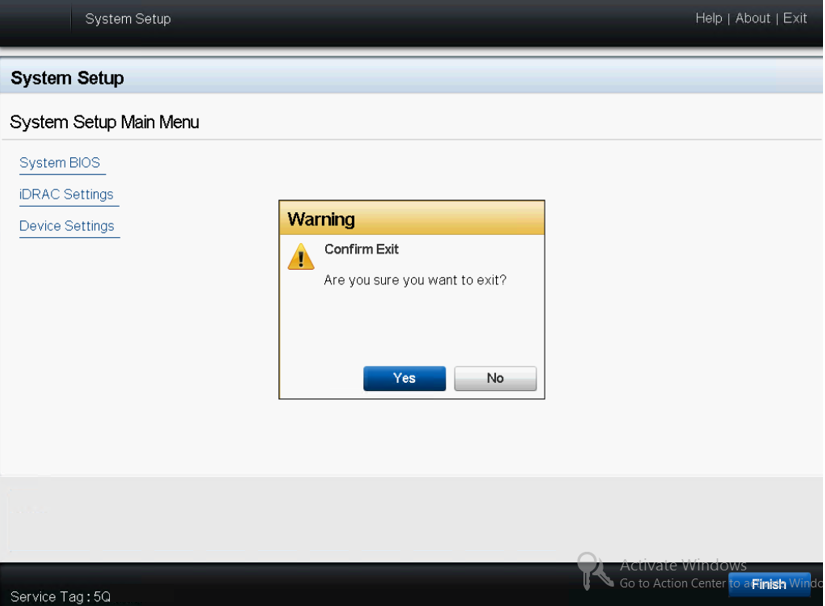
- The DHCP network mode for iDRAC is configured.