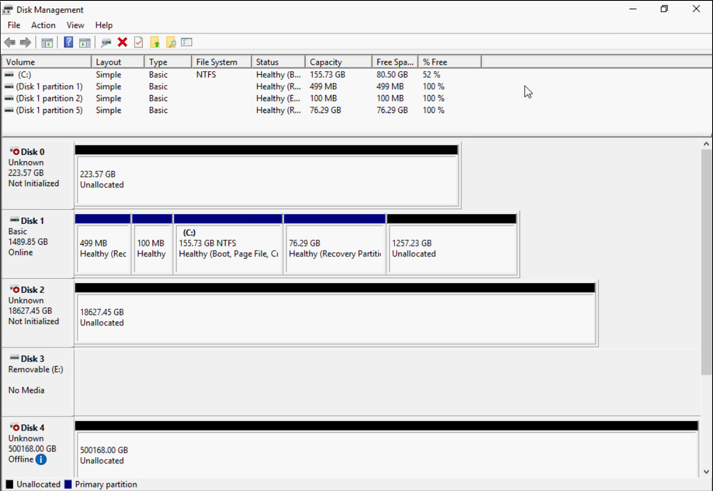Working with Arcserve Appliance Expansion Kit - X Series Models
Arcserve Expansion Kit lets you expand the data capacity in Arcserve Appliance X Series models.
Follow these steps:
- For X series Expansion Kit - Capacity of any model (except X3000DR), you can perform a linear expansion with optional Expansion Kits as many times as required till you reach the largest model X3000DR.
- Perform the following steps to insert HDDs in the empty disk slots:
- From the Arcserve UDP Console verify and ensure that no jobs are running on the Appliance Server. If any jobs are running, pause the corresponding plans.
- Insert the HDDs in the empty disk slots of Storage Unit - ME4084 Value Array. Each kit in the X series Expansion kit consists of 14 x 16TB disks.
-
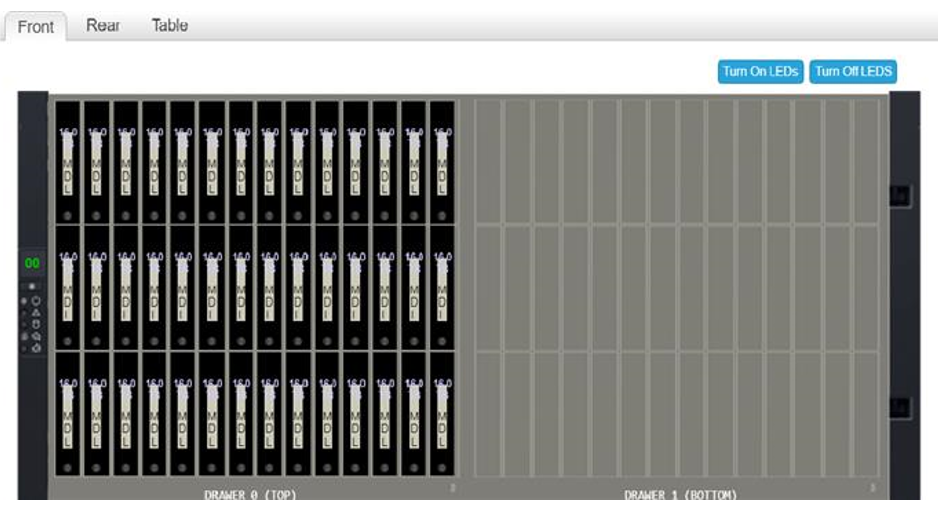
- Log into the ME unit - Value Array Storage Manager, go to Pools, and then select the disk group that you want to expand.
-
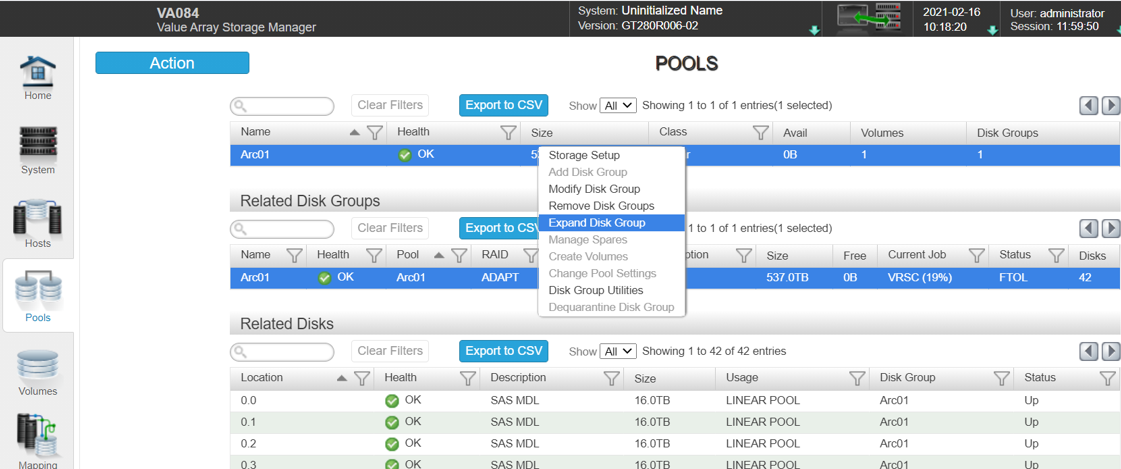
- Right-click the selected disk group, and the select Expand Disk Group.
- The Expand Disk Group panel opens and displays the disk group information and disk tables.
-
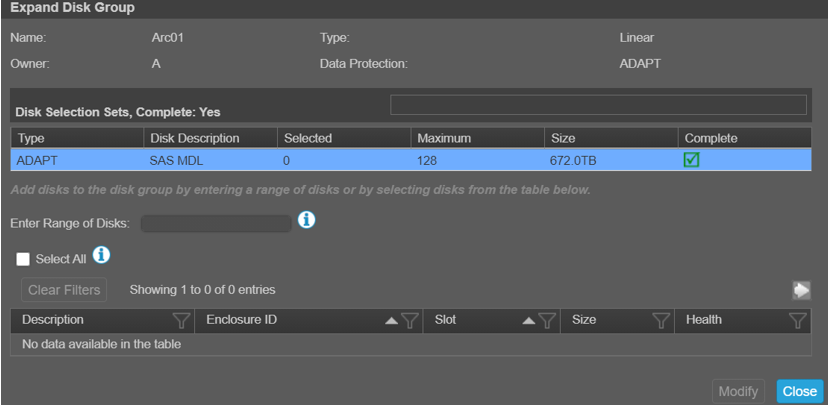
- To add additional disks to the disk group, enter a range of disks in the Enter Range of Disks field or select the disks from the table.
- Click Modify.
- On the confirmation panel, click Yes to start the group expansion, and then click OK to close the panel.
- Note: After the Expand job is completed, a rebalance job is triggered on the disk group.
- After the Expand and Rebalance jobs are completed, open Disk Management from the compute unit, and then select Action > Rescan Disks.
-

- After Rescan, the disk from the Storage Unit appears with the expanded storage.
-