Activate Sophos on the Arcserve Appliance using Email
Arcserve sends you a Zip file through email for activating Sophos. Unzip the file. The folder “Arcserve_Appliance_Sophos_Activation_YYYY-MM-DD-HH-MM-SS” contains the following files:
- Config.xml: The configuration file.
- Registration.txt: The registration file.
- Arcserve_Appliance_Sophos_Activation.ps1: Powershell script to run to activate Sophos.
Follow these steps to activate Sophos:
- Log into Arcserve Appliance as a system administrator.
- Copy the zip file to Arcserve Appliance, and unzip and extract the file a location as needed.
- Open the command prompt, and enter the location that contains the extracted files.
- Run Arcserve_Appliance_Sophos_Activation.ps1.
- #powershell .\ Arcserve_Appliance_Sophos_Activation.ps1
- To view the protected Arcserve Appliance, log into the Sophos Central page with your email address and password, then navigate to Devices > Servers.
- Note: The email address where you received the zip file is the the same email address you must use for login.
-
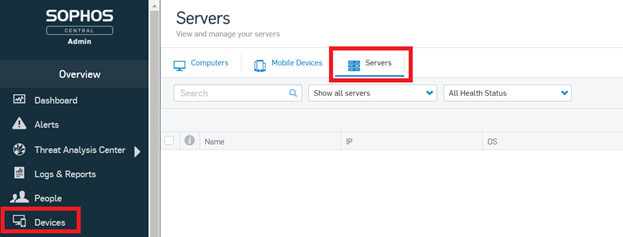
- Sophos is activated on the Appliance.