Maintenance and Troubleshooting
This section provides information about how to re-register the reverse proxy. You can repair the existing UDP installation such as modify/re-install the Arcserve Home dashboard.
Follow these steps:
- Open any browser, and then type the IP address of Bootstrap VM in the address bar/URL bar in the following format:
- https://<Bootstrap VM IP address>
- The home screen of Bootstrap VM opens.
- On the Nutanix Mine with Arcserve deployment wizard, click Maintenance and Troubleshooting.
-
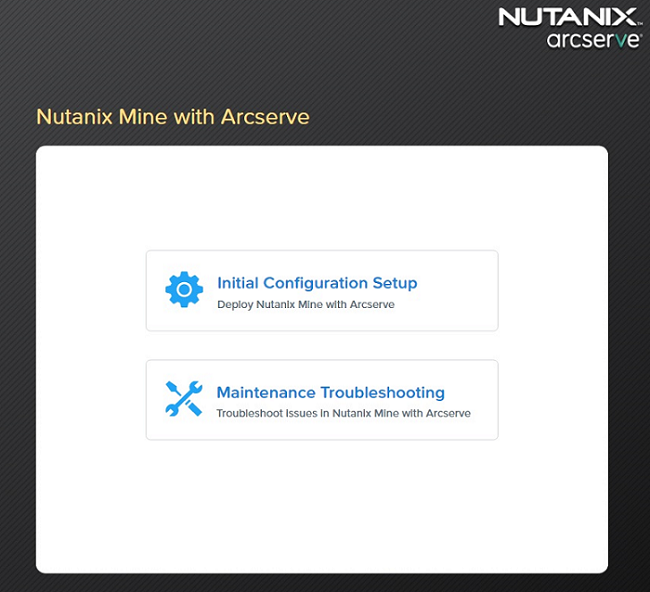
- The Nutanix Mine deployment wizard troubleshooting screen appears and displays the workflow.
- On the Nutanix Cluster Information page, to connect to the Nutanix cluster, specify the following details, and then click Next:
- Note: Provide the details of the Nutanix cluster where you have Arcserve UDP installed.
- Prism Element IP: Enter the IP address of Nutanix Prism Element.
- Port Number: Enter the port number. The default port value is 9440.
- Username: Type the user name of the cluster administrator.
- Password: Type the password of the cluster administrator.
-
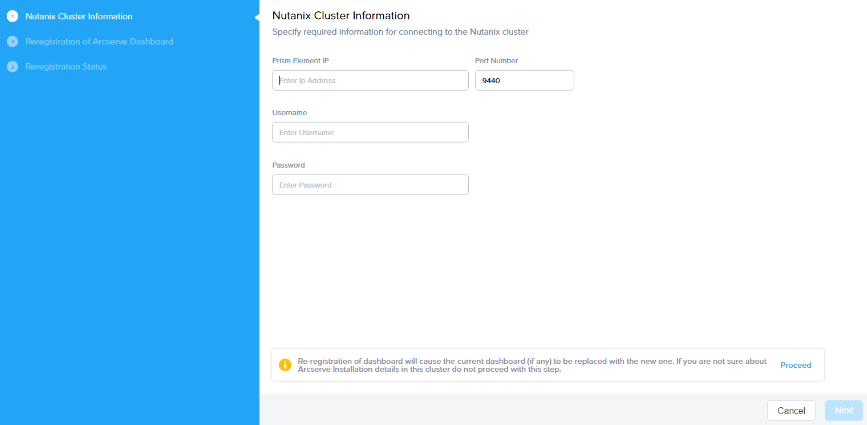
- On the Re-registration of Arcserve Dashboard page, do the following, and then click Reinstall:
- UDP Server Host Name: Enter the UDP server host name.
- Domain Name (Optional): Enter the domain name if required.
- DNS 1: Enter the IP address of the DNS server.
- DNS 2 (Optional): Enter the IP address of the second DNS server if needed.
-
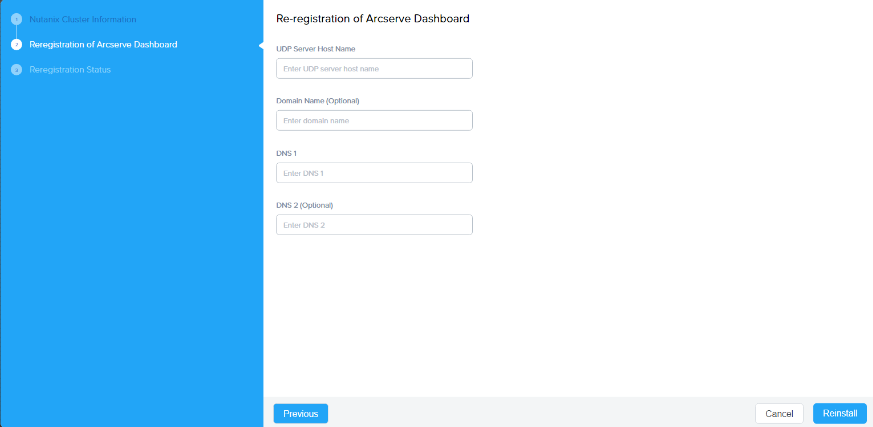
- On the Re-registration Status page, the following message appears:
- Re-registration of Arcserve dashboard has been completed successfully!
-
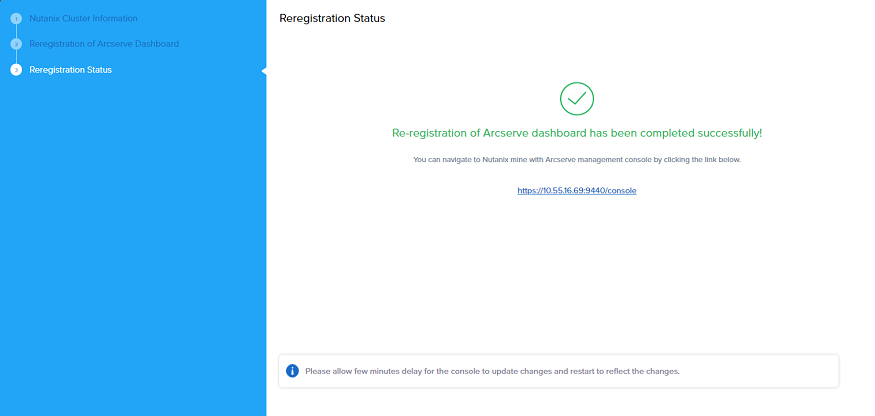
- After the Re-registration process is completed successfully, to navigate to the Nutanix cluster with Arcserve Management Console, click the link given on the Re-registration Status page.