Specify the Source
The Source page lets you specify the source nodes that you want to protect. You can select more than one node in a plan. If you have not added any nodes to the Console, you can add nodes when you create or modify a plan from the Source page. You can save a plan without adding any source nodes. The plan gets deployed only after you add source nodes.
Follow these steps:
- Click the Source tab.
- The applicable options to specify the Source details appear.
-
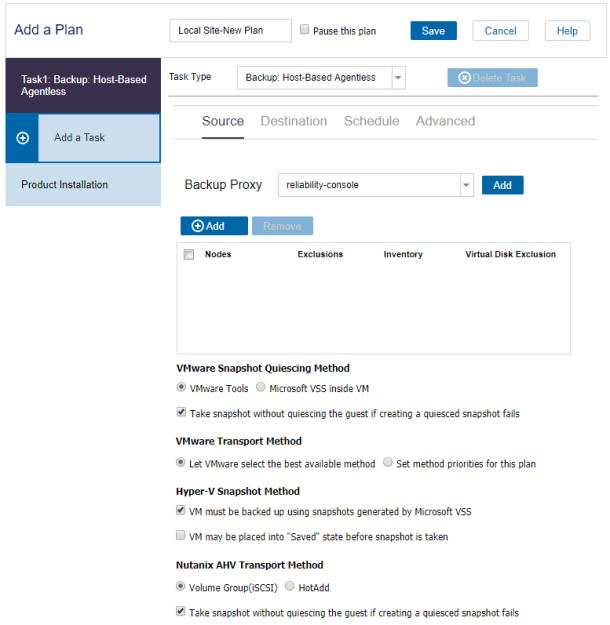
- Add a backup proxy server.
- The proxy server is a node where you install the Arcserve Unified Data Protection Agent for Windows. If the Agent is not installed on the proxy server, when you save the plan, the agent is deployed to the proxy server. The agent deployment setting is in the Agent Installation task in the plan.
- If Backup Proxy is already added, select the backup proxy from the drop-down list.
- If the backup proxy is not added, then click Add.
- The Adding Host-Based Agentless Backup Proxy Server dialog opens.
- Specify the proxy server details and click OK.
-
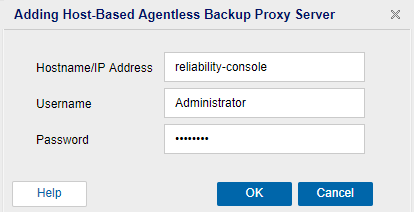
- You do not have to add the port number and protocol. The port number and protocol are configured on the settings tab of the Console.
- Note: When you modify a plan by changing the Backup Proxy but the nodes included in the plan have jobs running, the plan deployment fails. Follow these steps to change proxy of a plan:
- Pause the plan.
- Wait until all the nodes in the plan complete the running backup jobs. (Or, you can cancel the running jobs).
- Change the proxy of the plan and save it.
- Resume the plan.
- Click Add and click Add Nodes from Nutanix AHV to add Nutanix AHV cluster nodes that you want to backup.
- Opens the Add Nodes to a Plan dialog.
-
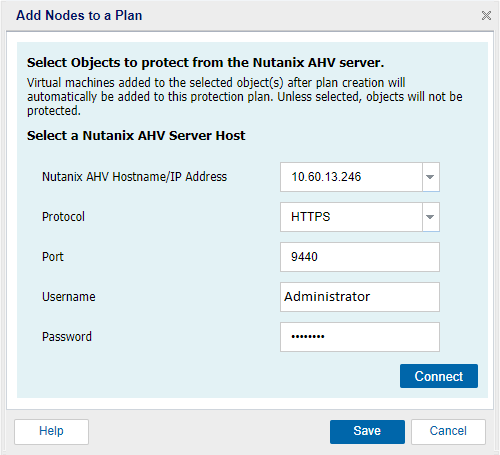
- Note: Once you add Nutanix AHV cluster object to the plan, the plan protects all the VMs in the cluster automatically. When a new VM is created under the Nutanix AHV cluster object, Arcserve UDP protects the VM without manual intervention. If the VM is deleted from the Nutanix AHV cluster object, Arcserve UDP stops protecting the VM.
- To add a Nutanix AHV cluster object into a plan, follow these steps:
- Specify the Nutanix AHV server details and click Connect.
- A Nutanix AHV cluster hierarchy tree is displayed.
- Note: To add the overall cluster object to plan, you can select at the cluster level or add an individual VM.
- Expand the Nutanix AHV list.
- Select the check box of the VM that you want to add from the list as an individual Nutanix AHV VM, and click Save.
-
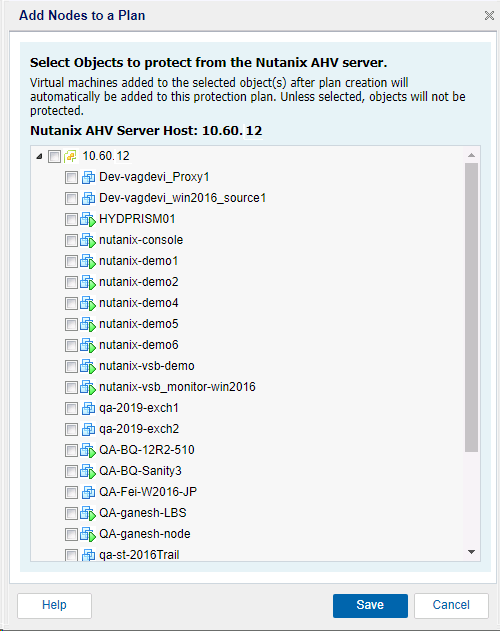
- (Optional) Select virtual disk that you can exclude from the backup job.
- By default the Agentless backup job backs up the whole VM including all its virtual disks. But, you can specify one or more virtual disks exclude from backup.
- After adding a VM node into plan, click on the Configure button available at the right side of node.
- A dialog box pops up.
-
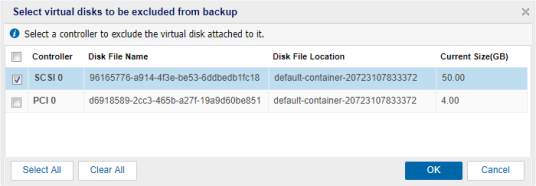
- Select the check box for the virtual disk that you want to exclude from backup and click OK.
- Notes:
- Virtual disk is excluded by the controller, instead of the name of virtual disk file.
- If the virtual disk containing the system volume of guest OS is excluded by backup, restored VM cannot boot up.
- If the VM has application (SQL Server or Exchange) installed and any virtual disk is excluded by backup, the DB level restore is not allowed.
- (Optional) Select one of the following quiescing methods for Nutanix AHV:
- Notes:
- Both the quiescing methods are not applicable when the virtual machine is powered off. If a backup job is initiated when the virtual machine is powered off, the backup job ignores both the quiescing methods.
- For both the quiescing methods, if the backup job cannot continue for any reason (for example, the credentials are incorrect), Arcserve UDP fails the backup job.
Volume Group(iSCSI)
The Volume Group (iSCSI) transport mode lets you share the storage for clustering between multiple VMs or physical servers. Volume Group (iSCSI) is applicable when proxy exists either inside the cluster or outside the cluster.
If you want to use Volume Group (iSCSI) transport mode, you must configure iSCSI data services IP in Cluster Details and the ports 3260 and 3205 are must open on client machine.
Note: Volume Group (iSCSI) is not supported on some of the operating systems. For more information, see link.
HOTADD transport mode
The HOTADD transport mode lets you back up virtual machines. The HOTADD transport mode is applicable only when the proxy exists inside the cluster.
Take snapshot without guest quiescence if quiescence snapshot fails
If the backup job fails to take the snapshot with quiescence option, Arcserve UDP continues the backup job by taking a snapshot without quiescing the virtual machine.
The source is specified.