SharePoint Online Protection Related
- SharePoint Online Site is set to the check out mode during the restore
- SharePoint Online backups fail due to insufficient number of licenses
- Increased Timeout Value for a File Download Failure
- Navigate to the following path.
- C:\Program Files\Arcserve\Unified Data Protection\Engine\BIN\Office365
- Open the Arcserve.Office365.Exchange.config file in a text editor.
- In the <appSettings> section, add the following key/value pair:
- <add key="SharePointDownloadAndUploadFileSecondInSizeMB" value="1" />
- For example:
-
<appSettings>
....
<add key="SharePointDownloadAndUploadFileSecondInSizeMB" value="1" />
....
</appSettings> - Save the Arcserve.Office365.Exchange.config file.
- Run the back up again.
- Unable to protect SharePoint Personal Sites of other users using Basic Authentication
- Log into the Microsoft 365 admin center, and then browse to the SharePoint admin center.
- Navigate to the More features page.
- Under User Profiles, click open.
- Under People, click Manage User Profiles.
- In the Find profiles search box, type the user you want to add permission to and click Find.
- The user details appear.
- Right-click the Account name, and then select Manage site collection owners.
-
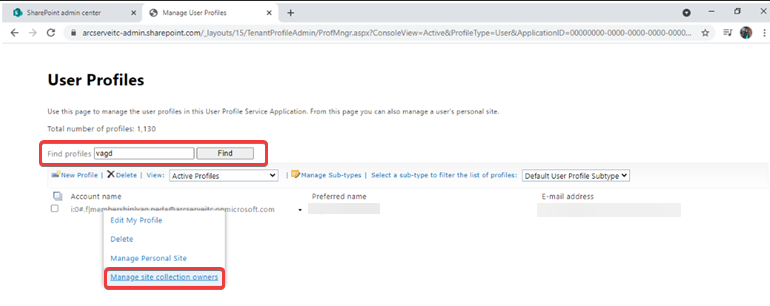
- In the Site Collection Administrators text box, add the backup user.
-
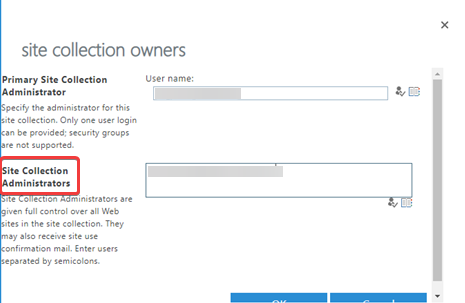
- After restoring the OneNote file, the last modified time does not get restored. The restore time overwrites the last modified time.
Symptom
The restore process sets the original settings such as the attributes of site, web, and list, and then performs the restore of an item. For that reason, when you restore a large number of SharePoint items, UDP sets the SharePoint site in check out mode to avoid conflicts with other operations.
Solution
You can expect the SharePoint site in the check out mode for some time during the restore.
Note: In a document library, the Check out option help users to keep away from the Save conflicts when multiple users attempt to open and edit a document simultaneously. This option offers a quick way to lock the document from editing by other users. For more information, see Check out or check in files in a document library.
Symptom
UDP 8.1 validates the total number of licensed SharePoint feature users of the MS 365 tenant. As a result, if the previous version of UDP is licensed for a lesser count, the backups may fail after the upgrade with the following message:
License failure. The required license for this node is Arcserve UDP 8.x - Office 365 user. For more information, navigate to Help->Activation and Licensing.
Solution
To resolve this, apply the appropriate UDP license that contains the total count of MS 365 SharePoint users of your tenant.
Symptom
When the file download failure occurs while performing the backup of SharePoint Online items, the timeout value increases to approximately 1 hour for each retry.
Solution
As a workaround, follow these steps:
Symptom
When you protect SharePoint Personal Sites of other users using Basic Authentication, the following message appears: Exception Message: Attempted to perform an unauthorized operation.
As a workaround, perform one of the following:
Solution 1
To protect all SharePoint Personal Sites using Basic Authentication, you must have permission to read other user data.
To add the permissions, follow these steps:
You can now protect all SharePoint Personal Sites using Basic Authentication.
Solution 2
As the Azure AD application contains the Global Admin permissions, you can protect all SharePoint Personal Sites using Modern Authentication.