Specify the Schedule
The Schedule page lets you define a schedule for Backup, Merge, and Throttle functions to repeat at specific intervals. After you define a schedule, the jobs run automatically as per the schedule. You can add multiple schedules and can provide retention settings.
A Backup Schedule refers to regular schedule that is repeated multiple times a day based on the number of hours or minutes you select. Besides the regular schedule, a backup schedule also provides options to add daily, weekly, and monthly schedules.
If RPS server is the backup destination, the default value is a daily All File types Incremental backup at every 10:00 PM.
You can edit or delete a backup job schedule.
Follow these steps:
- Click the Schedule tab, and then add backup, merge, and Disk Read throttle schedules.
-
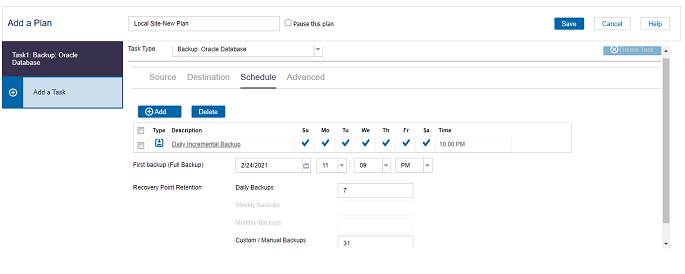
- To add a backup schedule, perform the following steps:
- Click Add, and then select the Add Backup Schedule option.
- The New Backup Schedule dialog opens.
- On the New Backup Schedule dialog, select one of the following:
-
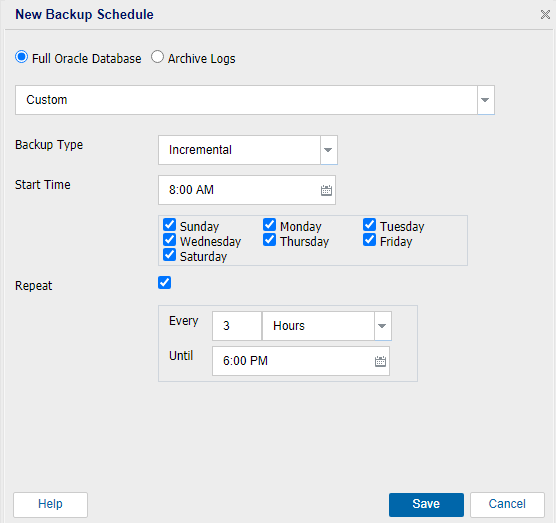
-
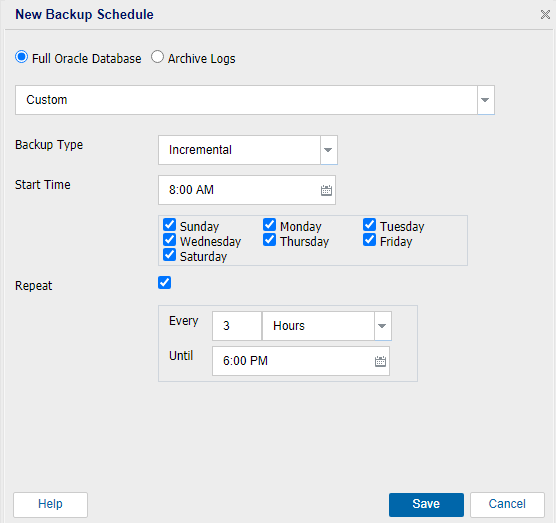
- Do the following:
- From the drop-down list, select one of the following options:
- From the Backup Type drop-down list, select the backup type.
- Specify the backup start time.
- (Optional) Select the Repeat check box and specify the repeat schedule.
- Note: Make sure the time to repeat the schedule must not be less than 15 minutes.
- If you have selected the Hourly option from the drop-down list, do the following:
- Select the backup type from the Backup Type drop-down list.
- Specify the backup start time.
- Specify the backup end time.
- Select the backup repeat time from the drop-down list.
- Note: If you want to customize the backup repeat time, select Custom from the drop-down list, and then enter the time in hours.
- Click Save.
-
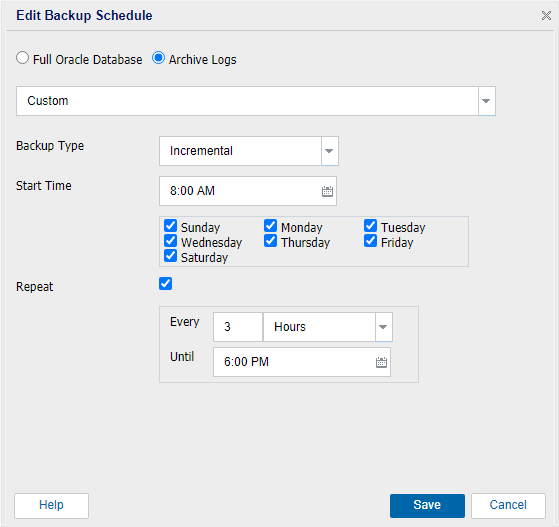
- Do the following:
- From the drop-down list, select one of the following options:
- From the Backup Type drop-down list, select the backup type.
- Specify the backup start time.
- (Optional) Select the Repeat check box and specify the repeat schedule.
- Note: Make sure the time to repeat the schedule must not be less than 15 minutes.
- If you have selected the Hourly option from the drop-down list, do the following:
- Select the backup type from the Backup Type drop-down list.
- Specify the backup start time.
- Specify the backup end time.
- Select the backup repeat time from the drop-down list.
- Note: If you want to customize the backup repeat time, select Custom from the drop-down list, and then enter the time in hours.
- Click Save.
- The Backup Schedule is specified and appears on the Schedule page.
- To add a merge schedule, do the following:
- Click Add, and then select the Add Merge Schedule option.
- The Add New Merge Schedule dialog opens.
- On the Add New Merge Schedule dialog, do the following:
- Start Time: Specify the start time to start the merge job.
- Until: Specify the end time for the merge job.
-
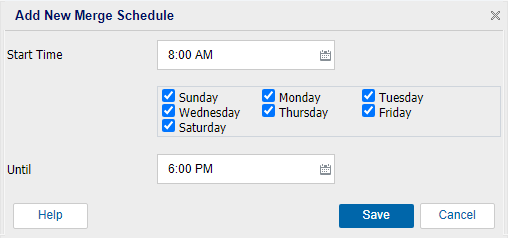
- Click Save.
- The Merge Schedule is specified and appears on the Schedule page.
- To add a disk read throttle schedule, do the following:
- Click Add, and then select the Add Disk Read Throttle Schedule option.
- The Add New Disk Read Throttle Schedule dialog opens.
- On the Add New Disk Read Throttle Schedule dialog, do the following:
- Throughput limit: Specify the throughput limit in MB per minute unit.
- Start Time: Specify the start time to start the backup throughput job.
- Until: Specify the end time for the backup throughput job.
-

- Click Save.
- The Disk Read Throttle Schedule is specified and appears on the Schedule page.
- Specify the start time for the scheduled backup.
-

- Note: The above screenshot is not valid for RMAN backups.
- Specify the recovery points retention settings for Custom, Daily, Weekly, and Monthly schedule.
- These options are enabled if you have added the corresponding backup schedule. If you modify the retention settings on this page, the changes are reflected on the Backup Schedule dialog.
-
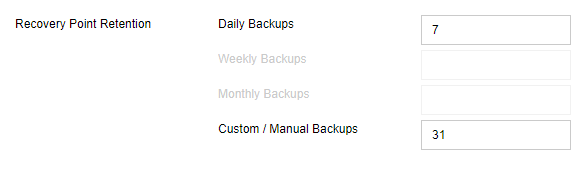
Custom
Specifies the backup schedule that repeats multiple times a day.
Daily
Specifies the backup schedule that occurs once a day. By default, all the days of the week are selected for Daily backup. If you do not want to run the backup job on a specific day, clear the check box for that day of the week.
Weekly
Specifies the backup schedule that occurs once a week.
Monthly
Specifies the backup schedule that occurs once a month.
Hourly
Specifies the backup schedule that occurs once per hour.
Minute
Specifies the backup schedule that occurs at a minimum time of 15 minutes.
Full
Determines the backup schedule for Full Backups (All File types). As scheduled, Arcserve UDP performs a full backup of all file types from the source machine. A full backup typically consumes time depending on the backup size.
Incremental
Determines the backup schedule for Incremental Backups.
As scheduled, Arcserve UDP incrementally backs up all the file types since the last successful backup. The advantages of Incremental Backups are that it is a fast backup and it produces a small backup image. This is the most optimal way to perform a backup.
Note: The Control File is always backed up in full for any backup type.
Custom
Specifies the backup schedule that repeats multiple times a day.
Daily
Specifies the backup schedule that occurs once a day. By default, all the days of the week are selected for Daily backup. If you do not want to run the backup job on a specific day, clear the check box for that day of the week.
Weekly
Specifies the backup schedule that occurs once a week.
Monthly
Specifies the backup schedule that occurs once a month.
Hourly
Specifies the backup schedule that occurs once per hour.
Minute
Specifies the backup schedule that occurs at a minimum time of 15 minutes.
Full
Determines the backup schedule for Full Archive log backups. As scheduled, Arcserve UDP performs a full backup of all archive logs from the source machine. A full backup typically consumes time depending on the backup size.
Incremental
Determines the backup schedule for Incremental Archive log backups.
As scheduled, Arcserve UDP incrementally backs up only those archive logs that have changed since the last successful backup. The advantages of Incremental Backups are that it is a fast backup and it produces a small backup image. This is the most optimal way to perform a backup.
The schedule is specified.