Specify the Advanced Settings
The Advanced tab helps you apply other settings required to complete the plan. This is optional, if you do not need to add further settings.
Follow these steps:
- Click the Advanced tab.
-
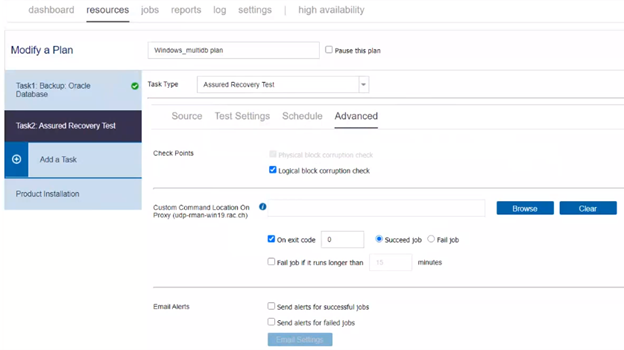
- Do the following:
- If you want to receive email alerts for assured recovery job success, select the Send alerts for successful jobs check box.
- If you want to receive email alerts for assured recovery job failure, select the Send alerts for failed jobs check box.
Check Points
Physical block corruption check
RMAN detects only physically corrupt blocks with every backup it takes and stores the corruption information in the Control File and alert.log file. By default, the Physical block corruption check option is enabled.
Logical block corruption check
RMAN does not automatically detect logically corrupt blocks by default. Select the Logical block corruption check check box to detect the logical corruption along with the physical corruption. If logical corruption is found, RMAN stores the corruption information in the alert.log file.
Custom Command Location on Proxy
Note: This options is not visible if you have selected Agent-Based Linux backup/replication as Recovery Point Source of Assured Recovery Test.
Specifies the custom script that is stored on the proxy server. You can browse the volume information of the proxy server. If IVM assured recovery type is selected, the script is copied into VM and executed when VM boots. If IVHD assured recovery type is selected, the script is executed on the proxy server.
Note: The Assured Recovery job can only support the executable Windows bat script or executable binary. But, this limitation does not restrict your usage of Assured Recovery job. You can use a Windows batch script written to start your powershell script, such as the name test.bat with the following content:
Powershell.exe -NoProfile -ExecutionPolicy ByPass -Command "& '%ScriptPath%\AR-check.ps1'"
Additionally, the following arguments are passed to the script as per your requirement.
- set PlanName=%1%
- set NodeName=%2%
- set ProxyServer=%3%
- set RecoveryPointName=%3%
- set MountPointRootPathName=%5% (Applicable only to Instant Virtual Disk test type)
As a result, the bat is invoked and run as below:
For Instant Virtual Machine test type:
"%ScriptPath%\test.bat PlanName NodeName ProxyServer RecoveryPointName
For Instant Virtual Disk test type:
%ScriptPath%\test.bat PlanName NodeName ProxyServer RecoveryPointName MountPointRootPathName
On exit code
Specifies the exit code for Succeed Job or Fail Job.
Succeed Job
Specifies that the assured recovery job is set to succeed when the script returns the exit code.
Fail Job
Specifies that the assured recovery job is set to fail when the script returns the exit code.
Fail Job if it runs longer than
Specifies if the script runs longer than the specified times.
Default value: 15 Minutes.
Email Alerts
Lets you enable email alerts. You can configure email settings and specify the type of alerts that you want to receive in an email.
Note: Unavailable for jobs running with Linux Backup Server.
Email Settings
Lets you configure the email settings. To configure the email server and proxy server details, click Email Settings. For more information about how to configure email alert settings, see Configure Email and Alert.
The Advanced settings are specified.