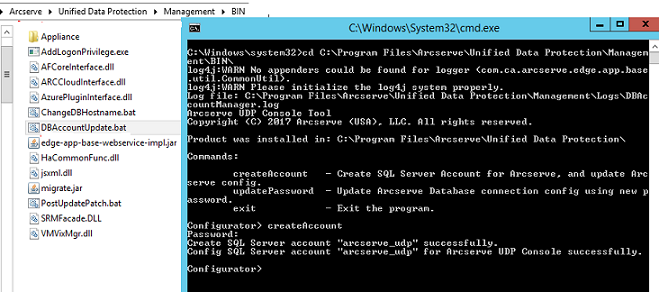Arcserve UDP Console does not support IWA if Console Database Connection uses Windows Authentication Mode
To use Integrated Windows Authentication (IWA), you need to change the authentication mode of Console Database Configuration to SQL Server and Windows Authentication Mode.
Follow these steps:
- From the SQL Server Management tool, verify if Console Database supports SQL Server and Windows Authentication Mode. If Console Database does not support, switch to SQL Server and Windows Authentication mode, and restart SQL Server.
- Perform the following steps to create Arcserve UDP account in SQL Server:
-
- From the following folder, right-click DBAccountUpdate.bat, and click the Run as administrator option:
- <UDP Installation Folder>\Management\BIN\
- The command interface opens.
-
In the command interface, type createAccount and press Enter.
- The command line interface prompts you to provide a Password.
- Specify the desired password for the account arcserve_udp and press Enter.
- Arcserve UDP Console creates SQL Server account arcserve_udp.
-
Type exit to close the command line interface.