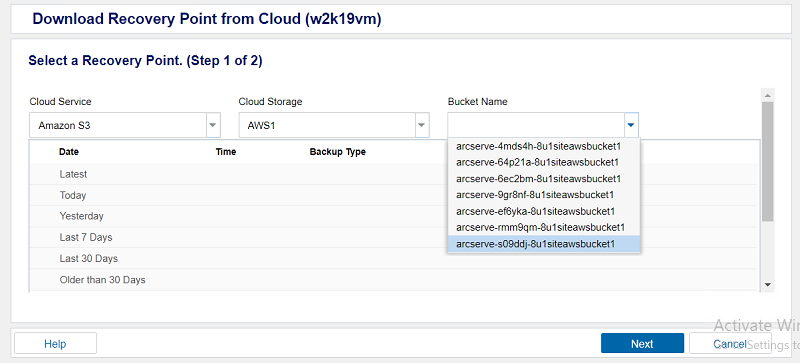Download Recovery Point from Cloud
Using this feature, you can download Recovery Points from Cloud to Local share or Network share.
Follow these steps:
- Click the resources tab.
- The Nodes: All Nodes page appears.
- Perform one of the following actions:
- Right-click the node name.
- Select the node name, and from the center pane click the Actions drop-down list.
- Click Download Recovery Point from Cloud.
- The Download Recovery Point from Cloud page appears.
- You can download the recovery point from Cloud in two steps.
-
- In Step 1, to select a Recovery Point, do the following, and then click Next.
- From the Cloud Service drop-down, select a cloud service.
- From the Cloud Storage drop-down, select a cloud storage.
- From the Bucket Name drop-down, select a bucket name that contains a recovery point.
- The Recovery Point details appears only when you configure a CRP task to the plan.
- The Choose a Destination screen appears.
-
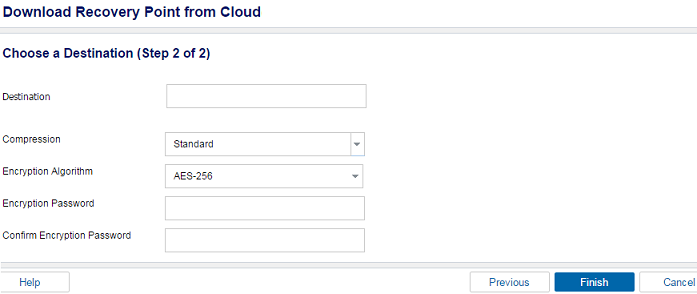
- In Step 2, provide the following details, and click Finish.
- Enter Destination.
- Note: If you have entered a remote destination that needs validation, after clicking Finish the Connect dialog appears. Enter details to get the destination validated.
- Select type of Compression.
- Select type of Encryption Algorithm.
- Enter Encryption Password twice.
- The recovery point is downloaded from Cloud.