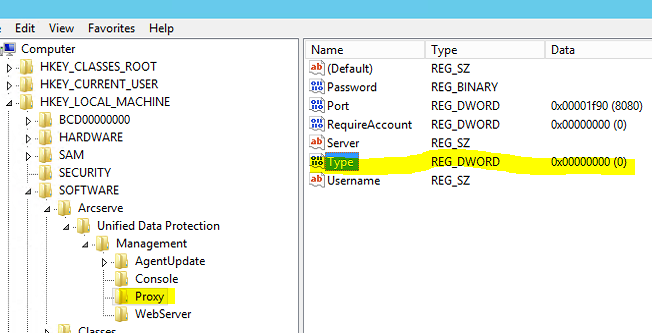Set up a Proxy Server for the Gateway
Arcserve UDP supports installing a proxy server on the Gateway machine. Gateway uses this proxy setting to communicate with its registered Console.
Follow these steps:
- Open the Arcserve Remote Management Gateway Setup wizard.
- On the Proxy Settings dialog, select one of the two options:
- Clear the authentication check box if the proxy does not support credentials.
-
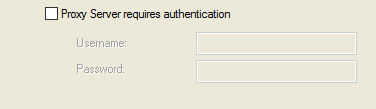
- The proxy server is set up for the gateway.
- To verify the proxy setting, open regedit, and navigate to Proxy.
- On the Type field, 0 indicates browser settings and 1 indicates other settings.
- Note: Use regedit to modify any of the proxy settings such as port, server IP address, or type.
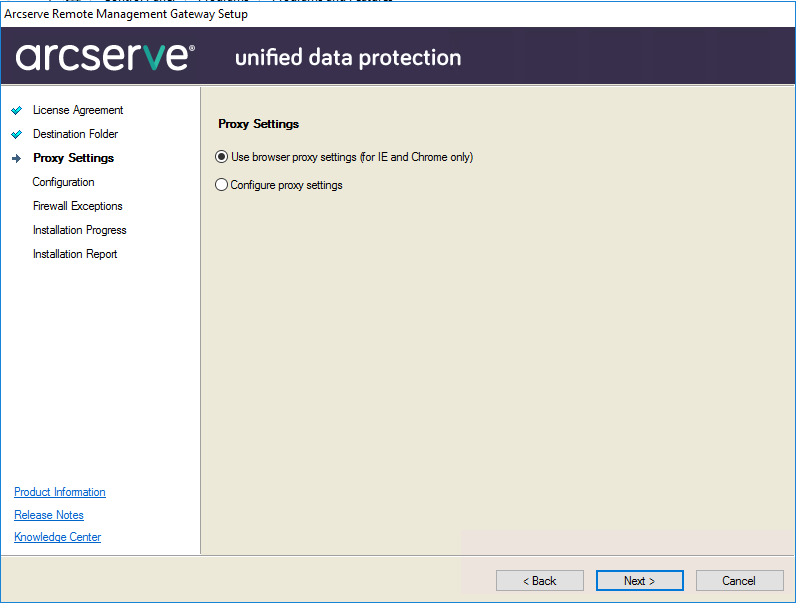
Use browser proxy settings (for IE and Chrome only)
Specifies to use the proxy settings of the browser. You must update the browser proxy settings. Open the browser and click Options, Connection, LAN setup.
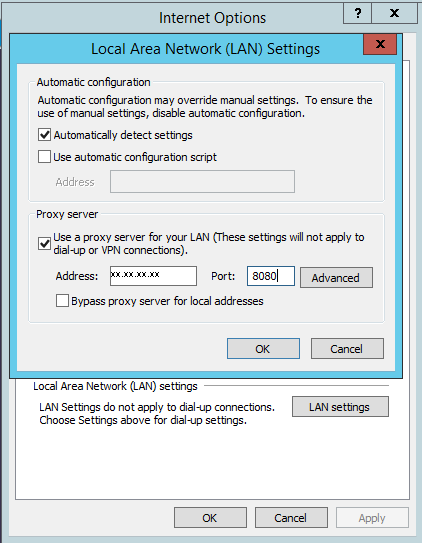
Configure proxy settings
Specifies that you have to provide the proxy server details on the wizard page.