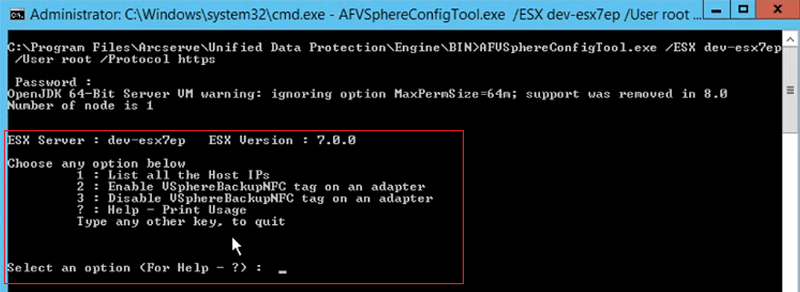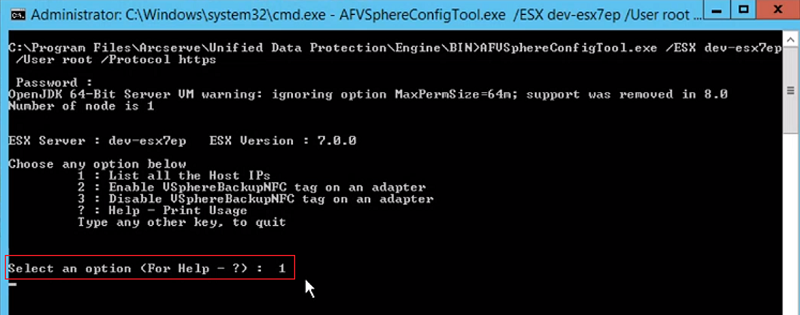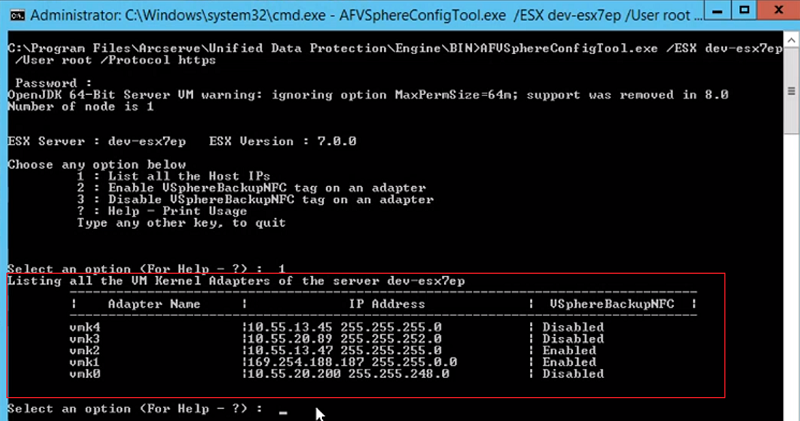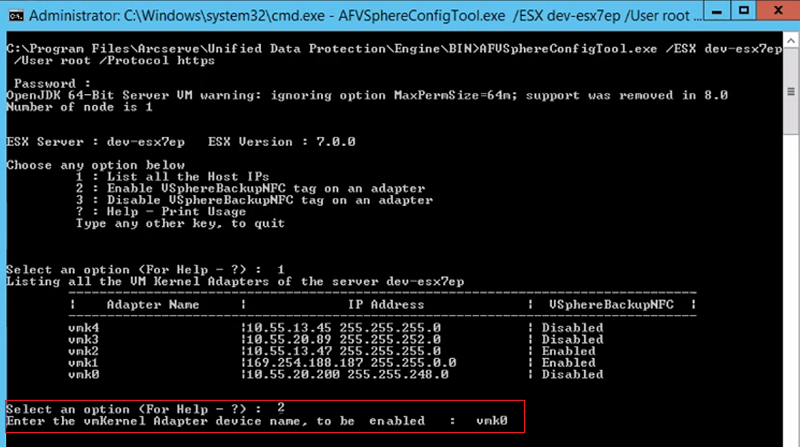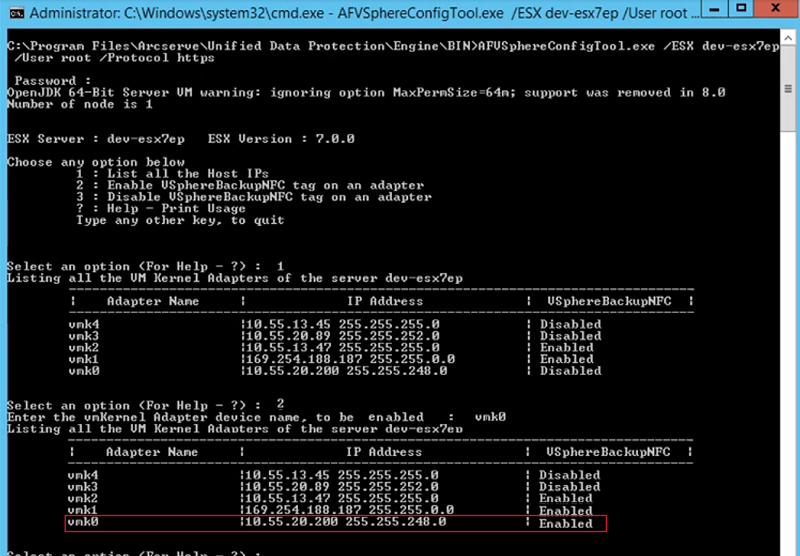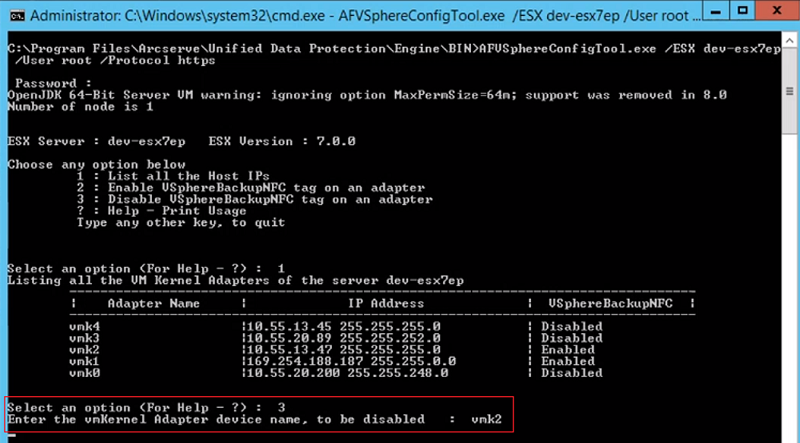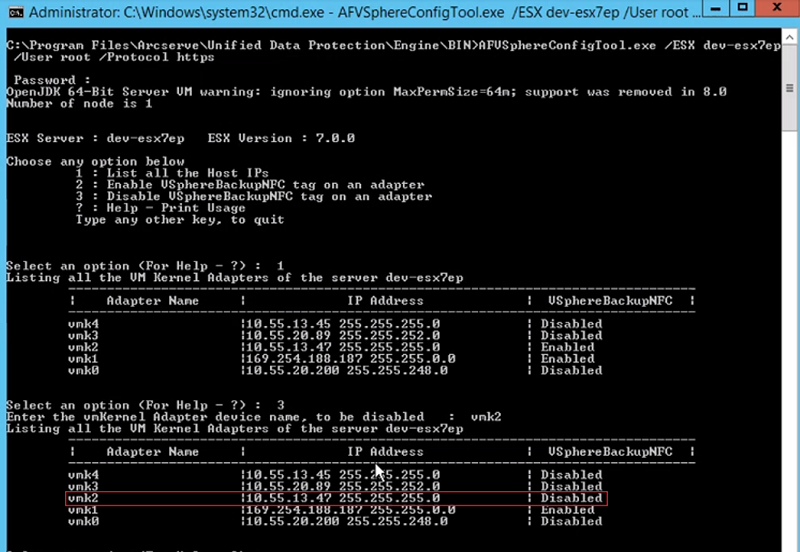Enable or Disable the VSPhereBackupNFC tag Using Command Prompt
Arcserve UDP allows you to enable or disable the VSphereBackupNFC tag using Command Prompt. The command-line tool (AFVSphereConfigTool.exe) lets you enable or disable the VSphereBackupNFC tag on a specific kernel adapter.
This section provides the information about how to enable or disable the VSPhereBackupNFC tag using command prompt.
Follow these steps:
- Open command prompt and navigate to <Engine>\BIN>.
- Example: C:\Program Files\Arcserve\Unified Data Protection\Engine\BIN>
- Connect to the ESX server using the command-line tool (AFVSphereConfigTool.exe), and then type a password when it prompts.
-
- The selected ESX server (dev-esx7ep) is now connected.
-
- After connecting to the ESX server successfully, when you are prompted to select an option, do the following:
- To list all the VM Kernel Adapters of the ESX server, type the option number. For example, type 1 for the option.
-
- A list of all VM Kernel Adapters is displayed.
-
- To enable the VSphereBackupNFC tag on an adapter, type the option number. For example, type 2 for the option.
- When you are prompted to enter the name of the VM Kernel Adapter device, type the device name.
-
- The VSphereBackupNFC tag gets enabled on the selected adapter.
-
- To disable the VSphereBackupNFC tag on an adapter, type the option number. For example, type 3 for the option.
- When you are prompted to enter the name of the VM Kernel Adapter device, type the device name.
-
- The VSphereBackupNFC tag gets disabled on the selected adapter.
-
- Type any key (except 1, 2, 3, and ?) to close the command prompt.
AFVSphereConfigTool.exe /ESX dev-esx7ep /user root /protocol https