Manually Installing Sophos Intercept X Advanced for Server on Arcserve UDP
The installation of Sophos Intercept X Advanced for Server on Arcserve UDP enables the following:
- Protect data and system backups from ransomware and other attacks
- Endpoint protection that combines signature-based and signatureless malware detection.
- Deep learning neural network
- Anti-exploit technology
- CyptoGuard anti-ransomware and WipeGuard technologies, and more to stop the widest range of endpoint threats
Follow these steps:
- On the Arcserve Support Website, create an account.
- To request for a free copy of Sophos Intercept X Advanced, provide all relevant details in the Sophos Request form and submit it to Arcserve Support. It is mandatory to share the details of Email ID and Order ID. You will receive an auto-generated email confirmation.
- After you confirm your email ID, Arcserve processes your request and creates an account on the Sophos Central and sends an email with instructions on how to create a password.
- To create a password for your new account on Sophos Central, follow the instructions in the email.
- Log into Sophos Central.
- Open the Product Setup dialog, then select Server Protection.
-
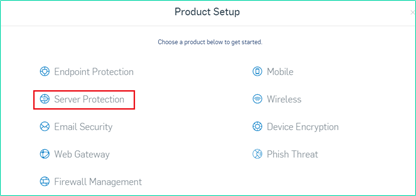
- From the Server Protection section, click Download Windows Server Installer, and then save SophosSetup.exe installer to a folder on UDP.
-
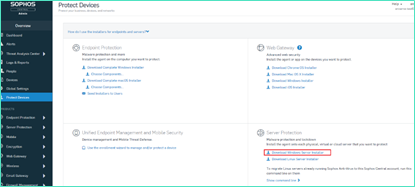
- To start the installer, open the folder, and then double-click SophosSetup.exe.
- Note: To avoid unexpected behavior while installing the Sophos Intercept-X, disable the Windows Defender and\or other antivirus software from the server. Sophos will remove some non-Sophos security products from the Windows servers. For more information, see Sophos CRT: List of third-party security software removed by Sophos.
- Click Install.
-
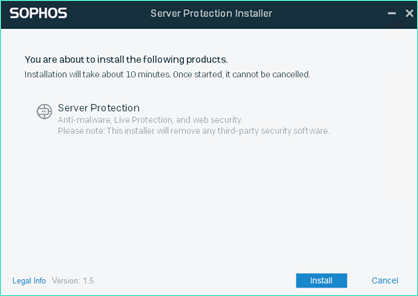
- To restart your system immediately, click Finish. To restart later, uncheck the Restart my computer now option.
-
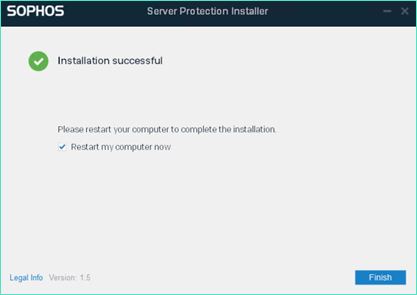
- To view the protection status, open the Sophos Intercept X interface.
-
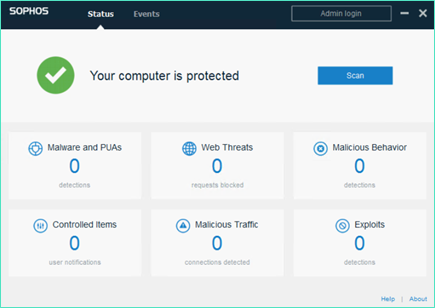
- The status indicates that Arcserve UDP 8.0 is secured from ransomware attacks, malware, web threats, and zero-day exploits.
- To access Sophos Central, click Admin Login. It allows you to manage Sophos Intercept X Advanced Server, set alerts and policies, and so on.
- Notes:
- It is mandatory to have Internet access in Arcserve UDP to install Sophos Intercept X Advanced and any related updates. Sophos Intercept X Advanced is cloud based and there are no offline installers available.
- If you have already purchased another UDP previously and have a Sophos account through Arcserve, use the same account for all your Arcserve UDP 8.0.
- If you already have a Sophos account through any other purchase, such as directly from Sophos, provide a different email address for a separate account on Sophos Central.
- If the Sophos installation fails for any reason, follow the on-screen or email instructions that are provided along with the error message.
- To receive the Sophos Intercept X Advanced for Server updates such as malware definition updates and version upgrades, you must have a valid and active maintenance or subscription for your Arcserve UDP.
- For further assistance, please contact Arcserve Technical Support on phone (+1.844.765.7043) or online, or contact your local Arcserve support office.