Launch the Create Boot Kit Utility
Arcserve UDP Agent (Windows) provides a Create Boot Kit for Bare Metal Recovery utility to help you generate a WinPE-based ISO image. This ISO image contains all the information needed to perform a bare metal recovery (BMR) if necessary.
Important! If you upgrade to a newer version or update of Arcserve UDP, you must re-create the BMR ISO using the proper Windows AIK or ADK level to include support for latest features and bug fixes. If you want to perform BMR from an older version of RPS and deduplication data store, you have to use the older version of the BMR ISO.
Follow these steps:
- You can launch the Create Boot Kit utility from the Advanced options of the System Tray Monitor or from the Start menu.
- Specify the type of BMR ISO image to be created (Windows 10, or Windows 7), and then click Next.
- Once a BMR ISO is created, the ISO file can be used for the same OS level. The following OS levels can use the same ISO:
- ISO created using Windows 7 WAIK – works for Windows 2008, 2008 R2
- ISO created using Windows 10 ADK – works for Windows 10, Windows Server 2016 , Windows server 2019, Windows 8, 8.1, Server 2012 and Server 2012 R2
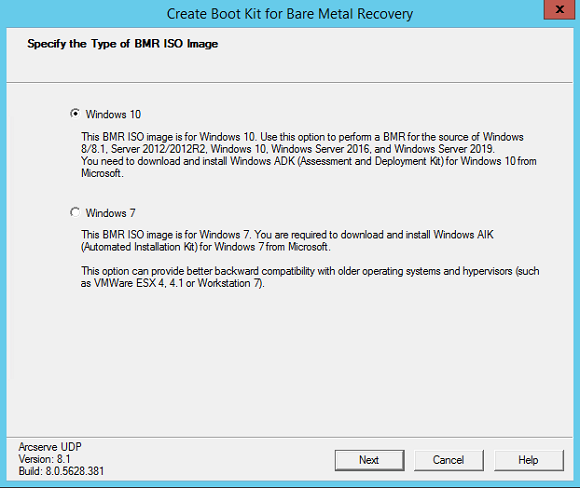
- Windows 10
- When launched, the utility immediately checks your computer to determine if the Windows Assessment and Deployment Kit (ADK) is already installed. Windows ADK is a Microsoft tool that lets you deploy Windows operating systems to computers.
- Note: You can install Windows 10 ADK on computers running the following operating systems:
- Windows 7
- Windows Server 2008
- Windows Server 2008 R2
- Windows 8
- Windows Server 2012
- Windows 8.1
- Windows 2012 R2
- Windows 10, Windows Server 2016
- Windows 7
- Windows 7
- Windows Server 2008
- Windows Server 2008 R2
When launched, the utility immediately checks your computer to determine if the Windows Automated Installation Kit (AIK) is already installed. Windows AIK is a Microsoft tool that lets you deploy Windows operating systems to computers.
Note: You can install Windows AIK for Windows 7 on computers running the following operating systems:
- To create the bootable ISO image, Windows ADK or Windows AIK (as applicable) must be installed on the computer.
- If Windows ADK (or AIK) is installed, the utility will advance to the Select the Boot Kit Method screen to let you continue creating the boot kit.
- If Windows ADK (or AIK) is not installed, the corresponding Windows Information screen opens. You need to download and install Windows ADK (or AIK) from the Microsoft Download Center.
- Download the installation media directly from the Microsoft website and install Windows ADK (or AIK) on your computer.
- Click the links on the information screen to open the Microsoft website so that you can download Windows ADK (or AIK) and install it on your computer.
- Deployment Tools
- Windows Preinstallation Environment (Windows PE)
Note: For more information on installing Windows ADK (or AIK), see the following websites:
You can install Windows ADK (or AIK) using either of the following methods:
After you install Windows ADK (or AIK), click Next and the utility will advance to the Select the Boot Kit Method screen to let you continue creating the boot kit.
Note: For Windows ADK installation, the following features are required to support creating the boot kit:
Note: For Windows AIK installation, select Windows AIK Setup.