Perform Backup Manually (Backup Now)
Backups are performed automatically and are controlled by the schedule settings. However, there can be times when you have to perform an ad-hoc backup (Full, Incremental, or Verify) immediately.
An ad-hoc backup is need-based, rather than being scheduled in advance as part of a backup plan. For example, if you have a repeat schedule for Full, Incremental, and Verify backups and you want to make major changes to your machine, you should perform an immediate ad-hoc backup without waiting for the next scheduled backup to occur.
An ad-hoc backup also allows you to add a customized (unscheduled) recovery point so that you can roll back to this previous point in time if necessary. For example, if you install a patch or service pack and then discover that it adversely affects the performance of your machine, you may want to roll back to the ad-hoc backup session that does not include the patch or service pack.
Follow these steps:
- From the Arcserve UDP Agent (Windows) home page (or Arcserve UDP Agent (Windows) Monitor), click Backup Now.
- The Run a backup now dialog opens.
- On the Run a backup now dialog, select the type of backup you want to perform, and then specify the backup name if required.
-
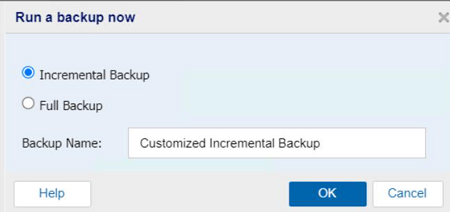
- The available options are:
- Notes:
- If you add a new volume to the backup source, the newly added volume is fully backed up regardless of the overall backup method selected.
- If no backup name is specified, by default, it is automatically named as Customized Full/Incremental Backup.
Incremental Backup
Initiates an Incremental Backup of your machine. An Incremental Backup backs up only those blocks that have changed after the previous backup.
The advantages of Incremental Backups are that it is a fast backup and produces a small backup image. This is the most optimal way to perform backups.
Full Backup
Initiates a Full Backup of your entire machine or the selected volumes.
- If necessary, specify a backup name and click OK. If no backup name is specified, it is automatically named Customized Full/Incremental Backup by default.
- Click OK.
- The Progress Information dialog appears.
- Wait until the backup job completes, and then click OK.
- All configuration settings specified in the Backup Settings dialogs are applied to the job.
- Notes:
- Only one job can be run at a time. If you manually attempt to launch a backup job when another job is currently running, an alert message informs you that another job is running and requests that you try again at a later time.
- If a custom (ad-hoc) backup job fails, no makeup job is created. A makeup job is only created for a failed scheduled job.
The manual backup is successfully performed.