Specify Advanced Settings
Arcserve UDP Agent (Windows) lets you specify the Advanced Settings for your backups.
Follow these steps:
- From the Arcserve UDP Agent (Windows) home page (or Arcserve UDP Agent (Windows) Monitor), select Settings from the taskbar and then select the Backup Settings tab. When the Backup Settings dialog opens, select Advanced.
- The Advanced screen opens.
- If the Arcserve UDP Agent (Windows) is being managed by Console, not all settings are available and will be displayed as read-only information.
- If the Arcserve UDP Agent (Windows) is managed by console and not protected in a plan, all the settings are still available except the Preference > Updates panel.
Notes:
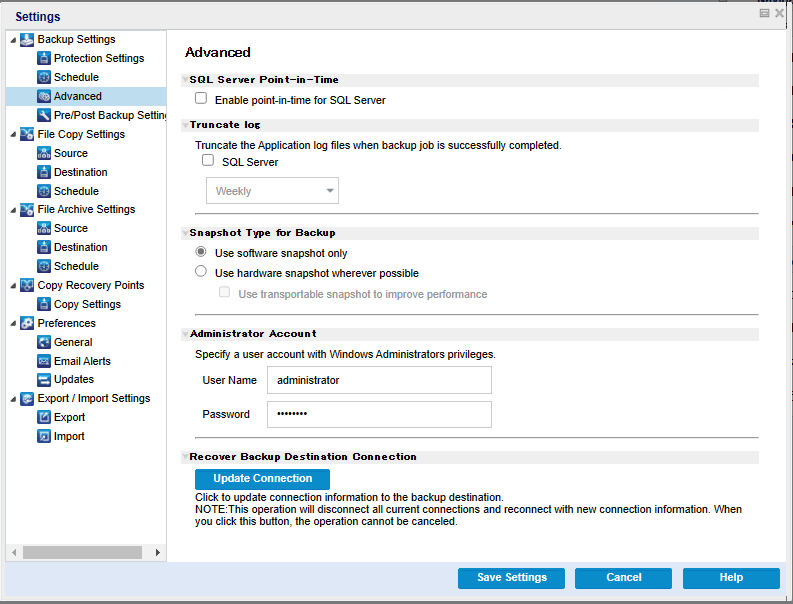
- Specify your advanced backup settings options.
- Daily - Specifies that each day after the backup completes successfully, the committed transaction logs will be purged immediately.
- Weekly - Specifies that after seven days, the committed transaction logs will be purged immediately after the backup completes successfully.
- Monthly - Specifies that after 30 days, the committed transaction logs will be purged immediately after the backup completes successfully.
- Always- Specifies that for each backup that is completed successfully, the committed transaction logs get purged immediately.
SQL Server Point-in-Time
Lets you enable point-in-time restore for SQL server. Point-In-Time Restore supports restoring SQL Database to any specific time period between N and N+1 recovery points. Point-in-Time helps the administrators to restore the transactions happened in SQL Database between two recovery points. For example, consider that you have a recovery point at 03/16/2019 12:14:04:177 and subsequent recovery point at 03/29/2019 22:03:14:177. Using Point-In-Time, you can restore the transactions happened between the two recovery points. This helps the administrators to restore only the required transactions from a large size of backed-up data. For more information, see How to Perform PIT Restore.
Truncate Log
Truncates the accumulated transaction log files for the selected applications after the next successful backup.
Arcserve UDP Agent (Windows) backups consist of a snapshot image and the transaction log files that were created for it. At some point in time, the older (committed) transaction log files are no longer needed and can be purged to make space for new log files. The process of purging these log files is truncating the log. This option enables truncating of committed transaction log files, which conserves disk space.
When you select the SQL Server check box, you can specify a scheduled time period (Daily, Weekly, Monthly, or Always) for automatic log truncation.
Note: The transaction log files cannot be truncated without performing a successful backup.
If a backup job is already running at the same time the purging is scheduled to be performed, the purging operation is moved to the next scheduled job.
Example:
You scheduled an Incremental Backup to run automatically every day at 5:00 pm, and then started a Full Backup manually at 4:55 pm. You assume that the backup successfully finishes at 5:10 pm.
In this case, the Incremental Backup that is scheduled for 5:00 pm is skipped because the ad-hoc Full Backup is still in progress. Now the committed transaction log files are purged after the next successful backup job and be performed on the next day after the scheduled Incremental Backup completes successfully at 5:00 pm.
Snapshot Type for Backup
You can select the required option from software snapshot or hardware snapshot.
Use software snapshot only
Specifies that the backup type uses only the software snapshot. Arcserve UDP will not check for hardware snapshot. The software snapshot utilizes less resources on the virtual machines. You can use this option if the server has lower configurations and processing speed.
Use hardware snapshot wherever possible
Specifies that the backup type first checks for a hardware snapshot. If all the criteria are met, the backup type uses hardware snapshot.
Note: For more information on the hardware snapshot criteria, see the prerequisite.
Administrator Account
Specifies the User Name and Password with access rights to perform the backup. The Arcserve UDP Agent (Windows) verifies that the name and password are valid and the user belongs to an administrator group.
Important! If the Administrator Account credential information for the Arcserve UDP Agent (Windows) server is changed (User Name/Password), you must also reconfigure/update the Administrator Account information in this dialog.
- Log into the remote destination computer and use the following net session command to disconnect the connection between the local Arcserve UDP Agent (Windows) computer and the remote computer:
- net session \\<computer name or IP address> /d
- Return to the Arcserve UDP Agent (Windows) computer, and click the Update Connection button.
- Enter new password for destination.
Note: To specify a domain account, the format for the user name is a fully qualified domain user name in the form of "<domain name>\<user name>".
Recover Backup Destination Connection
Lets you update (resynchronize) the connection information to your backup destination.
You can use this option if you are performing periodic backups to a remote share computer and then you can change the access credentials (user name/password) for that remote computer. In this case, typically your next backup would fail because the access credentials configured at your local computer do not match the new credentials at the remote computer.
Note: When you click the Update Connection button and the resynchronize process begins, you cannot cancel it.
Before you click this Update button, perform the following tasks:
Arcserve UDP Agent (Windows) updates your configured credentials to match the new credential information at the remote share destination. A pop-up confirmation screen appears informing you that the credentials have been updated.
- Click Save Settings.
- Your advanced backup settings are saved.