Specify Updates Preferences
Arcserve UDP Agent (Windows) lets you specify the following Updates preferences:
Follow these steps:
- From the Arcserve UDP Agent (Windows) home page (or Arcserve UDP Agent (Windows) Monitor), select Settings from the taskbar and then select the Preferences tab. When the Preferences dialog opens, select Updates.
- The Updates preferences dialog opens.
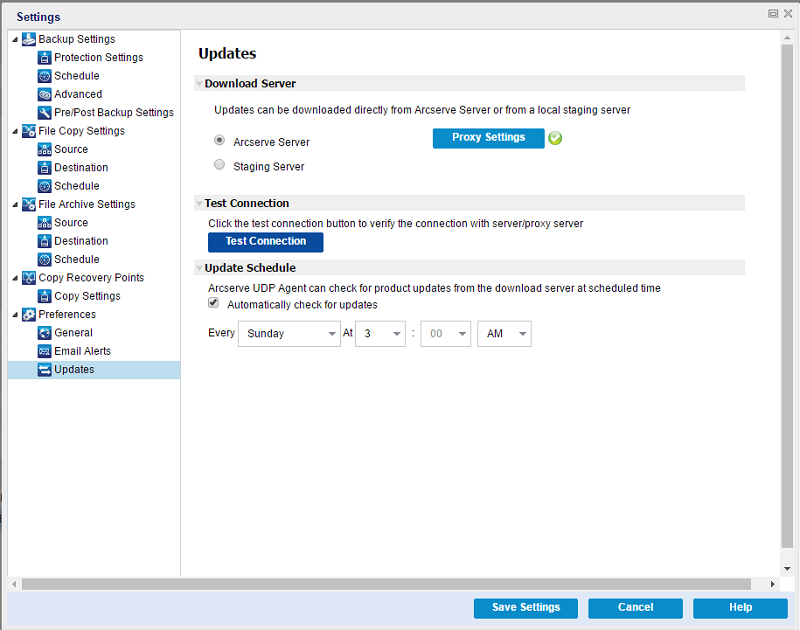
- Specify your Updates preference settings.
- Arcserve Server
- You can use this option to specify that Arcserve UDP Agent (Windows) updates are downloaded from the Arcserve server directly to your local server.
- This is the default setting.
- Staging Server
- You can use this option to specify the server that is used as a staging server.
- If you specify more than one staging server, the first listed server is designated as the primary staging server. Arcserve UDP Agent (Windows) initially attempts to connect to the primary staging server. If for any reason the first listed server is not available, then the next listed server becomes the primary staging server. The same sequence is continued until the last listed server becomes the primary staging server. (The Staging Server list is limited to the maximum of 5 servers).
- You can use the Move Up and Move Down buttons to change the staging server sequence.
- You can use the Delete button to remove a server from this list.
- You can use the Add Server button to add a new server to this list. When you click the Add Server button, the Staging Server dialog opens, allowing you to specify the name of the added staging server.
- You can use the Edit Server button to modify the existing server in the list. When you click the Edit Server button, the Staging Server dialog opens, allowing you to modify the name or port of the staging server.
- Arcserve UDP Agent (Windows) updates are downloaded from the Arcserve server directly to the specified staging server location. After the updates are downloaded to this staging server, you can then further download the updates from the staging server to a client server. If you select the Staging Server location, you must also specify the host name or IP address for the staging server, along with the corresponding port number.
- You cannot specify your same local client server as this staging server. This is an invalid configuration because the staging server cannot connect to itself to get and download the available updates from. If you attempt to use your local client server as the staging server, an error message is displayed.
- Proxy Settings
- Select Proxy Settings to specify if you want the Arcserve UDP Agent (Windows) updates to be downloaded via a proxy server. A proxy server acts as an intermediary between your download server (staging or client) and the Arcserve server to ensure security, increased performance, and administrative control. This is the connection to the Arcserve server from which your download server gets the updates.
- When you select this option the Proxy Settings dialog opens.
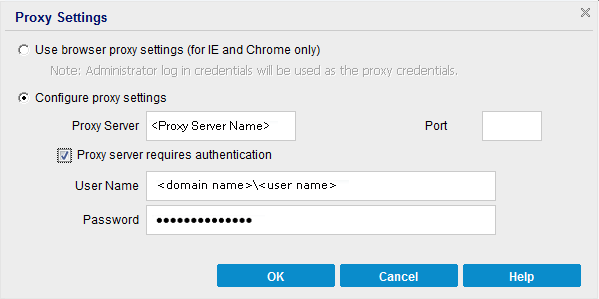
- Use browser proxy settings
- Configure proxy settings
- If you selected "Arcserve Server" as the download server, tests the connection between the machine and the Arcserve server through the specified proxy server.
- If you selected "Staging Server" as the download server, tests the connection between the machine and the specified staging server. The test connection button is used to test the availability of each listed staging server, and a corresponding status is displayed in the Connection Status field. If none of the configured staging servers are available, a red icon is displayed on the status Summary section home page to provide a visual alert of this condition.
- With this option selected, specifies to automatically check for new and available Arcserve UDP Agent (Windows) updates. When you select this option, you then have drop-down menu capabilities to specify when to perform this function (every day or weekly on a specified day) and the time of the day that it is performed.
- With this option not selected, specifies to disable all automatic check and download functions (and its status is displayed under status Summary section of the home page). With this option not selected, these update functions can only be triggered manually.
Download Server
Specifies the source server from where your Arcserve UDP Agent (Windows) server will connect to and download available updates.
Note: If required, you can create a staging server. For more information, see How to Create a Staging Server.
Note: This Proxy Server option is only available when you select Arcserve Server as the download server.
This selection is only applicable to Windows Internet Explorer (IE) and Google Chrome.
When selected, directs Arcserve UDP Agent (Windows) to automatically detect and use the same proxy settings that are applied to the browser to connect to the Arcserve server for Arcserve UDP Agent (Windows) update information.
When selected enables the specified proxy server to connect to the Arcserve server for Arcserve UDP Agent (Windows) update information. If you select this option, you must also include the IP address (or machine name) of the proxy server and the corresponding port number that is used by the proxy server for internet connections.
In addition, you can also specify if your proxy server requires authentication. When selected, specifies that authentication information (User ID and Password) are required to use the proxy server.
Note: The format for user name should be a fully qualified domain user name in the form of "<domain name>\<user name>".
Test Connection
Lets you test the following connections and display a status message when completed:
Note: The test connection is automatically performed when you launch the Preferences Updates dialog from the home page. When this auto test is performed it will check the latest connection status of the previously configured download server (either Arcserve Server or Staging Server(s), whichever is selected). If you previously configured more than one staging server, then this auto test is performed on all staging servers to get the latest connection status.
Update Schedule
Specifies when to check for (and download) new Arcserve UDP Agent (Windows) updates.
Note: The default setting for the day or hour that these checks are automatically performed is randomly assigned by Arcserve UDP Agent (Windows) at the time of installation. After installation, you can use this Update Schedule setting to change the day and time for these checks.
By default, if this check determines that a new update is available, Arcserve UDP Agent (Windows) also automatically downloads the update.
Notes:
If configured you get an email notification if the scheduled check for updates discovers that a new update is available. In addition, email notifications are sent if a failure occurs during the check for updates or during the download.
If the Arcserve UDP Agent (Windows) is managed by the Arcserve UDP Console, the Automatically check for updates option is disabled. Instead you can check updates from the Arcserve UDP Console and remote deploy updates to Arcserve UDP Agent (Windows).
- Click Save Settings.
- Your Updates preference settings are saved.