Export Settings
This section explains how to export the Windows Agent settings as a JSON file.
Follow these steps:
- Navigate to the Arcserve UDP Agent (Windows) home page or Arcserve UDP Agent (Windows) Monitor, and then select Settings from the taskbar.
- The Settings window opens.
- Note: If the Arcserve UDP Agent (Windows) is being managed by console, not all settings are available and will be displayed as read-only information.
- Under the Export/Import Settings side menu, select Export.
-
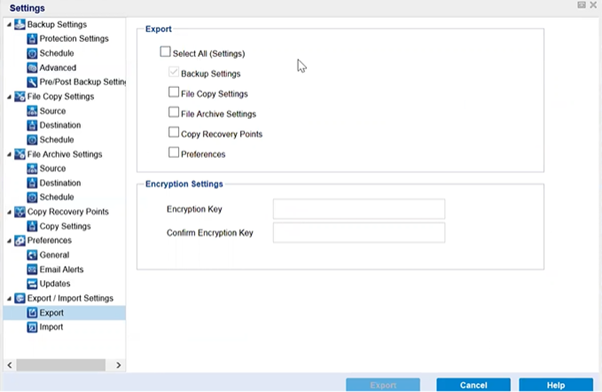
- For Export, select all or individual settings as needed.
- Note: The Backup Settings option is selected by default because it is a prerequisite for all other settings.
- For Encryption Settings, type an Encryption Key, and then retype to confirm.
- Click Export.
- The Agent settings are successfully exported as a JSON file.