Antivirus Related
- UDP 9.1 is not getting installed from the Unified_Data_Protection_9.1_Remaster build if the Kaspersky antivirus is installed on your machine.
- Symptom
- After you install UDP 9.0, the remaster build automatically starts the installation of UDP 9.1 from a temp folder (for example: C:\Temp\_sec0.468711_15008.tmp\SPInstallerEx.exe). If you have installed the Kaspersky antivirus software on your machine, the installation of UDP 9.1 fails.
- Solution
- As a workaround, reinstall UDP 9.1 manually.
- UDP Console is unable to communicate with agent or Recovery Point Server.
- Symptom
- When you install the McAfee antivirus in a system but not added the executables and ports under the McAfee Firewall rules, the Recovery Point Server and datastores in the UDP Console goes down.
- Solution
- As a workaround, add the executables and ports (8014 and 8015) to the McAfee Firewall rules.
- To add, follow these steps:
- Open the McAfee Endpoint Security dialog.
- Select Firewall from the left pane, and then click Add Rule under RULES.
-
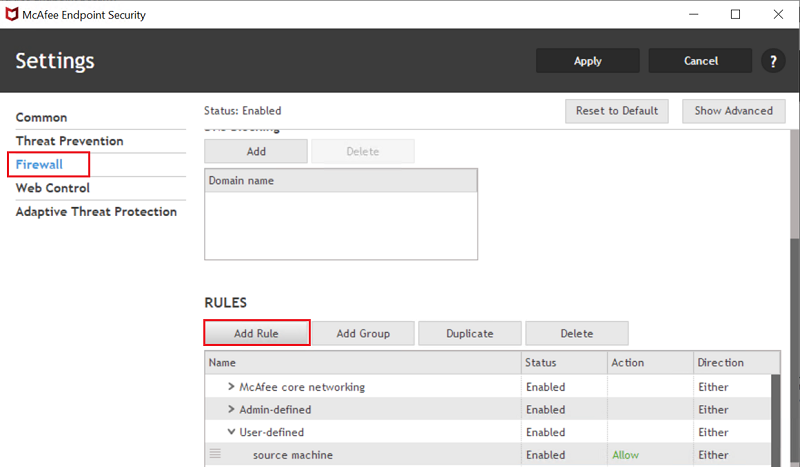
- The Add Rule dialog appears.
- On the Add Rule dialog, do the following:
- To add executable, follow these steps:
- Under Description, type a name for the rule.
- Under Networks, select Any protocol.
- Under Executables, click Add.
-
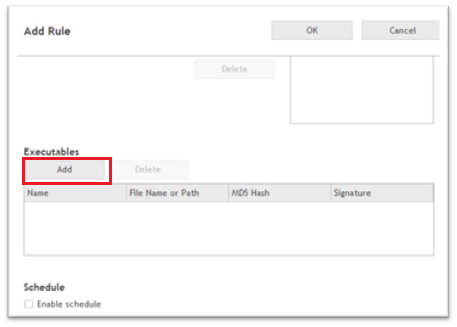
- The Add Executable dialog appears.
- Do the following, and the click OK:
- For Name, type a name of the executable file.
- For File name or path, click Browse, navigate to the location where the executable file is located, and then click OK.
- Note: When you browse the executable file, the File description and MD5 hash fields get filled by default.
-
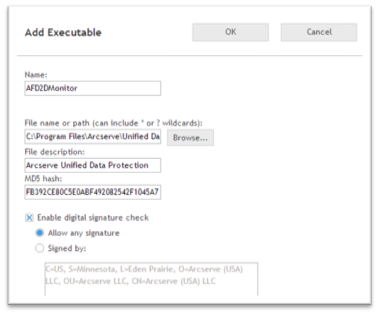
- For Enable digital signature check, select the Allow any signature option.
- The executable file is added and displays under the Executables table.
- Click OK to return to the McAfee Endpoint Security dialog.
-
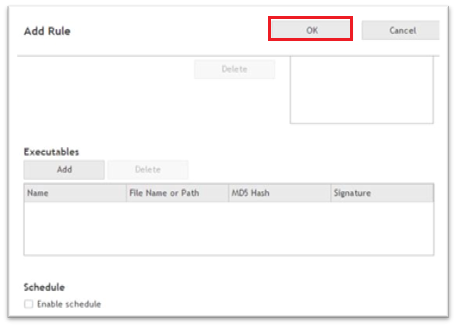
- Click Apply.
- Note: To add the following executables, repeat the above steps.
- To add ports, follow these steps:
- Under Description, type a name for the rule.
- From the Transport protocol drop-down list, select UDP as the transport protocol.
- From the Local protocol drop-down list, add the ports 8014 and 8015.
- Click OK to return to the McAfee Endpoint Security dialog.
- Click Apply.
- Note: To add the ports 8014 and 8015 for the TCP protocol, repeat the above steps.
-
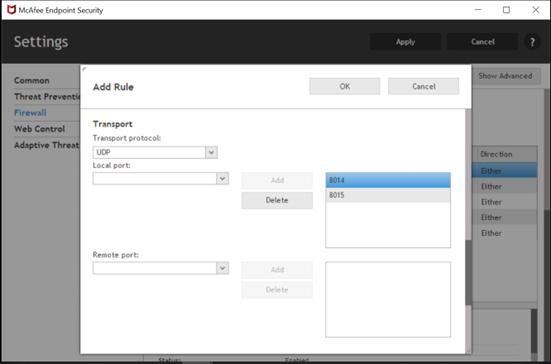
- All the added rules display under the RULES table.
- Upgrade of UDP 9.1 fails on agent based setup, and the following error occurs:
- Failed to migrate the DB
- Symptom
- When you upgrade UDP 9.1 on agent based setup, the McAfee software blocks the 1434 port of SQL Server, and the upgrade fails.
- Solution
- As a workaround, add a rule under firewall section to allow the 1434 port of SQL Server.
- Follow these steps:
- Open the McAfee Endpoint Security dialog.
- Select Firewall from the left pane, and then click Add Rule under RULES.
-
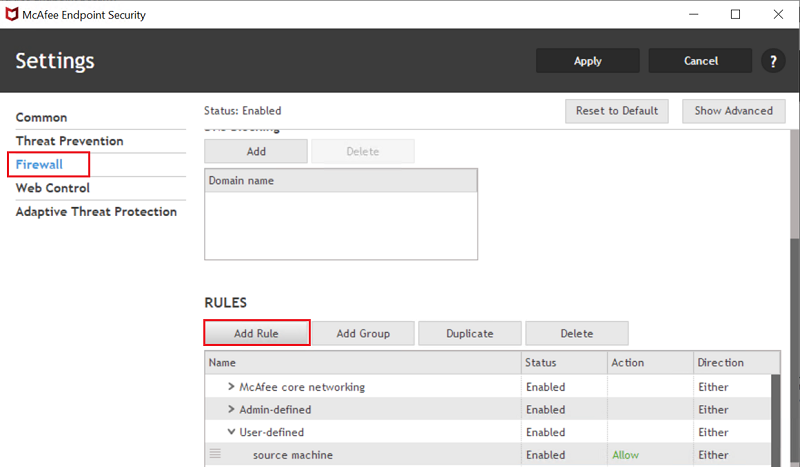
- On the Add Rule dialog, do the following, and then click Add:
- Under Description, type a name for the rule.
- From the Transport protocol drop-down list, select UDP.
- From the Local protocol drop-down list, search for SQL, and then select the ms-sql-m (1434) port.
- Click OK to return to the McAfee Endpoint Security dialog.
-
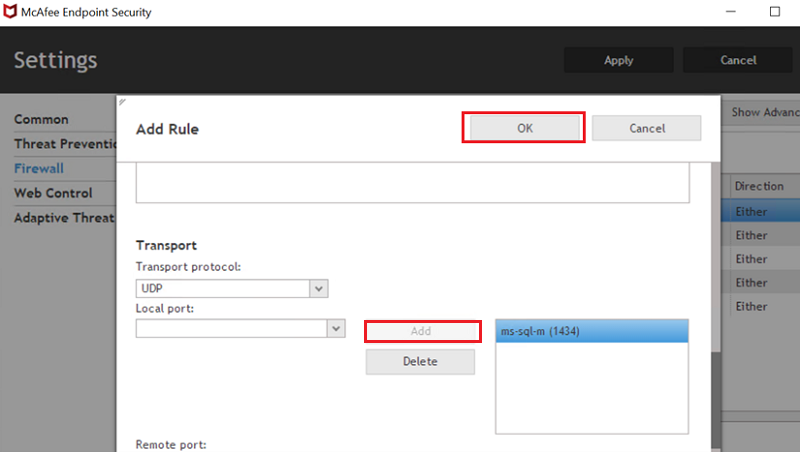
- Click Apply.
- The rule gets added and displays under the RULES table.
|
Service Name |
UDP Console |
RPS |
Path |
|
AFD2DMonitor.exe |
Yes |
Yes |
C:\Program Files\Arcserve\Unified Data Protection\Engine\BIN\AFD2DMonitor.exe |
|
ARCUpdate.exe |
Yes |
Yes |
C:\Program Files\Arcserve\Unified Data Protection\Update Manager\ARCUpdate.exe |
|
CASAD2DWebSvc |
Yes |
Yes |
C:\Program Files\Arcserve\Unified Data Protection\Common\Tomcat\bin\tomcat9.exe |
|
CASARPSWebSvc |
Yes |
Yes |
C:\Program Files\Arcserve\Unified Data Protection\Common\Apache\bin\httpd.exe |
|
CASDataStoreSvc |
Yes |
Yes |
C:\Program Files\Arcserve\Unified Data Protection\Engine\BIN\DataStoreInstService.exe |
|
DSFileServer.exe |
Yes |
Yes |
C:\Program Files\Arcserve\Unified Data Protection\Engine\BIN\DSFileServer.exe |
|
GDDServer.exe |
Yes |
Yes |
C:\Program Files\Arcserve\Unified Data Protection\Engine\BIN\GDDServer.exe |
|
HATransCloudServer.exe |
Yes |
Yes |
C:\Program Files\Arcserve\Unified Data Protection\Engine\BIN\HATransCloudServer.exe |
|
HATransServer.exe |
Yes |
Yes |
C:\Program Files\Arcserve\Unified Data Protection\Engine\BIN\HATransServer.exe |
|
httpd.exe |
Yes |
Yes |
C:\Program Files\Arcserve\Unified Data Protection\Common\Apache\bin\httpd.exe |
|
RPSReplication.exe |
Yes |
Yes |
C:\Program Files\Arcserve\Unified Data Protection\Engine\BIN\RPSReplication.exe |
|
CAARCAppSvc |
Yes |
No |
C:\Program Files\Arcserve\Unified Data Protection\Common\Tomcat\bin\Tomcat9.exe |
|
ArcserveUDPIS |
Yes |
No |
C:\Program Files\Arcserve\Unified Data Protection\Management\IdentityServer\jre\bin\java.exe |
|
ArcserveUDPPS |
Yes |
No |
C:\Program Files\Arcserve\Unified Data Protection\Common\Apache\bin\httpd.exe |
|
CASDiscovery |
Yes |
No |
C:\Program Files (x86)\CA\SharedComponents\ARCserve Backup\CADS\casdscsvc.exe |
|
CASUniversalAgent |
Yes |
No |
C:\Program Files\CA\SharedComponents\ARCserve Backup\UniAgent\UnivAgent.exe |
|
SetupWrapper.exe |
Yes |
No |
C:\Program Files\Arcserve\Unified Data Protection\Management\Setup\SetupWrapper.exe |