Specify the Source
The Source page lets you specify the SharePoint Online source nodes that you want to protect. You can select more than one SharePoint Online source nodes in a plan.
Follow these steps:
- Click the Source tab.
- Add backup proxy using one of the following options:
- Select the Backup Proxy from the drop-down list.
All the SharePoint Online backups and restores are executed from the backup proxy. The RPS servers are listed and added, by default.
- Click the Add button placed in front of Backup Proxy to add a new Backup Proxy to the list.
- Select the Backup Proxy from the drop-down list.
- Add SharePoint Online node using one of the following options:
- Note: You can save a plan without adding any source nodes. But, the plan is not deployed unless you add a node.
- Click Add and then click Select Source to Protect in Arcserve UDP.
- Note: Select this option only when you have already added SharePoint node before.
- The Add Nodes to Plan dialog is displayed.
- Select a node.
- Click Connect.
- Note: To find the SharePoint Online nodes that you want to protect, use Search.
- Click Add and then click Add SharePoint Online Source.
- Note: Unlike other nodes, you cannot add the SharePoint Online node from the All Nodes page. You can add a SharePoint Online node only in a plan while creating or modifying a plan.
- Specify the Sharepoint Online node name.
- Specify the Site collection URL or the site that you want to protect.
- Specify the backup account and the password to connect to the SharePoint Online resources.
- Click Connect.
- Select the SharePoint list/Library, documents or other list items that you want to protect.
- Click Save.
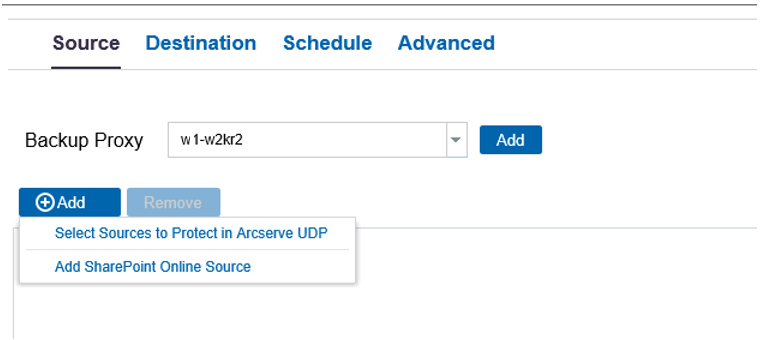
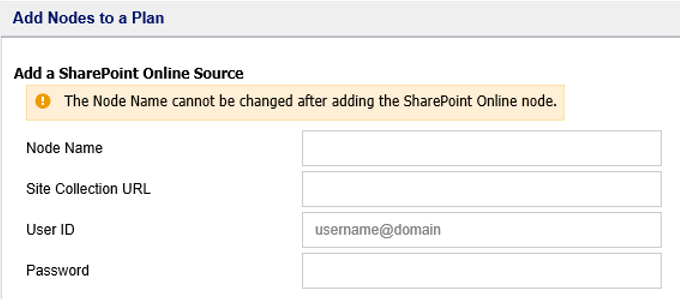
Using this node name, the UDP Console identifies the SharePoint Online backup source.
This account is either a member of Site Collection Administrators or Owner of the site.
Note: You can use a single account to protect multiple SharePoint Online resources in the different plans also.
The Add Notes to a Plan dialog is displayed.
Note: Arcserve UDP v6.5 protects only SharePoint Online lists, Libraries, and Documents.
The SharePoint Online sources that you want to protect are added to the plan.