Select the SharePoint Online Site List Items to Restore
You can restore SharePoint Online list items data from a recovery point. When you select a recovery date, and then specify the time, all the associated recovery points for that duration are displayed. You can then browse and select the backup content (including applications) to restore.
Follow these steps:
- Log into Arcserve UDP.
- Click the resources tab.
- Select All Nodes in the left pane.
All the added nodes are displayed in the center pane.
Or
Select SharePoint Online Nodes group.
All the added SharePoint nodes are displayed in the center pane.
- In the center pane, select the SharePoint Online node and click Actions.
- Click Restore from the Actions drop-down menu.
The Restore SharePoint Item dialog opens.
Note: You are automatically logged into the agent node and the Restore SharePoint Item dialog opens.
The Backup Location displays the Recovery Point Server details.
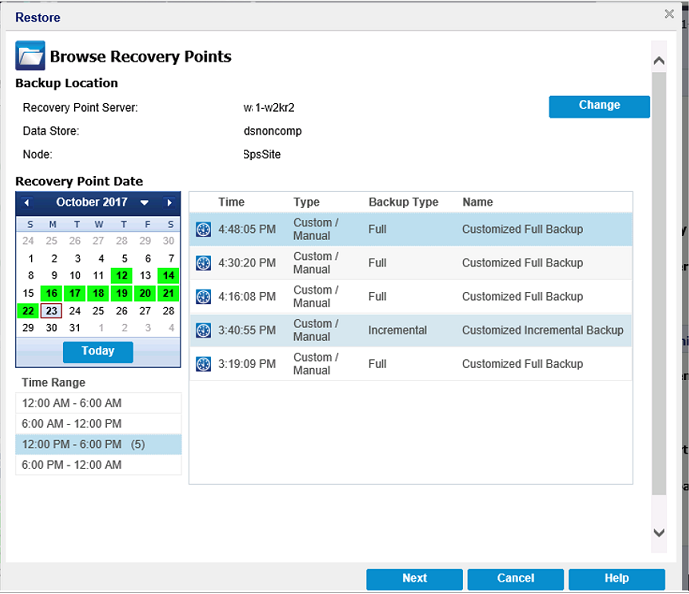
- (Optional) Click Change to modify the backup location.
- The Source dialog opens. You can select the backup location in this dialog.
- To specify Source, select one of the following options, and click OK:
Select local disk or shared folder
Note: In Arcserve UDP, we do not recommend to select the Select local disk or shared folder option.
Select Recovery Point Server
- Specify the Recovery Point Server setting details and click Refresh.
- All the agents are listed in the Data Protection Agent column in the Source dialog.
- Select the agent from the displayed list/library and click OK.
- The recovery points are listed in the Restore SharePoint Item dialog.
- Select the calendar date for the backup image to restore and click Next.
- All the dates containing recovery points for the specified backup source are highlighted in green.
- The corresponding recovery points for that date are displayed, with the time of the backup, the type of backup that was performed (Full or Incremental), and the name of the backup.
- From the Restore SharePoint Online items dialog, expand the site collection.
- All lists/Libraries and list are displayed.
- Select the List/Library or item available in the Site collection that you want to restore from SharePoint site collection and click Next.
- Notes:
- You can select the entire content or partial content of the SharePoint object to restore. To select partial content, expand the object, and click the check box of that content.
- You can select multiple SharePoint lists/Libraries or list items to restore.
- The Restore Options dialog opens.
-
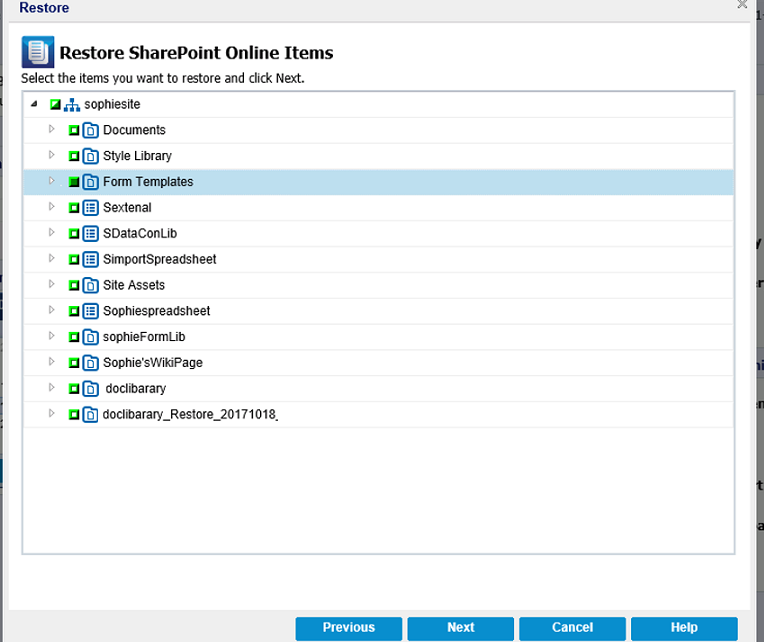
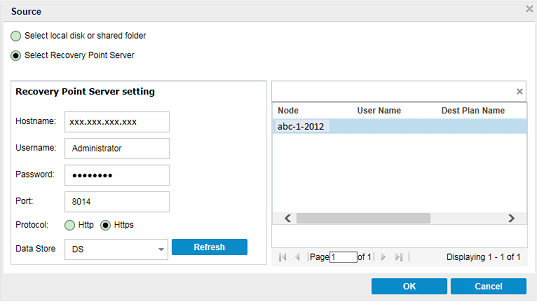
The SharePoint Online lists/Libraries or list items to restore are selected. Now, you can define the restore options.