Add a Cloud Account for Eucalyptus Walrus
Add a Eucalyptus Walrus cloud account to copy Files or recovery points to cloud storage. You can use this account while creating Copy Recovery Point / File Copy /File Archive task.
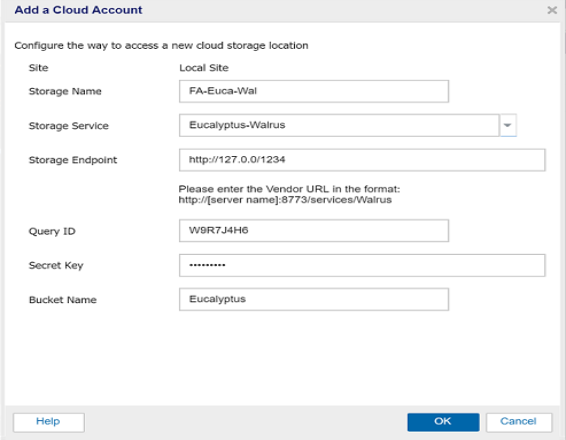
Note: Using Eucalyptus-Walrus as your file copy cloud vendor, you cannot copy files whose path length is greater than 170 characters.
Follow these steps:
- Log into Arcserve UDP, and click the resources tab.
- From the left pane, navigate to Destinations, and click Cloud Accounts.
- The Destinations: Cloud Accounts page is displayed in the center pane.
- Click Add a Cloud Account.
- The Add a Cloud Account page is displayed.
- For Storage Name, provide a unique name.
- Storage Name specifies the name of the cloud storage. This name will be added to Console for identifying the cloud account. Each cloud account must have a unique storage name.
- Select the option from the Storage Service drop-down list.
- Multiple fields appear for configuration.
- Enter details in the following fields to configure and click OK:
- The cloud account is added to the Console.
Storage Endpoint
Specifies the Vendor service URL. For example, http://[server name]:Port No
Query ID
Identifies the user who is requesting access to this location.
Secret Key
Refers to a password that is used to verify the authenticity of the request to access this location because your Access Key is not encrypted.
Important! This Secret Key is crucial for maintaining the security of your accounts. You should keep your keys and your account credentials in a secure location. Do not embed your Secret Key in a web page or other publicly accessible source code and do not transmit it over insecure channels.
Bucket Name
All files and folders moved or copied to the cloud vendor are stored and organized in your buckets. Buckets are like a container for your files and are used to group and organize objects together. Every object stored at the cloud vendor is placed in a bucket.
Note: If you have configured File Copy and File Archive in versions Arcserve UDP v6.0 or previous versions and now you upgrade to the latest version of Arcserve UDP, then for File Archive Arcserve UDP creates a new cloud bucket suffixed with -fa. File Copy uses the same bucket that was used in the previous version.