Specify the Advanced Settings
The Advanced tab lets you specify some advanced settings for the backup job. The advanced settings include providing the location of any scripts, and email settings.
The following image displays the Advanced tab:
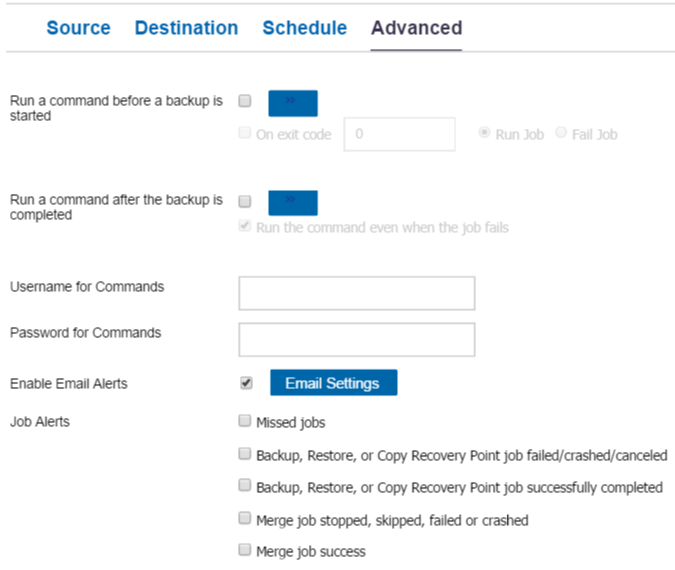
Follow these steps:
- Specify the following details.
- Click Save.
- Note: When you select a node as a backup source or backup proxy, Arcserve UDP checks whether the agent is installed on proxy node and if it is the latest version. Arcserve UDP then displays a verification dialog that lists all the nodes that either have an outdated version of the agent or does not have the agent installed. To install/upgrade the agent on these nodes, select the installation method and click Save.
- The changes are saved and a green checkmark appears next to the task name. The plan page closes.
- Note: If you have to add another task, you must select the plan from the resources tab and modify the plan. To modify the plan, click the plan from the center pane. The plan opens and you can modify it. You may add the Copy Recovery Point, Copy to Tape, Replicate, and Replicate from a remote RPS tasks as follow up tasks.
- The plan is automatically deployed to the proxy server node.
Run a command before a backup is started
Lets you run a script before the backup job starts. Specify the path where the script is stored inside the proxy node. Click On exit code and specify the exit code for Run Job or Fail Job. Run Job indicates that the backup job continues when the script returns the exit code. Fail Job indicates that the backup job stops when the script returns the exit code.
Run a command after a backup is completed
Lets you run a script after the backup job is completed. Specify the complete path where the script is stored.
Run a command even when the job fails
If this check box is selected, the script specified in Run a command after a backup is completed is executed even when the backup job fails. Otherwise, that script is executed only when backup job completes successfully.
Username for Commands
Lets you specify the username to run the commands.
Password for Commands
Lets you specify the password to run the commands.
Enable Email Alerts
Lets you enable email alerts. You can configure email settings and specify the types of alerts that you want to receive in an email. When you select this option, the following options are enabled for your selection.
Email Settings
Lets you configure the email settings. Click Email Settings and configure the email server and proxy server details. For more information about how to configure Email Settings, refer to Email and Alert Configuration.
Job Alerts
Lets you select the types of job alert emails that you want to receive.
The exchange online backup plan for the proxy server is created. The backup runs per the schedule that you have configured on the Schedule tab. You can also perform a manual backup at any time.