Configure Proxy Settings
Select Proxy Settings to specify if you want the Arcserve UDP to communicate through proxy server. A proxy server acts as an intermediary between your server and the Arcserve server to ensure security, increased performance, and administrative control. This serves as the connection to the Arcserve server from which your download server gets the updates.
When you select the Arcserve Server as the download server, the Proxy Settings dialog opens.
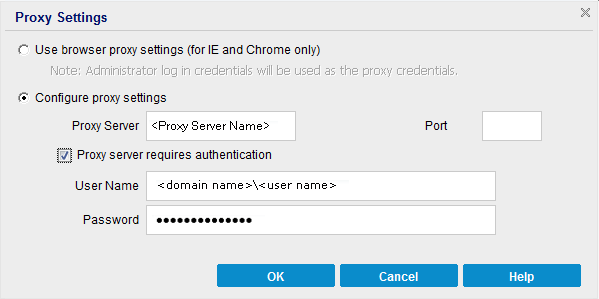
- Use browser proxy settings
- This selection is only applicable to Windows Internet Explorer (IE) and Google Chrome.
- When selected, directs Arcserve UDP to automatically detect and use the same proxy settings that are applied to the browser to connect to the Arcserve server for Arcserve UDP update information.
- Configure proxy settings
- When selected, enables the specified proxy server to connect to the Arcserve server for Arcserve UDP update information. If you select this option, you must also include the IP address (or machine name) of the proxy server and the corresponding port number that is used by the proxy server for internet connections.
- In addition, you can also specify if your proxy server will require authentication. When selected, specifies that authentication information (User ID and Password) are required to use the proxy server.
- Note: The format for user name should be a fully qualified domain user name in the form of "<domain name>\<user name>".