Create a Plan with a Backup Task
A plan includes different types of tasks that you want to perform. To create a virtual standby machine, you create a plan that includes a backup task and a virtual standby task. A backup task performs a backup of the source nodes and stores the data to the specified destination. This backup data is then used by the virtual standby feature and converts it to a virtual machine format.
You can create a virtual standby machine from an agent-based Windows backup, host-based agentless backup. You can also create a virtual standby machine from data that are replicated using the Replicate task. The following procedure is an example to create agent-based Windows backup.
Notes:
- For more information on host-based agentless backup, see How to Create a Host-Based Virtual Machine Backup Plan.
- For more information on replicating a backup data, see How to Replicate Data Between Data Stores Managed from a UDP Console and Managed From Different UDP Consoles.
- Virtual standby to EC2 does NOT support the source machine boot from UEFI firmware due to Amazon AWS EC2 limitations.
Follow these steps:
- Click the resources tab on the Console.
- From the left pane, navigate to Plans, and click All Plans.
- If you have created plans earlier, those plans are displayed on the center pane.
- On the center pane, click Add a Plan.
- Add a Plan opens.
- Enter a plan name.
- (Optional) Select Pause this plan check box.
- The plan will not run until you clear the check box to resume the plan.
-
- Note: If a plan is paused, then any in-progress job is not paused but all corresponding scheduled jobs associated with that plan are paused. However, you can manually run a job. For example, backup job and replication job for a node can be run manually even if the respective plan is paused. If there is a following task to the on-demand (manual) job, it does not run. For example, there is a replication task after an on-demand backup job, the replication job does not run for the on-demand backup job. You need to manually run the replication job. When you resume the plan, the pending jobs do not resume immediately. After you resume the plan, the pending jobs run from the next scheduled time.
- From the Task Type drop-down list, select Backup, Agent-Based Windows.
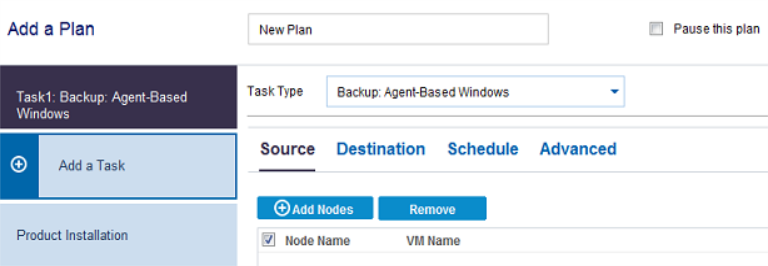
Now, specify the Source, Destination, Schedule, and Advanced details.