How to Download File/Folders without Restore
Arcserve UDP lets you download a file or complete folder without submitting for restore. From the Restore wizard, the Browse Recovery Points screen lets you directly download any file or a complete folder with all the files. Downloading before restore may help perform a quick check of files to avoid undesired files getting restored.
Note: Downloading the files does not maintain file or folder permissions.
A single file is downloaded directly in the same format, while a folder is downloaded as a zip file. The zip file has the following name format:
[nodename]_[sessionid]_[timestamp].zip
To download, you simply need to reach the Browse Recovery point screen in the Restore wizard. The below screenshot displays how to perform download of a file or folder:
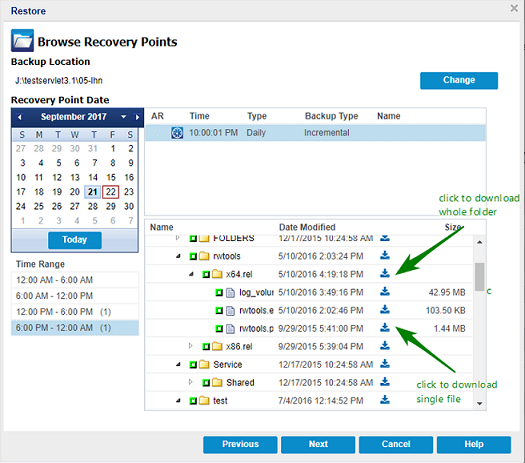
Considerations for download:
- Downloading or packaging as zip file is not possible for some system file. The agent tomcat service does not have enough privileges to access system file or user files of other protected node.
- To avoid excess consumption of Tomcat memory and CPU usage, we recommend submitting a restore job to alternative path while downloading a huge file or folder.
- Using Windows Compressed Folder Tools to browse the downloaded zip files may fail as the tool finds some of the zip entry names too long to browse. We recommend using other zip tools to open the file. For example, WinZip, WinRAR,7-Zip.
- IE9 user using https in IE9 and agent web service to provide service may not be able to download the files. A known issue from IE9 in downloading resource from a dynamic page through https prevents such download. For more information and solution, click link for Microsoft article.