Specify the Schedule
The Schedule page lets you define a schedule for Backup, Merge, and Throttle functions to repeat at specific intervals. After you define a schedule, the jobs run automatically per the schedule. You can add multiple schedules and can provide retention settings.
A Backup Schedule refers to regular schedule that is repeated multiple times a day based on the number of hours or minutes you select. Besides the regular schedule, a backup schedule also provides options to add daily, weekly, and monthly schedules.
Note: For more information on scheduling and retention settings, see Understanding Advanced Scheduling and Retention.
Follow these steps:
- Add backup, merge, and throttle schedules.
- Click Add and select Add Backup Schedule.
- The New Backup Schedule dialog opens.
- Select one of the following options:
- Select the backup type.
- Specify the backup start time.
- (Optional) Select the Repeat check box and specify the repeat schedule.
- Click Save.
- The Backup Schedule is specified and appears on the Schedule page.
-

- Click Add and select Add Merge Schedule.
- The Add New Merge Schedule dialog opens.
- Specify the start time to start the merge job.
- Specify Until to specify an end time for the merge job.
- Click Save.
- The Merge Schedule is specified and appears on the Schedule page.
- Click Add and select Add Throttle Schedule.
- The Add New Throttle Schedule dialog opens.
- Specify the throughput limit in MB per minutes unit.
- Specify the start time to start the backup throughput job.
- Specify Until to specify an end time for the throughput job.
- Click Save.
- The Throttle Schedule is specified and displayed on the Schedule page.
- Specify the start time for the scheduled backup.
- Specify the recovery points retention settings for Custom, Daily, Weekly, and Monthly schedule.
- These options are enabled if you have added the corresponding backup schedule. If you modify the retention settings on this page, the changes are reflected on the Backup Schedule dialog.
Add Backup Schedule
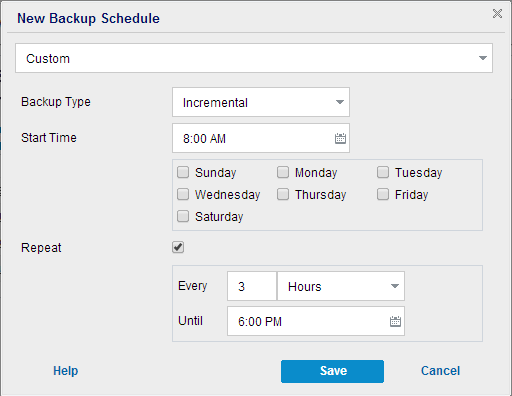
Custom
Specifies the backup schedule that repeats multiple times a day.
Daily
Specifies the backup schedule that occurs once a day. By default, all the days of the week are selected for Daily backup. If you do not want to run the backup job on a specific day, clear the check box for that day of the week.
Weekly
Specifies the backup schedule that occurs once a week.
Monthly
Specifies the backup schedule that occurs once a month.
Full
Determines the backup schedule for Full Backups. As scheduled, Arcserve UDP performs a full backup of all used blocks from the source machine. A full backup typically consumes time depending on the backup size.
Incremental
Determines the backup schedule for Incremental Backups.
As scheduled, Arcserve UDP incrementally backs up only those blocks that have changed after the last successful backup. The advantages of Incremental Backups are that the backup is a fast backup and it produces a small backup image. This is the most optimal way to perform a backup.
Add Merge Schedule
Add Throttle Schedule
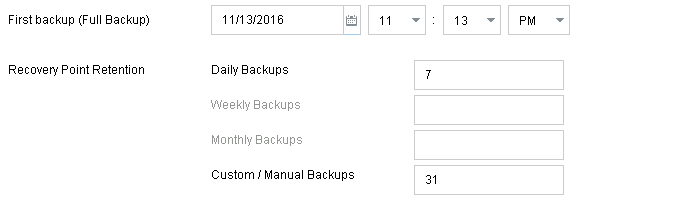
The schedule is specified.