Specify the Source
The Source page lets you specify the source nodes that you want to protect. You can select more than one node in a plan. If you have not added any nodes to the Console, you can add nodes when you create or modify a plan from the Source page. You can also save a plan without adding any source nodes. The plan gets deployed only after you add source nodes.
Follow these steps:
- Click the Source tab and add a server using Backup Proxy Add .
- Perform one of the following options to add a server.
- If Backup Proxy is already added, select the backup proxy from the drop-down list.
- If the backup proxy is not added, then click Add.
- The Adding UNC Path Backup Proxy Server dialog opens.
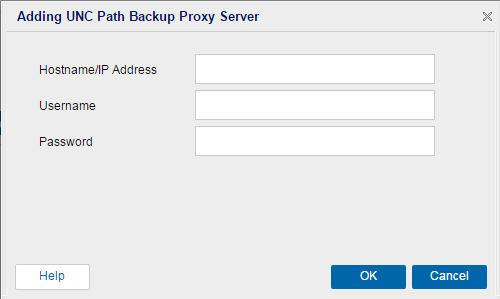
- Specify the proxy server details and click OK.
- Click one of the following options to add a UNC Path node:
- If you opt for Select Sources to Protect in Arcserve UDP, perform the following steps:
- (Optional) Select a filter from the Groups drop-down list to filter nodes. You can enter keywords to further filter your nodes.
- The nodes are displayed on the Available Nodes area.
- Select the nodes from the Available Nodes area and click the Add all nodes (>>) or Add selected nodes (>) icon.
- The selected nodes are displayed on the Selected Nodes area.
- Click OK to close the dialog.
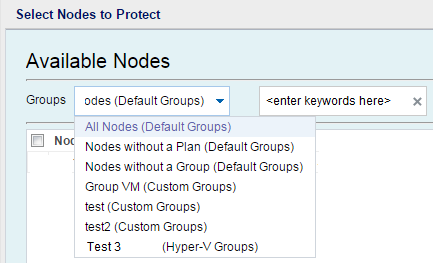
- If you opt for Adding UNC Path, perform the following steps:
- Click the Adding UNC Path option.
- Manually enter a UNC path, and get verified.
- For details about how to verify, see Add a UNC Path node.
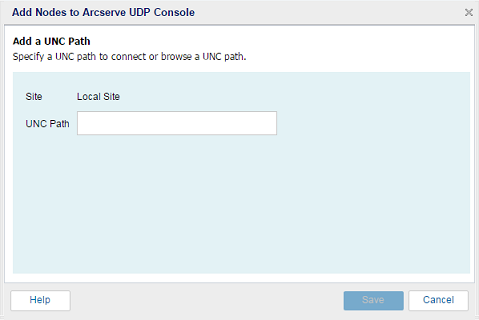
- Click Save.
The Add Nodes to Arcserve UDP Console dialog.
- To opt for Exclusions, select check box of Exclude Folder Names / Files Names.
- Support using wildcard characters (? And *) with exclusions.
- Example: b?ll excludes ball, bell, and bill. wh* excludes what, white, and why, but not awhile or watch.
-
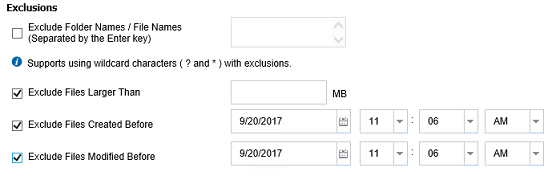
The proxy server is a node where you install Arcserve UDP Agent (Windows).

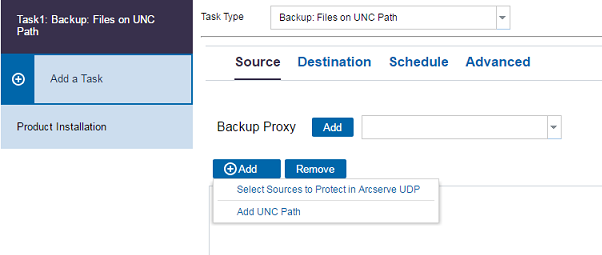
Select Sources to Protect in Arcserve UDP
Opens the Select Nodes to Protect dialog and you can select the nodes from the displayed list. Select this option if you have already added the nodes to the Console.
Adding UNC Path
Opens the Add Nodes to Arcserve UDP Console dialog. Select this option if you have not added the nodes and you want to manually add the nodes to protect.
The source is specified.