Specify Updates Preference
Using Arcserve UDP you can specify your updates preference.
Follow these steps:
- From the Arcserve UDP Console, click the settings tab.
- From the left pane, click Update Configuration.
- The Updates page is displayed on the right pane.
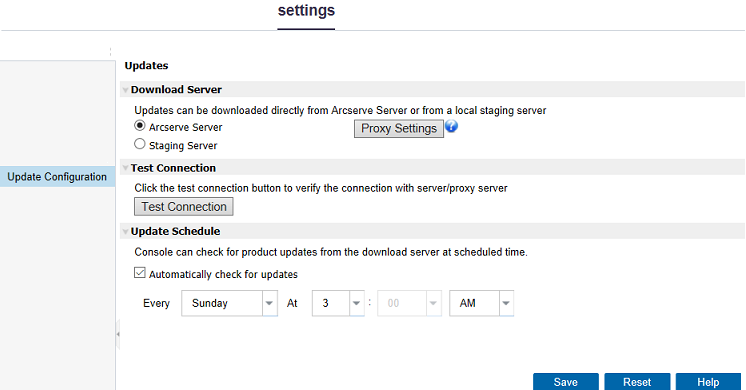
- Specify your Updates preference settings.
- Arcserve Server
- Staging Server
- You can use the Move Up and Move Down buttons to change the staging server sequence.
- You can use the Delete button to remove a server from this listing.
- You can use the Add Server button to add a new server to this listing. When you click the Add Server button, the Staging Server dialog opens, allowing you to specify the name of the added staging server.
- If the specified staging server has any update, then the Arcserve UDP Console can get update from this staging server.
- If the specified staging server has no update, then the Arcserve UDP Console is unable to download update from this staging server. The log displays the following message:
- Proxy Settings
- If you selected "Arcserve server" as the download server, tests the connection between the machine and the Arcserve server through the specified proxy server.
- If you selected "Staging Server" as the download server, tests the connection between the machine and the specified staging server. The test connection button is used to test the availability of each listed staging server, and a corresponding status is displayed in the Connection Status field. If none of the configured staging servers are available, the following message is displayed at the top of the Arcserve UDP Console: Update server unavailable.
Download Server
Specifies the source server from where your Arcserve UDP server will connect to and download available updates.
Specifies that updates are downloaded from the Arcserve server directly to your local server.
This is the default setting.
Specifies that updates are downloaded from the staging server.
Note: If required, you can create a staging server. For more information, see How to Create a Staging Server.
If you specify more than one staging server, the first listed server is designated as the primary staging server. Arcserve UDP initially attempts to connect to the primary staging server. If the first listed server is not available, then the next listed server becomes the primary staging server. The same sequence is continued until the last listed server becomes the primary staging server. (The Staging Server list is limited to the maximum of 5 servers).
When you select the staging server as your download server, then:
No new update available.
Note: This Proxy Server option is only available when you select the Arcserve Server as the download server.
Select Proxy Settings
When you select this option the Proxy Settings dialog opens.
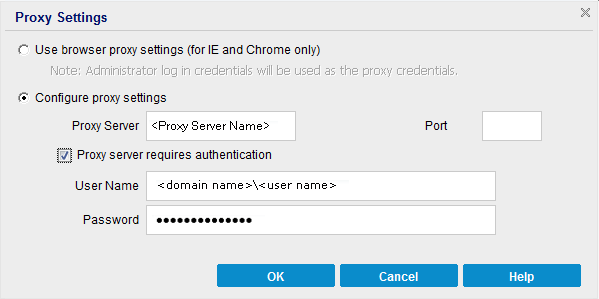
Use browser proxy settings
This selection is only applicable to Windows Internet Explorer (IE) and Google Chrome.
When selected, directs Arcserve UDP to automatically detect and use the same proxy settings that are applied to the browser to connect to the Arcserve server for Arcserve UDP update information.
Configure proxy settings
When selected, enables the specified proxy server to connect to the Arcserve server for Arcserve UDP update information. If you select this option, you must also include the IP address (or machine name) of the proxy server and the corresponding port number that is used by the proxy server for internet connections.
In addition, you can also specify if your proxy server will require authentication. When selected, specifies that authentication information (User ID and Password) are required to use the proxy server.
Note: The format for user name should be a fully qualified domain user name in the form of "<domain name>\<user name>".
Test Connection
Lets you test the following connections and displays a status message when completed:
Note: The test connection is automatically performed when you open the Update Configuration page from the settings tab in the Arcserve UDP Console. When this auto test is performed, it will check the latest connection status of the previously configured download server (either Arcserve server or Staging Server(s), whichever is selected). If you previously configured more than one staging server, then this auto test is performed on all staging servers to get the latest connection status.
Update Schedule
Specifies when to check for (and download) new Arcserve UDP updates.
- Click Save.
- Your Updates preference settings are saved.