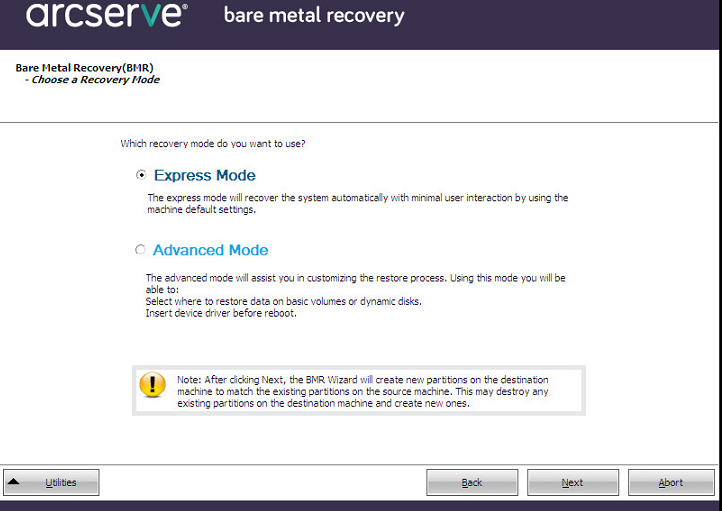Recover using a Hyper-V Virtual Standby VM or Instant VM
Arcserve UDP Agent (Windows) provides the capability to perform Bare Metal Recovery for virtual-to-physical (V2P) machines. This feature lets you perform virtual-to-physical recovery from the latest state of a standby or instant virtual machine and helps you reduce the loss of your production machine.
Follow these steps:
- From the select the Type of Bare Metal Recovery (BMR) wizard screen, select the Recover from a Virtual Standby VM and select Source is on a Hyper-V machine option.
- Use this option to perform a virtual-to-physical restore from a virtual standby VM or Instant VM. The term virtual-to-physical refers to the migration of an operating system (OS), application programs and data from a virtual machine or disk partition to a computer's main hard disk. The target can be a single computer or multiple computers.
- Click Next.
- The Select a virtual machine snapshot screen is displayed, with the Hyper-V Authentication dialog, prompting you for Hyper-V server details.
- Enter the authentication information and click OK.
- Arcserve UDP Agent (Windows) detects and displays the Hyper-V Server with a listing of all the virtual machines that are converted to the specified Hyper-V server using Arcserve Central Virtual Standby or Instant VM.
- Select the virtual machine that contains the recovery point snapshots for your backup image.
- The backup sessions (recovery point snapshots) for the selected virtual machine are displayed.
- Select the virtual machine backup session (recovery point snapshot) that you want to recover.
- The corresponding details for the selected recovery point snapshot (virtual machine name, backup session name, backed up volumes) are displayed in the right pane.
- In addition to selecting one of the listed recovery points, you also have the option to select the Current State or the Latest State recovery point.
- If the virtual machine that you are recovering from is powered on, the Current State recovery point is displayed.
- If the virtual machine that you are recovering from is powered off, the Latest State recovery point is displayed.
- Verify this is the recovery point that you want to restore and click Next.
- A BMR wizard screen is displayed with the available recovery mode options.
- The available options are Advanced Mode and Express Mode.
- Select Express Mode if you want minimal interaction during the recovery process. For more information see, Perform BMR in Express Mode.
- Select Advanced Mode if you want to customize the recovery process. For more information, see Perform BMR in Advanced Mode.
- Default: Express Mode.
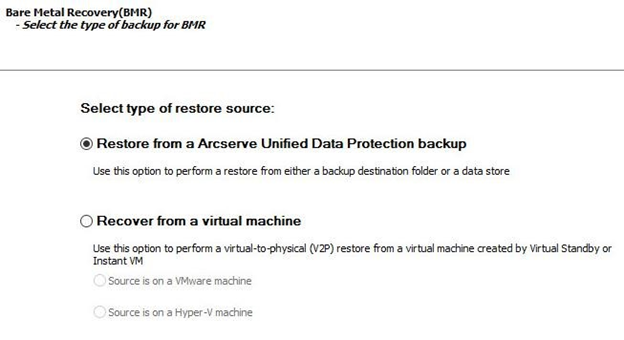
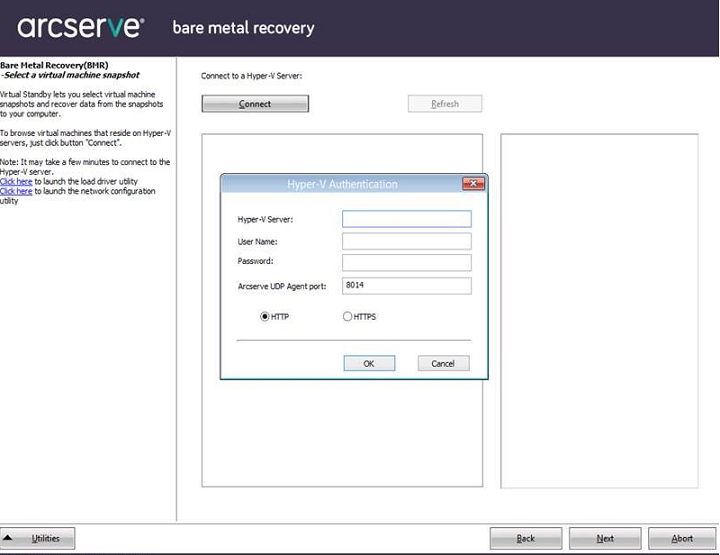
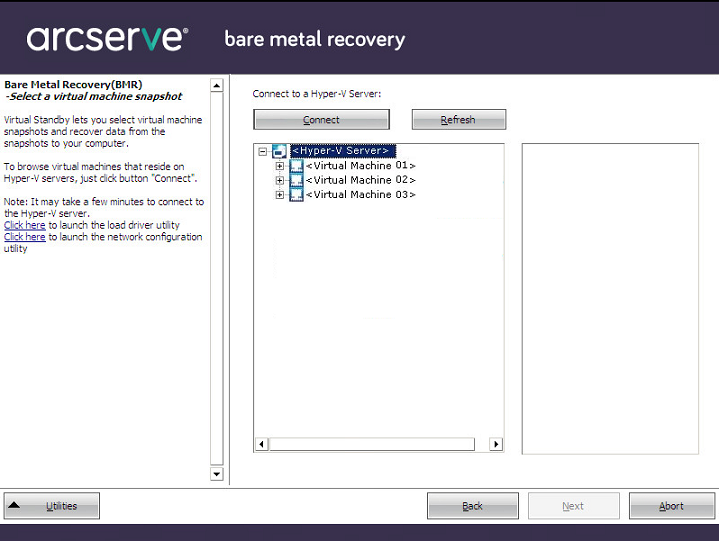
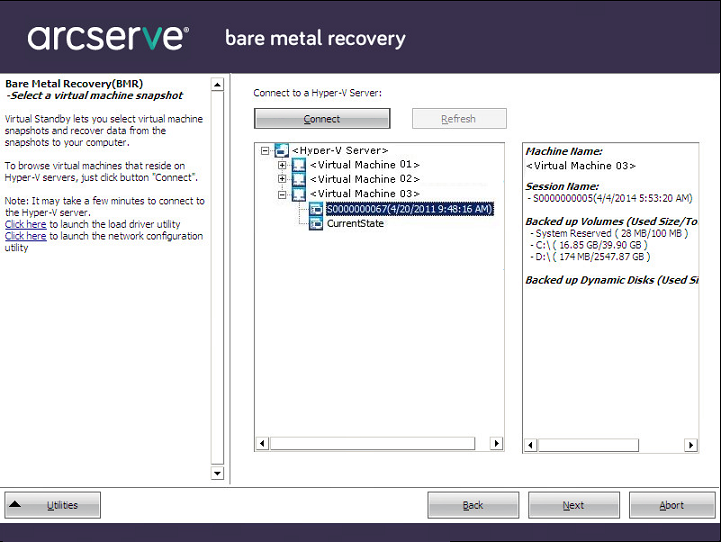
Note: If the virtual machine is powered on, then any data changes in the virtual machine after the BMR process started will not be recovered.