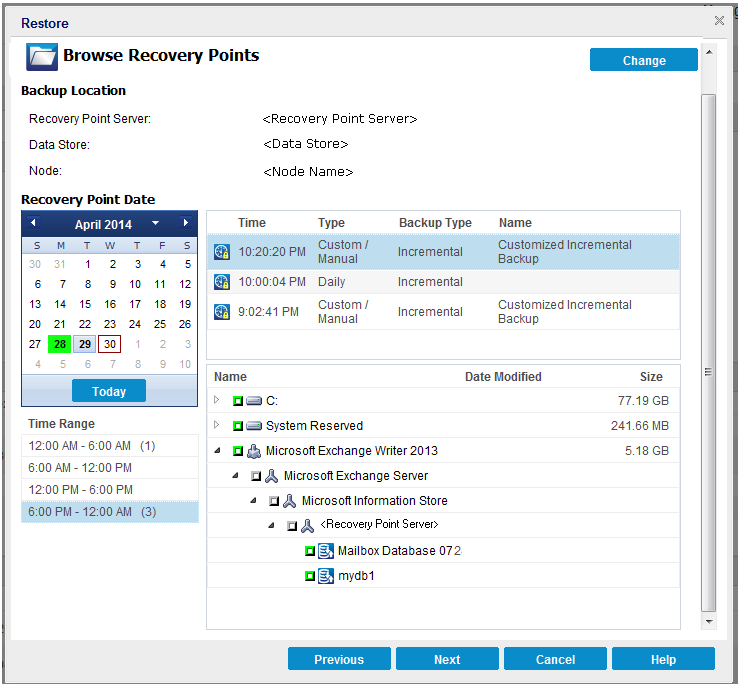Specify the Recovery Point and Microsoft Exchange Database
Use the Browse Recovery Points option to restore from a recovery point. When you select a recovery date, all the associated recovery points for that date are displayed. You can then browse and select the Microsoft Exchange database to be restored.
Follow these steps:
- Access the restore method selection dialog in one of the following ways:
- Log into Arcserve UDP.
- Click the resources tab.
- Select All Nodes in the left pane.
- In the center pane, select the node and click Actions.
- Click Restore from the Actions drop-down option.
- Log into Arcserve UDP Agent (Windows).
- From the home page, select Restore.
- Click the Browse Recovery Points option.
- The Browse Recovery Points dialog opens.
- Select the recovery point (date and time) and then select the Microsoft Exchange database to be restored.
- The corresponding marker box becomes filled (green) to indicate that the database has been selected for the restore.
- Note: If you do not want the transaction log files to be applied after the restore, you must manually delete it before the restore is performed. For more information about manually deleting transaction log files, refer to the Microsoft Exchange Server documentation.
- Click Next.
- The Restore Options dialog opens.
From Arcserve UDP:
All the added nodes are displayed in the center pane.
The restore method selection dialog opens.
Note: You are automatically logged in to the agent node and the restore method selection dialog is opened from the agent node.
From Arcserve UDP Agent (Windows):
The restore method selection dialog opens.