Specify the Source
The Source page lets you specify the SharePoint Online source nodes that you want to protect. You can select more than one SharePoint Online source nodes in a plan.
Follow these steps:
- Click the Source tab.
- Add backup proxy using one of the following options:
- Select the Backup Proxy from the drop-down list.
All the SharePoint Online backups and restores are executed from the backup proxy. The RPS servers are listed and added, by default.
- Click the Add button placed in front of Backup Proxy to add a new Backup Proxy to the list.
- Select the Backup Proxy from the drop-down list.
- Add SharePoint Online node using one of the following options:
- Note: You can save a plan without adding any source nodes. But, the plan is not deployed unless you add a node.
- Click Add and then click Select Source to Protect in Arcserve UDP.
- Note: Select this option only when you have already added SharePoint node before.
- The Add Nodes to Plan dialog is displayed.
- Select a node.
- Click Connect.
- Note: To find the SharePoint Online nodes that you want to protect, use Search.
- Click Add and then click Add SharePoint Online Source.
- Note: Unlike other nodes, you cannot add the SharePoint Online node from the All Nodes page. You can add a SharePoint Online node only in a plan while creating or modifying a plan.
- Specify the Sharepoint Online node name.
- Specify the Site collection URL or the site that you want to protect.
- Specify the User ID of the backup account and the password to connect to the SharePoint Online resources.
- You can use a single account to protect multiple SharePoint Online nodes.
- Fill in the app password if Multi-Factor Authentication is enabled and the tenant is set to use Basic Authentication.
- If Modern Authentication is set on the Office 365 tenant, install patch P00002119. For more information, see Modern Authentication.
- Modern Authentication does not apply to the following:
- Customers using Microsoft 365 (Office 365) for their Arcserve Cloud Hybrid instances or Arcserve Cloud Backup for Office 365, which was created before 18th Oct, 2020 does not allow modern authentication.
- Customers who continue to use basic authentication
- Click Connect.
- Select the SharePoint list/Library, documents or other list items that you want to protect.
- Click Save.
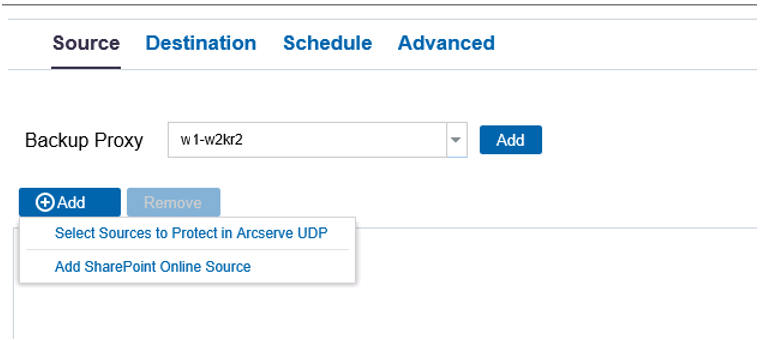
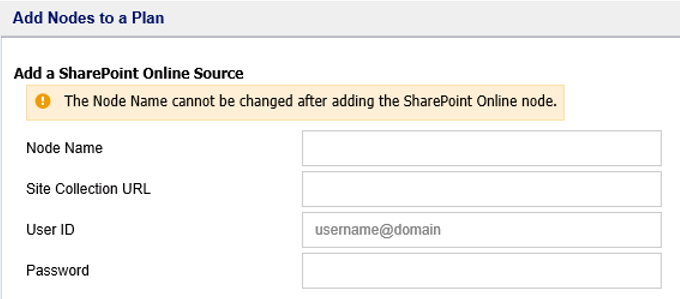
Using this node name, the UDP Console identifies the SharePoint Online backup source.
Notes:
The Add Notes to a Plan dialog is displayed.
Note: Arcserve UDP 7.0 protects only SharePoint Online lists, Libraries, and Documents.
The SharePoint Online sources that you want to protect are added to the plan.