Add a Cloud Account
Add a cloud account to copy Files or recovery points to a cloud storage. You can use related accounts while creating tasks or one or more plans on Copy Recovery Point / File Copy /File Archive /Virtual Standby to Cloud / Instant Virtual Machine on Amazon EC2. Provide a unique storage name and select required storage service from the multiple options displayed in the drop-down list.
Note: If you have configured File Copy and File Archive in versions Arcserve UDP v6.0 or previous versions and now you upgrade to the latest version of Arcserve UDP, then for File Archive Arcserve UDP creates a new cloud bucket suffixed with -fa. File Copy uses the same bucket that was used in the previous version.
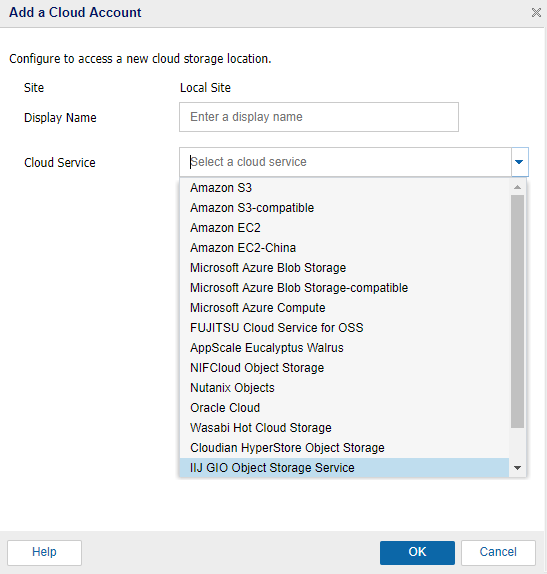
The configuration options for each cloud vendor are similar (with some different terminology), and any differences are described. Add a cloud account of your choice.
Follow these steps:
- Log into Arcserve UDP, and click the resources tab.
- From the left pane, navigate to Destinations, and click Cloud Accounts.
- The Destinations: Cloud Accounts page is displayed in the center pane.
- Click Add a Cloud Account.
- The Add a Cloud Account page is displayed.
- For Display Name, provide a unique name.
- Display Name specifies the name of the cloud storage. This name will be added to Console for identifying the cloud account. Each cloud account must have a unique display name.
- Select the option from the Cloud Service drop-down list.
- Multiple fields appear for configuration.
- Enter details in the following fields to configure and click OK:
- The available Storage Service options are Amazon S3, Amazon S3-compatible, Microsoft Azure Blob Storage, Microsoft Azure Blob Storage-Compatible, Fujitsu Cloud Service for OSS, AppScale Eucalyptus Walrus, Amazon EC2, Amazon EC2-China, Microsoft Azure Compute, Nutanix Objects, Wasabi Hot Cloud Storage and Oracle Cloud.
- Note: Click storage service names to view how to add a cloud account for that storage service.
- The configuration option varies depending on the storage service that is selected.
- The selected Storage Service cloud account is added to the Arcserve UDP Console and displayed on the Destinations: Cloud Accounts screen. For example, Amazon S3 accounts are displayed below.
-
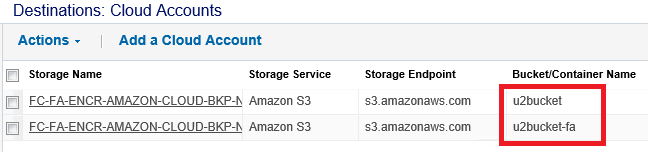
What To Do Next?
Add a Cloud Account for: