Creating app password for the backup service account
After enabling the backup service account to Set app password, the backup plan needs to use App Password for the backup service account. You need to create app password for the backup service account.
Follow these steps:
- Sign into Office 365 (https://myprofile.microsoft.com/) with your work or school account and password.
- Click Additional Security Verification.
-
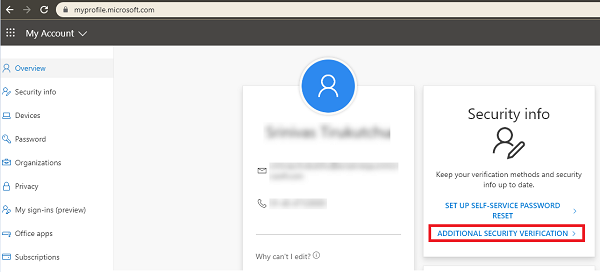
- The Additional security verification screen appears.
-
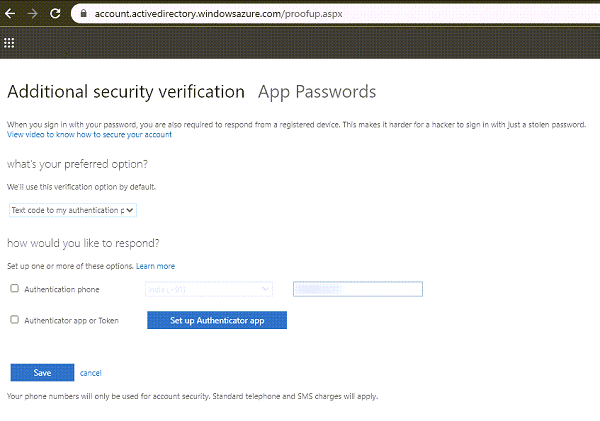
- Perform the following steps on the Additional security verification screen:
- Select your authentication method, and then follow the prompts on the page.
- For example, if you select the authentication phone, you should select your country and enter the phone number. You can also select a method to get the verification code.
-
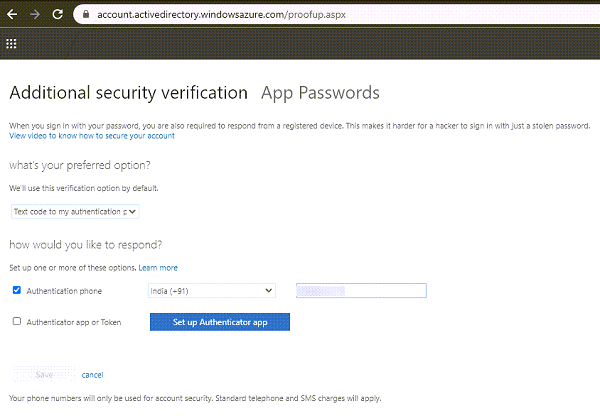
- Click App Passwords.
- The app passwords screen appears.
-
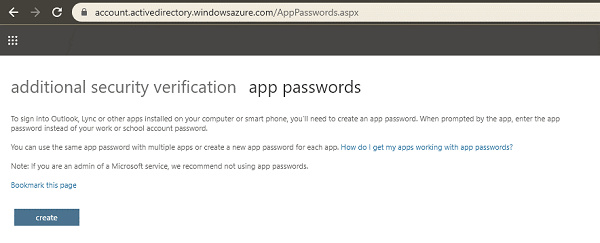
- Click create.
- The Create app password screen appears.
-
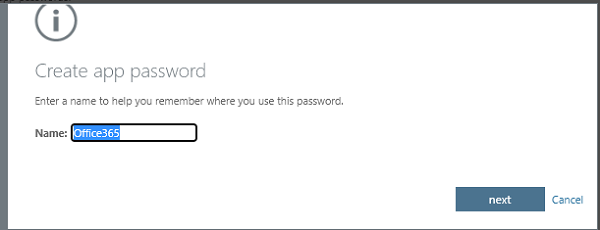
- From the Create app password screen, enter a name, and then click next.
- You will receive an app password that you can use with Outlook, Apple Mail, and other Email options.
-
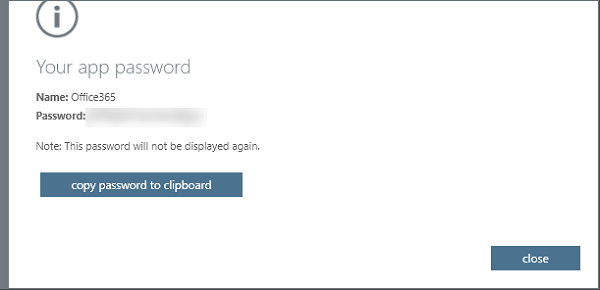
- Select the copy password to clipboard option and the password is copied to your clipboard.
-
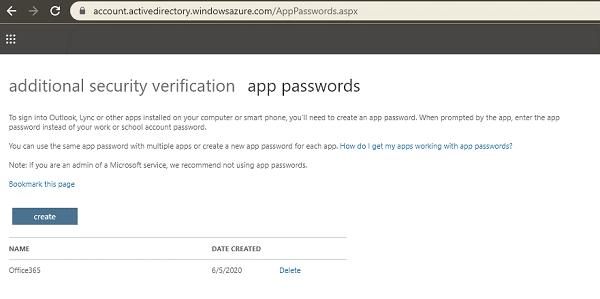
- App password for the backup service account is created.