Enable the backup service account to Set app password
To configure, the first step is to enable the backup service account to Set app password.
Follow these steps:
- Sign into Microsoft Office 365 using credentials of an administrator account and click the Admin icon.
-
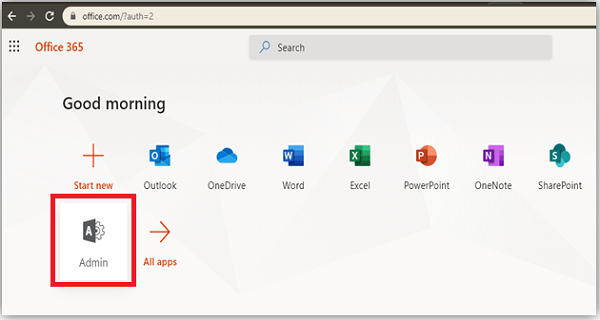
- From the Microsoft 365 admin center screen, navigate to Users > Active users.
-
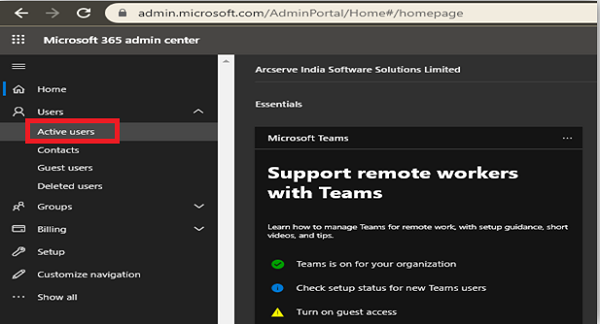
- From the Active users screen, click the Multi-factor authentication option.
- Important! If you do not see the (...) option, then you are not a global admin for your subscription.
-
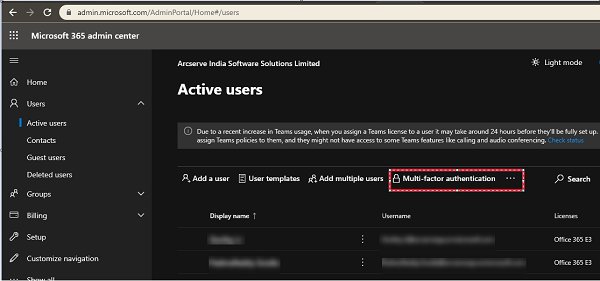
- You are led to the Setup Azure multi-factor authentication.
- Steps 4 and 5 only need to be set once. Then, skip to step 6
-
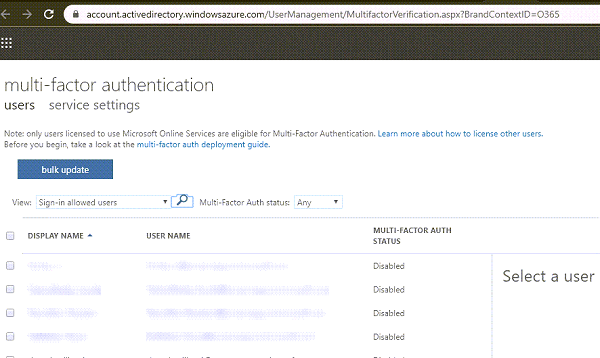
- From the multi-factor authentication screen, click service settings.
- From app passwords, select the checkbox of Allow users to create app passwords to sign in to non-browser apps.
-
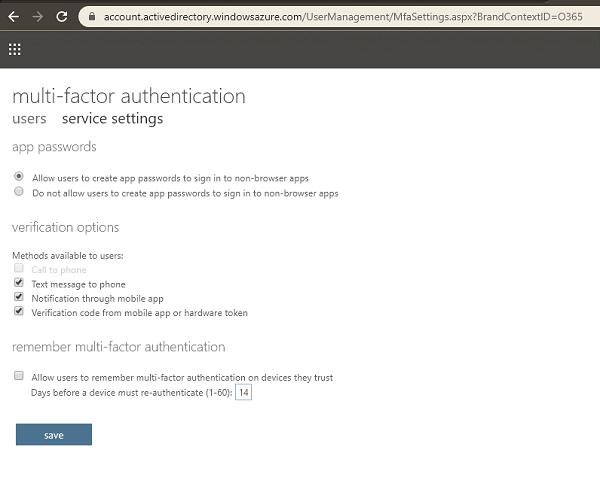
- You can then use client Office apps after you create a new password.
- Click save and close the window.
- You return to the users screen.
- From the users screen, perform the following steps:
- Select the check box for the users to enable MFA.
-
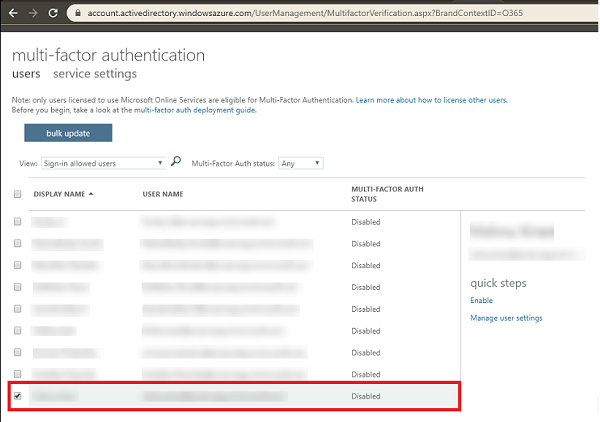
- The right pane displays name of the user and under quick steps, you can view Enable and Manage user settings.
- Click Enable.
-
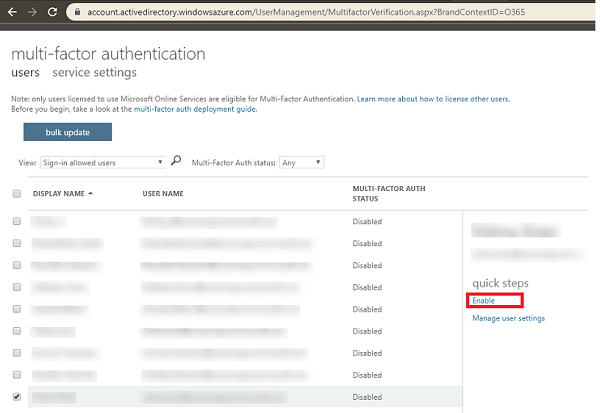
- A dialog box appears.
- From the dialog box, click enable multi-factor auth.
-
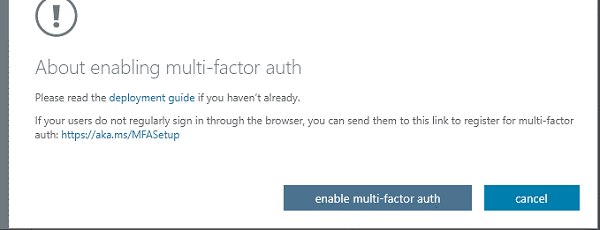
-

- The backup service account to Set app password is enabled.