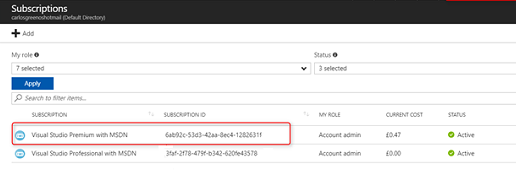Prepare a Cloud Account in Microsoft Azure
Before you can create a cloud account for Microsoft Azure, you must complete the following mandatory prerequisite tasks in the given order:
- Perform the following steps to register the Azure Active Directory application that Arcserve UDP uses to communicate with Microsoft Azure:
- Log into the Azure portal using valid credentials.
- Select the Azure Active Directory option.
- Select the App registrations option.
- Select the New application registration option.
- Specify details for the following fields and click Create:
Name
Refers to the name of Arcserve UDP Console server.
Application type
Specify Web app / API as Application type.
Sign-on URL
Refers to the URL of the Arcserve UDP application.
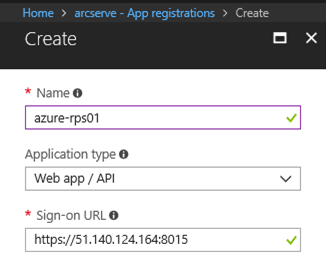
- Perform the following steps to obtain the Application ID from Microsoft Azure that is used to communicate with Arcserve UDP:
- Navigate to App registrations in Azure Active Directory.
- Copy the Application ID that is used to communicate with Arcserve UDP.
- Store the Application ID as Client ID.
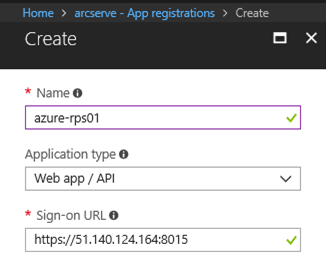
- Perform the following steps to generate the client secret key for the application:
- Navigate to the application settings and click Keys.
- Enter description and duration for the key and click Save.
- Copy the displayed key value as you cannot retrieve the key later. The saved key value is the Client Secret key.
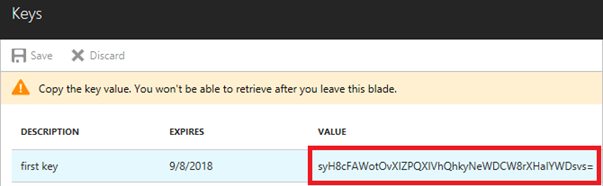
- Perform the following steps to obtain the Tenant ID for the application:
- Navigate to Azure Active Directory and select Properties.
- Note the Directory ID available in the Properties. Directory ID is used as Tenant ID in Arcserve UDP.
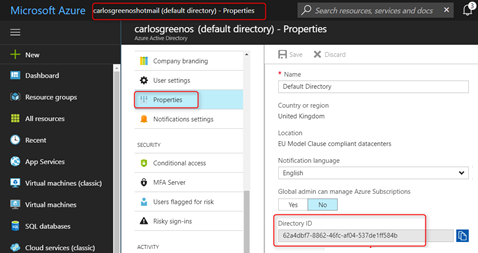
- Perform the following steps to assign Contributor role to the application:
- From the Microsoft Azure portal menu, click Subscriptions.
- Select your subscription.
- Click the Access Control (IAM) tab.
- Add your application.
- Assign the Contributor role to the application.
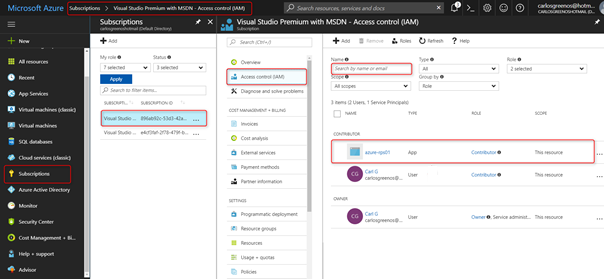
- Perform the following steps to get Azure Subscription ID:
- Navigate to the Microsoft Azure portal menu and select Subscriptions.
- Note the value of subscription ID that appears in the SUBSCRIPTION ID field. You must use the same Subscription ID when you add Microsoft Azure Cloud account in Arcserve UDP