Define the Restore Options
After you specify a recovery point and content to restore, define the copy options for the selected recovery point.
Follow these steps:
- On the Restore Options dialog, select the restore destination.
- The available destination options are:
-
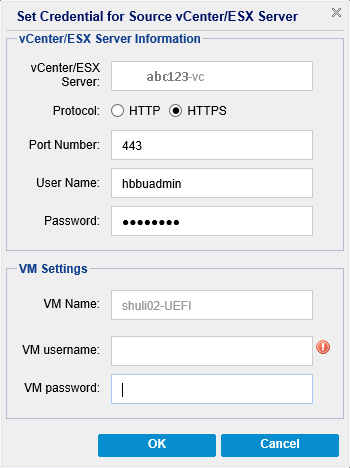
- VMware Tools is installed and running.
- Firewall must allow File and Printer Sharing.
- The account is built-in local administrator, built-in domain administrator, or domain account that is member of the local Administrators group. If other accounts are used, then:
- Disable the UAC remote access. To disable UAC remote access, see Import Virtual Machine Using Additional Administrative Account.
- Disable UAC in the Local Security Policy by disabling the setting Run all administrator in Admin Approval Mode at secpol.msc -> Local Policies -> Security Options. (Secpol.msc is Microsoft's security policy editor).
- Hyper-V integration services are installed and running.
- Firewall must allow File and Printer Sharing.
- The account is built-in local administrator, built-in domain administrator, or domain account that is member of the local Administrators group. If other accounts are used:
- Disable the UAC remote access. To disable UAC remote access, see Import Virtual Machine Using Additional Administrative Account.
- If virtual machine guest OS is Client version Windows (such as Windows 10), you need to manually configure firewall to allow Windows Management Instrumentation (WMI).
- Specify the Resolving Conflicts option that Arcserve UDP performs if conflicts are encountered during the restore process.
- The available options are:
- Specify the Directory Structure to create a root directory during restore.
- If you select to restore the "A.txt" and "B.txt" files individually, the destination for the restored files will be "D:\Restore\A.txt" and "D:\Restore\B.txt" (the root directory above the specified file level will not be recreated).
- If you select to restore from the "SubFolder2" level, the destination for the restored files will be "D:\Restore\SubFolder2\A.txt" and "D:\Restore\SubFolder2\B.txt" (the root directory above the specified folder level will not be recreated).
- If you select to restore just the "A.txt" file, the destination for the restored file will be "D:\Restore\ Folder1\SubFolder2\A.txt" (the entire root directory without the volume name will be recreated).
- If you select to restore both the "A.txt" and "C.txt" files, the destination for the restored files will be "D:\Restore\C\Folder1\SubFolder2\A.txt" and "D:\Restore\E\Folder3\SubFolder4\C.txt" (the entire root directory with the volume name will be recreated).
- From Recovering ACL, select the skip recovering ACL of files / folders option to skip the original permission for the restored files/folders. Selecting the option lets you inherit the permissions of target folder instead. If you do not select the option, the original permissions are kept.
- If necessary, specify the Backup Encryption Password, when the data you are trying to restore is encrypted.
- A password is not required if you are attempting to restore from the same Arcserve UDP Agent (Windows) computer from where the encrypted backup was performed. However, if you are attempting to restore from a different Arcserve UDP Agent (Windows) computer, a password is required.
- (missing or bad snippet)
- Click Next.
- The Restore Summary dialog opens.
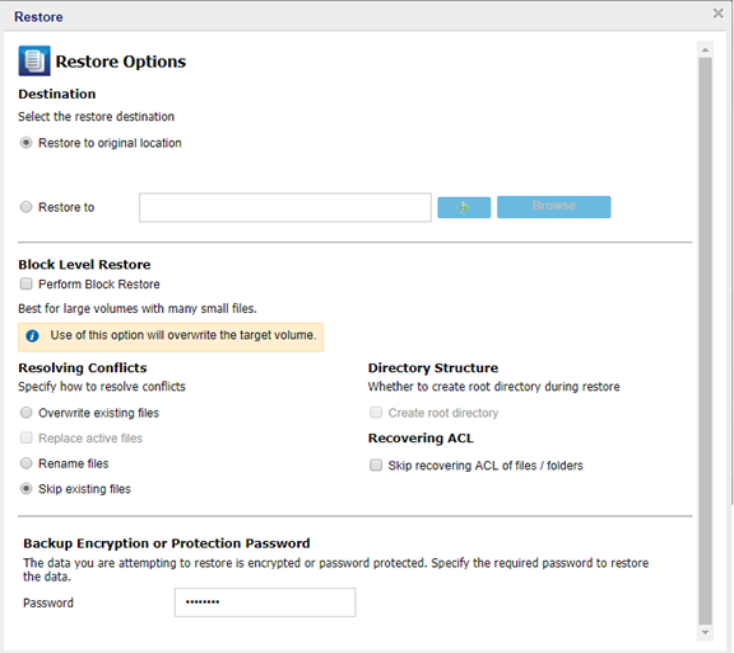
Restore to Original Location
Restores to the original location from where the backup image was captured.
Note: If you performed the recovery point backup using host-based agentless backup, restoring to original location is to restore the file back in to the virtual machine. In this case, a dialog box opens. You may enter the credentials of the hypervisor, and the operating system of the virtual machine.
For VMware VM:
Note: To be able to create or write files inside the VM, consider the following requirements for the settings and account permission of virtual machine:
Important: Do not attempt to disable the UAC in the User Account Control Settings dialog box that opens from the control panel.
For Hyper-V VM:
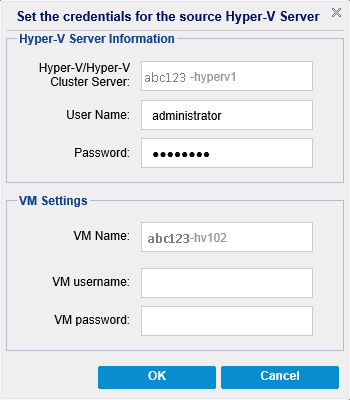
Note: To be able to create or write files inside the VM, consider the following requirements for the settings and account permission of virtual machine:
Restore to
Restores to the specified location. You can click the green arrow button to verify the connection to the specified location. If necessary, enter the Username and Password credentials to gain access to that location.
Overwrite existing files
Overwrites (replaces) any existing files, which are at the restore destination. All objects are restored from the backup files regardless of their current presence on your computer.
Replace active files
Replaces any active files upon reboot. If during the restore attempt Arcserve UDP Agent (Windows) discovers that the existing file is currently in use or being accessed, it will not immediately replace that file, but instead to avoid any problems will delay the replacement of the active files until the next time the machine is rebooted. The restore occurs immediately, but the replacement of any active files is performed during the next reboot.
This option is only available if you select the Overwrite existing files option.
Note: If you do not select this option, any active file is skipped from the restore.
Rename files
Creates a new file if the file name already exists. Selecting this option copies the source file to the destination with the same filename but a different extension. Data is then restored to the new file.
Skip existing files
Skips over and not overwrite (replace) any existing files that are located at the restore destination. Only objects that are not currently existing on your machine are restored from the backup files.
Default: Skip existing files.
Create root directory
Specifies that if a root directory structure exists in the captured backup image, Arcserve UDP recreates that same root directory structure on the restore destination path.
With this option not selected, the file or folder is restored directly to the destination folder.
For example, if during the backup you captured the files "C:\Folder1\SubFolder2\A.txt" and "C:\Folder1\SubFolder2\B.txt" and during the restore you specified to the restore destination as "D:\Restore".
With this option selected, the entire root directory path for the files/folders (including the volume name) is recreated to the destination folder. If the files/folders to be restored are from the same volume name, then the destination root directory path does not include that volume name. However, if the files/folders to be restored are from different volume names, then the destination root directory path does include the volume name.
For example, if during the backup you captured the files "C:\Folder1\SubFolder2\A.txt", "C:\Folder1\SubFolder2\B.txt", and also E:\Folder3\SubFolder4\C.txt" and during the restore you specified to the restore destination as "D:\Restore".
The restore options are defined to restore from a recovery point.